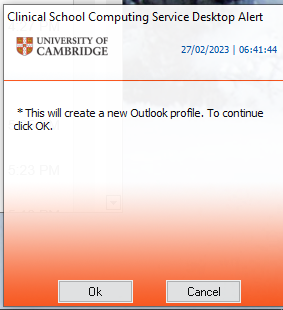...
| Expand | ||
|---|---|---|
| ||
If you have a CSCS-supported Windows computer you should be able to use this method
|
| Expand | ||
|---|---|---|
| ||
8. Back at the Mail dialogue, click Always use this profile, select your new profile from the drop-down menu, and click OK. 9. Go back to the Start Menu and Close and re-open Outlook. Your new profile is now loaded and your Exchange Online account is now added in the left sidebar (NB: This will show up as crsid@<mail domain>.cam.ac.uk eg abc123@medschl.cam.ac.uk) 10. Wait for your mailbox folders to sync. Outlook is now set up, and you can begin adding customisations to your new profile (such as your email signature). |