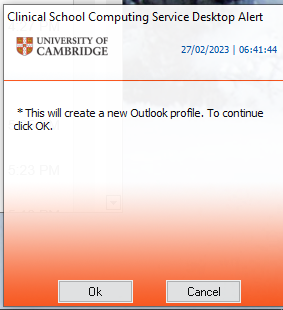...
This guide shows you how to create a new Outlook profile for managing your new Exchange Online account in Microsoft Outlook 2019, Outlook 2021 and Outlook 365 on Windows.
A new Outlook profile is needed and can help in resolving certain errors that may occur once your mailbox has been migrated by CSCS & UIS.
Please ensure you are running either Outlook 2019 or Outlook 2021 or Outlook 365 before attempting this process.
If your version of Outlook is 2016 or older or you aren’t sure what version you are running, please follow our guide for upgrading it before attempting these steps.
| Info |
|---|
Mac UsersThese instructions are aimed at Windows users. For Mac please see: https://cscs-itsupport.atlassian.net/l/cp/LG8ABX0T |
Requirements
Outlook 2019, Outlook 2021, Outlook 365
A UIS Raven account
...
Mac Users
...
| Info |
|---|
WebmailA webmail version exists here: http://outlook.office.com, which does not require Outlook to be installed or updated, and can be used as another option to access your email, if you are having issues with Outlook or not on a machine that has Outlook installed. |
...
| Expand | ||
|---|---|---|
| ||
If you have a CSCS-supported Windows computer you should be able to use this method
|
| Expand | ||
|---|---|---|
| ||
8. Back at the Mail dialogue, click Always use this profile, select your new profile from the drop-down menu, and click OK. 9. Close and re-open Outlook. Your new profile is now loaded and your Exchange Online account is now added in the left sidebar (NB: This will show up as crsid@<mail domain>.cam.ac.uk eg abc123@medschl.cam.ac.uk) 10. Wait for your mailbox folders to sync. Outlook is now set up, and you can begin adding customisations to your new profile (such as your email signature). |