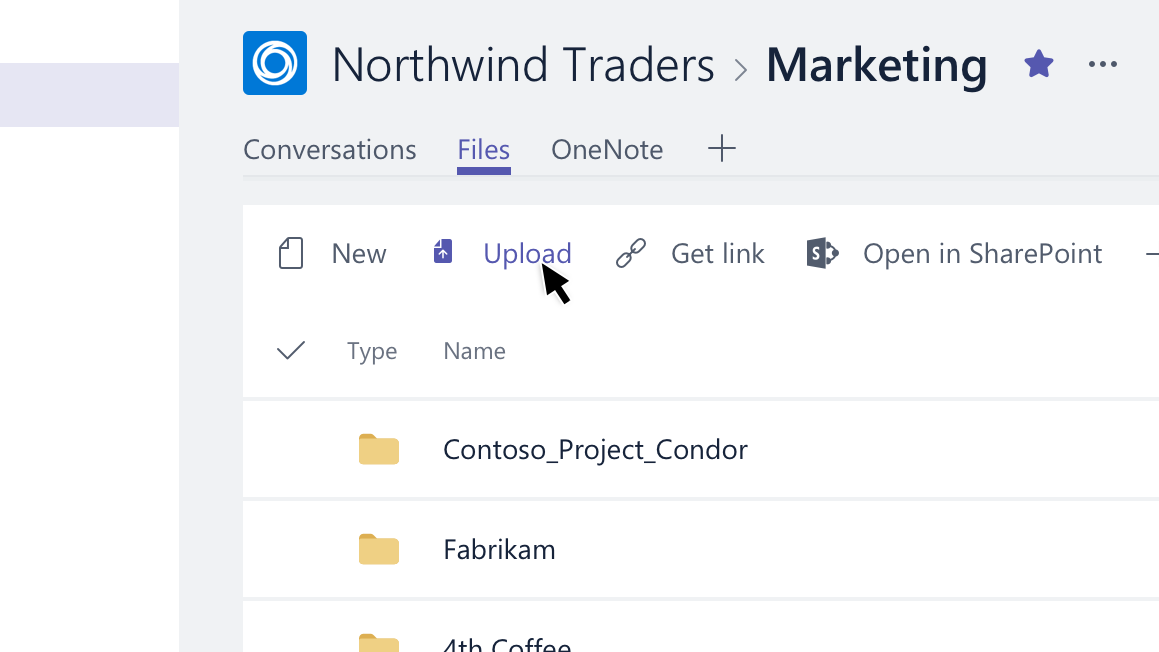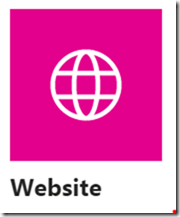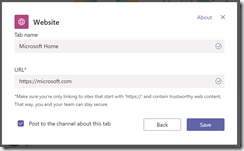| Table of Contents |
|---|
...
- Files (key documents - this should be added by default)
- Planning Notes (using MS PlannerOneNote - added by default)
- Actions Planning (using OneNoteMS Planner)
- Data (using Excel)
Files
This is essentially a shared document library ,which displays all your Team's files, (that will be stored in your Sharepoint team site).
Excel, PowerPoint, Word, and PDF files must be uploaded to the Files tab before they can be converted to other tabs. Any existing uploaded file can be converted to a tab with a single click
Once a file is added, you can immediately start working on it with your team members. So if add a document to a tab, this will be visible to all team members who can edit, review, annotate the document.
Planning
Microsoft Planner is a to-do app that comes with Office 365. It’s used for personal and teamwork planning, with a simple card-based interface that’s similar to Trello. Guidance on how to use Planner within Teams can be found here: https://support.office.com/en-us/article/use-planner-in-microsoft-teams-62798a9f-e8f7-4722-a700-27dd28a06ee0
Actions
Notes
This tab should be setup to use OneNote, which is a note taking application.
...
Guidance on using OneNote in Teams: https://support.office.com/en-us/article/Add-a-OneNote-notebook-to-Teams-0ec78cc3-ba3b-4279-a88e-aa40af9865c2
...
Planning
Microsoft Planner is a to-do app that comes with Office 365. It’s used for personal and teamwork planning, with a simple card-based interface that’s similar to Trello. Guidance on how to use Planner within Teams can be found here: https://support.office.com/en-us/article/use-planner-in-microsoft-teams-62798a9f-e8f7-4722-a700-27dd28a06ee0
Data
An excel document can be added to a tab to allow team members to view, edit and annotate the document at the same time. The excel document should be uploaded using the Files tab and select Upload.
Once you share a file, you can also share a link to it. That way, you don't ever have to upload multiple copies of the same file to share it in different places.
Websites
Adding a tab in Teams
...
Please note that Excel, PowerPoint, Word, and PDF files must be uploaded to the Files tab before they can be converted to other tabs.
5. So for example you can add a website tab. Click the "Website" button
To find this button more easily, you can filter this list by typing "Website" in the "Search" textbox.
6. The "Website" dialog displays, as shown below:
At the "Tab name" field, enter a name to display in the tab list, identifying this tab.
At the URL field, enter a URL accessible by team members. This can be external or internal; but it must be an SSL site, so it must begin with "https://".
If you check the "Post to the channel about this tab", a message will be added to the "Conversations" tab with a link to the new tab.