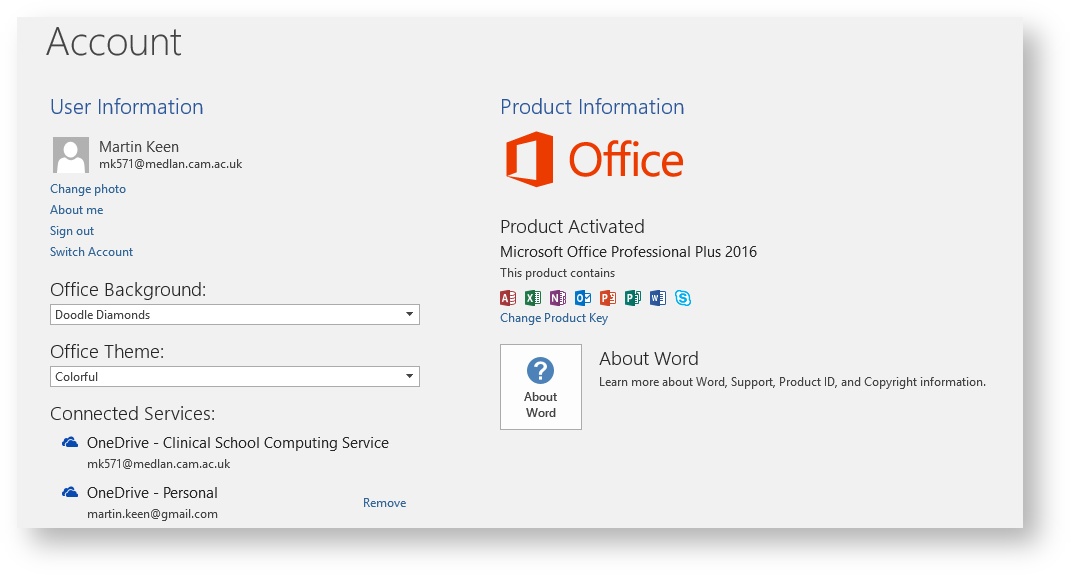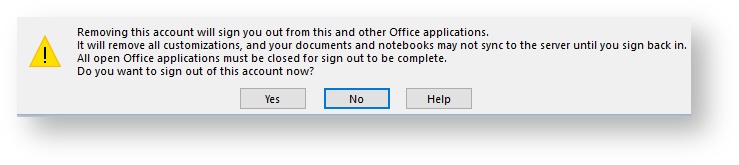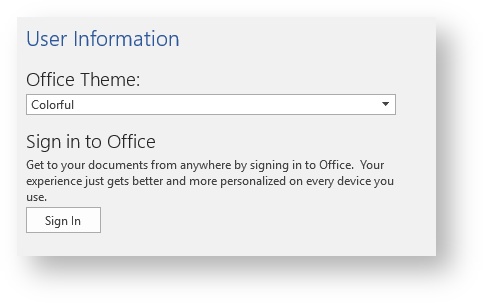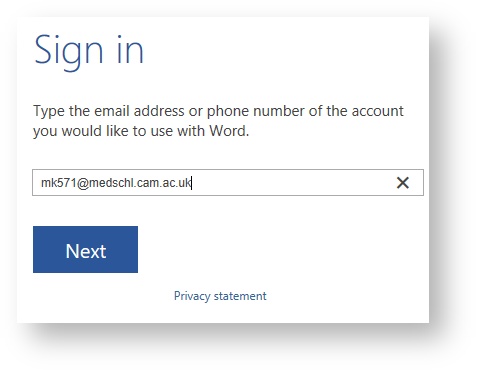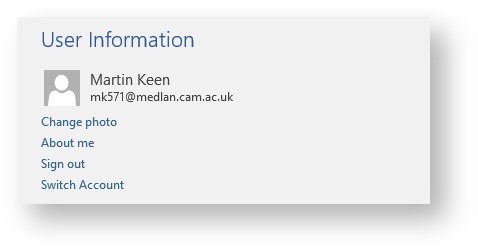/
Switching Office 365 Subscriptions
Switching Office 365 Subscriptions
Introduction
If you already pay for a Home Office 365 subscription, and wish to switch to the Education subscription provided by the University, this guide explains how to do it, and some important considerations.
Considerations
- The OneDrive for Business component of Office 365 has not yet been released as it is a new product that is still undergoing testing. If you rely on OneDrive, we recommend waiting until OneDrive for Business has been released before switching subscriptions
Instructions
To switch over to the University subscription, you will need to update your sign-in details in any Office 365 Pro Plus application. This should update all installed applications.
, multiple selections available,