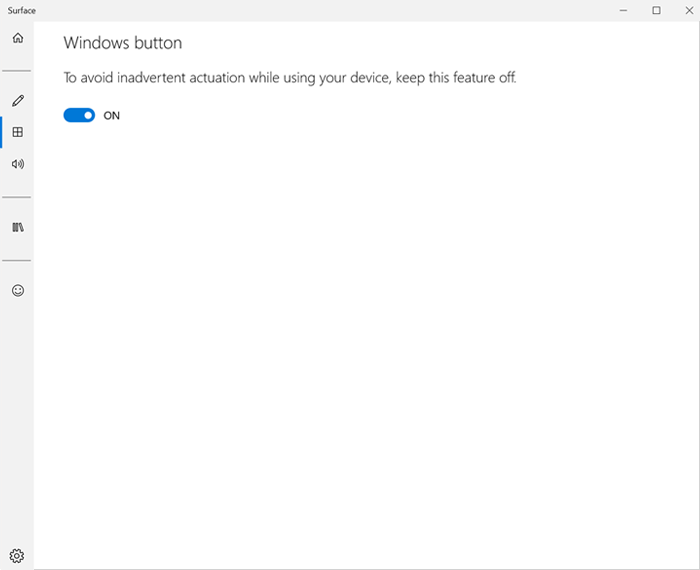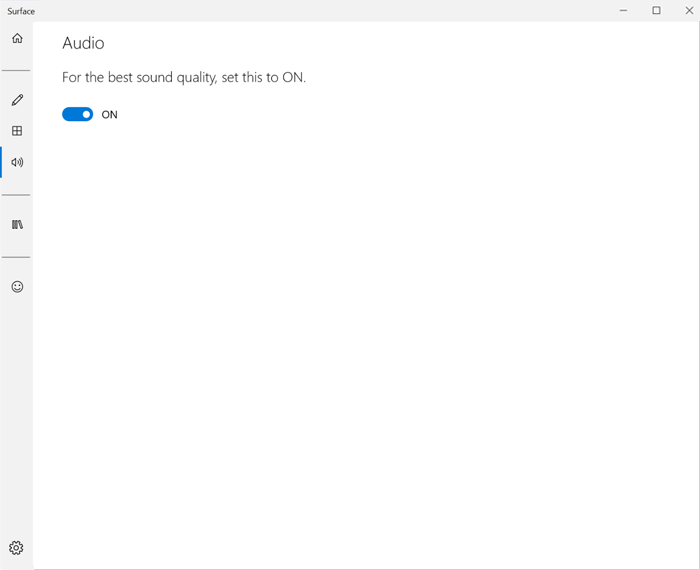The Surface App
The Surface app provides you with customisation options and the opportunity to learn more about your Surface device
Install the Surface app
After you have all your updates installed, you’re ready to install the Surface app. Here’s how:
- Go to Start , and select Store to open the Windows Store.
- In the search box, enter surface, and in the search results, select Surface.
- Select Free.This will install the app on your Surface.
Adjust pressure sensitivity for your Surface Pen
You can use the Surface app to adjust your pen's built-in pressure detection to your writing style. Here’s how:
- Go to Start , and select All apps > Surface.
To pin the Surface app to Start, select All apps, press and hold (or right-click) Surface, and select Pin to Start. - On the left side of the app, select Pen .
- Under Pen Pressure Sensitivity, adjust the slider to change your pen's sensitivity.
- Under Ink Test, test your pen's sensitivity by drawing or writing with varying pressure. The Ink Test area clears automatically after a few seconds.
Continue to adjust and test the sensitivity until it’s just where you like it.
The app saves your setting automatically.
Disable the Windows button
If you find yourself accidentally pressing the Windows button while you’re writing or drawing with your Surface Pen, you can disable the button. Here’s how:
- Open the Surface app.
- On the left side of the app, select the Windows button .
- Select the toggle to turn the button off.
If you want to use the Windows button again, you can turn it back on any time.
When you disable the Windows button, you can still get to the Start menu a couple of ways:
- Press the Windows logo key on your Surface Typing Cover or keyboard.
- Select the Start button in the lower-left corner of the screen.
Adjust audio settings
You can use the Surface app to turn Surface audio enhancements on or off.
- Open the Surface app.
- On the left side of the app, select Audio .
- Select the toggle to turn audio enhancements On or Off.
Get additional help and info
The Surface app includes a view of the support topic categories for your Surface.
- Open the Surface app.
- On the left side of the app, select User Education .
- Select a Surface support topic to open it. The topic will download to your Surface so you can go back to it even when you don’t have an Internet connection.
You can also find the serial number and computer name of your Surface, find which Surface model (SKU) you have, and send feedback to the Surface team. Here’s how:
- Open the Surface app.
- On the left side of the app, select Support