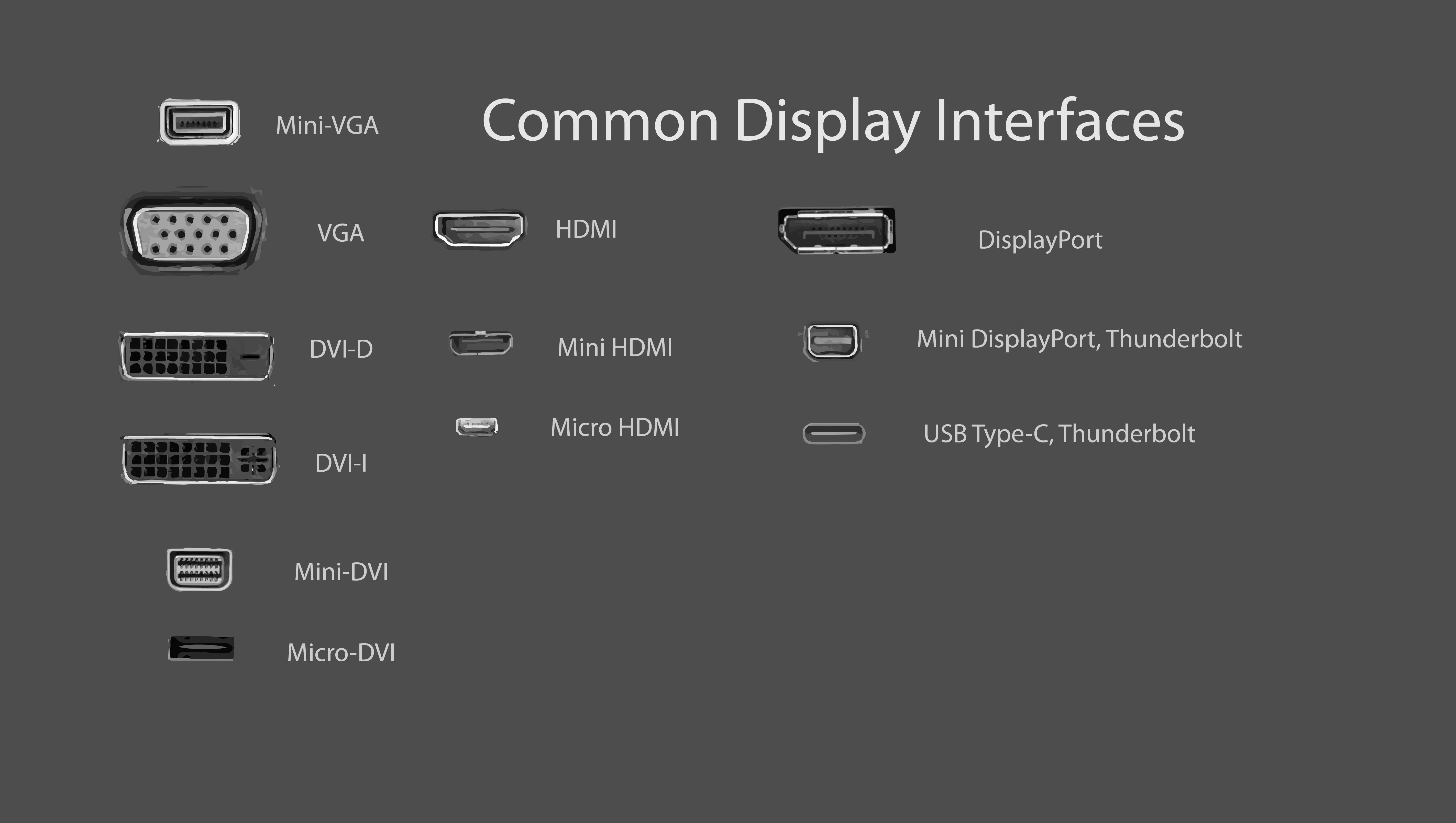Additional Guidance For Working From Home (WFH)
The majority of University departments are likely to have many (if not all) staff working off-site, including working from home (WFH). This guide aims to provide some useful information to help you get the most out of working remotely.
If you have a personal computer (desktop or laptop) at home, please take a look at our existing Guide to Working from Home for a comprehensive guide to accessing your email, files etc.
Please do continue to read this document however, as it provides some additional information about physically connecting your equipment, additional peripherals (headset, webcam) you may need, etc.
You may instead have a departmental computer previously set-up for use off-site, which should continue to work but may benefit from some of the advice given below. You may also be looking to take your work computer home, however we advise against this where possible, as this requires a change to the computers setup that we may not be able to assist with at this time - the CSCS Team are no longer receiving visitors or performing on site visits for the foreseeable future.
If you have a laptop (personal or departmental) then you may be used to taking this home, however you may benefit from making some changes to your setup going forward. For example, you may be using the built-in display and, while this may be functional for a short period of time, if you are likely to be working from home for weeks (or months), you may benefit from using a larger screen.
Connecting your computer to a display
You can connect all desktop computers and most laptops to an external display - and in come cases multiple displays. This might be a monitor you already have at home, one you have borrowed from work, or even your TV.
Unfortunately there are currently a (large) number of standards for connecting a computer to a display/TV, with the most common ones covered below.
Common Display Interfaces
Most desktop computers will provide one or more DisplayPort (DP) connections, with HDMI and VGA also being options. Older equipment may feature VGA or DVI, possibly via a graphics card (typically found lower down the tower).
Laptops can provide a larger variety of options, often as a result of their smaller form factor. Many Dell laptops will provide a HDMI port and/or a VGA.
New MacBooks will feature a Thunderbolt (USB-C style) port, requiring an adapter such as (USB-C to HDMI Adapter: F2CU038BTBLK), with older devices likely to provide the "mini" variants of DisplayPort/Thunderbolt.
Choosing a suitable cable
All the cables below are available on CUFS (part number listed under description).
Please note several cables (typically those using DVI or VGA) only provide a video signal and audio requires an additional aux cable (such as MU6MMS).
| Connections on your display | |||||
| DisplayPort (DP) | HDMI | DVI | VGA | ||
Connections on your computer | DisplayPort (DP) | DP to DP cable DISPLPORT6L | DP to HDMI DP2HDMM2MB | DP to DVI-D cable (audio requires aux cable) DP2DVI2MM6 | DP to VGA Adapter/Converter (audio requires aux cable) DP2VGAMM6 |
| HDMI | HDMI to HDMI HDMIMM6HS | HDMI to DVI (audio requires aux cable) HDMIDVIMM6 | HDMI to VGA Video Converter (audio requires aux cable) HD2VGAMM6 | ||
| DVI | DVI to DVI (audio requires aux cable) DVIDSMM2M | DVI to VGA Cable DVIVGAMM2M | |||
| VGA | VGA to VGA (audio requires aux cable) MXT101MMHQ | ||||
Microsoft Teams
The University is responding to this by accelerating the launch of a product called Microsoft Teams, which was released by the University Information Services (UIS) on 18th March 2020.
Teams facilitates collaboration by text chat, audio & video calls, and file sharing. For more information see Microsoft Teams - Guidance.
Connecting a Headset
Whether you are using Microsoft Teams (see above), or other conferencing/collaboration software, you may well need a headset (audio calls) and/or a webcam (video).
Laptops have webcams and microphones built in, but If you plan on using a home desktop PC for collaboration, you might need to purchase an audio headset. We recommend:
Logitech USB Headset
Buy on the University Marketplace: CUFS item# 981-000475 £17.16 (Softcat)
Buy from Amazon: https://www.amazon.co.uk/Logitech-H340-USB-Headset-Mac/dp/B008S1IOCY £23.97
Sennheiser SC 60 USB ML SC
Buy on the University Marketplace:CUFS item# 504547 £24 (Softcat)
Buy from Amazon: https://www.amazon.co.uk/Sennheiser-504547-Deployment-Headset-Binaural-Black/dp/B00E67UV9S/ £29.40
Connecting a Webcam
Microsoft LifeCam HD-3000
Buy on the University Marketplace: CUFS item# T4H-00004 £21.32 (Softcat)
Buy from Amazon: https://www.amazon.co.uk/Microsoft-LifeCam-HD-3000-Business-License/dp/B005WU9RCA/ £22.72
Logitech C922 Pro Stream Webcam
Buy on the University Marketplace: CUFS item# 960-001088 £63.92 (Insight)
Buy from Amazon: https://www.amazon.co.uk/Logitech-Stream-Streaming-3-month-License/dp/B01L6L52K4/ £71.49
Common Display Interfaces by Nathaniel Gardner - Own work, CC0, https://commons.wikimedia.org/w/index.php?curid=57410923