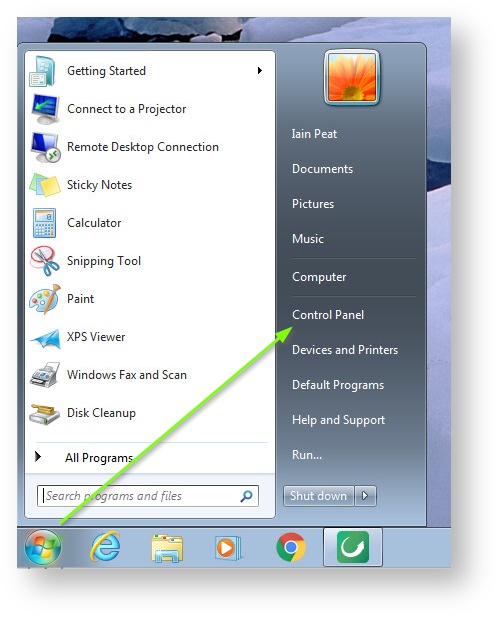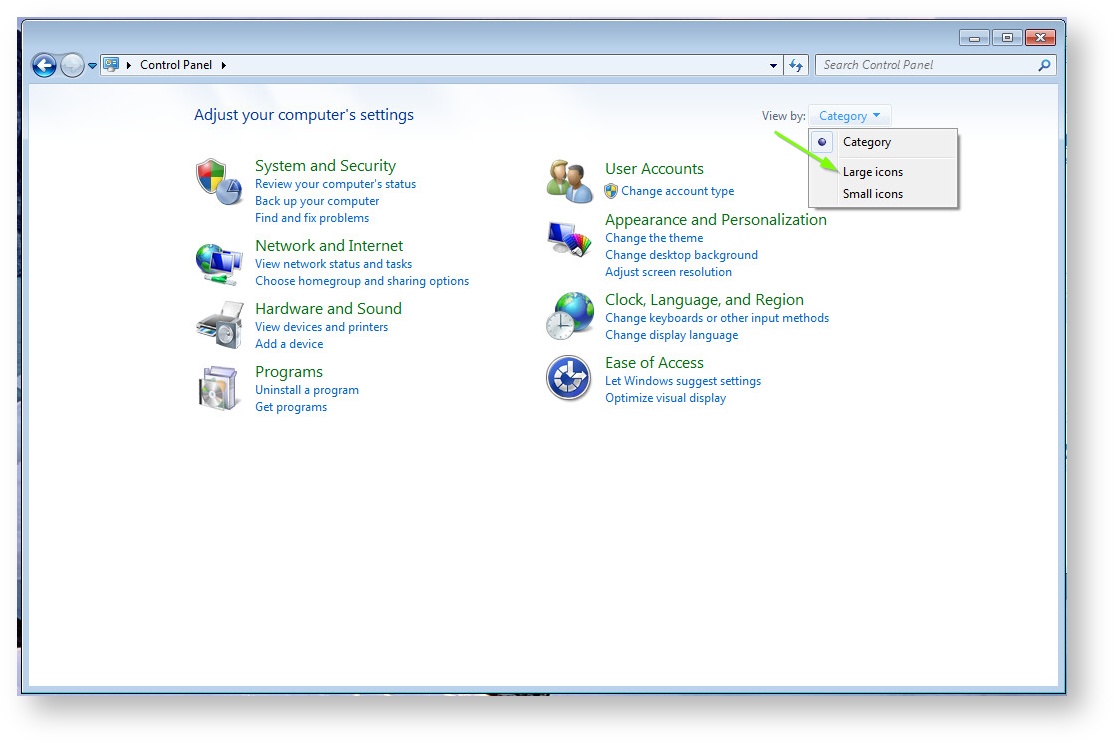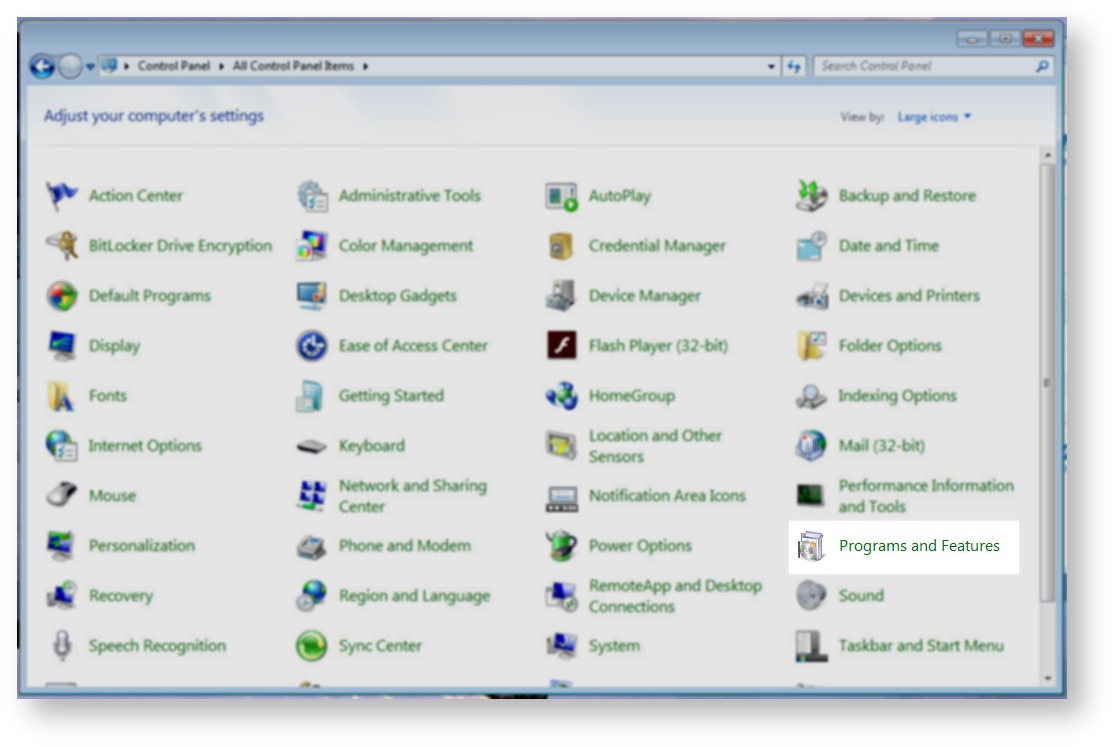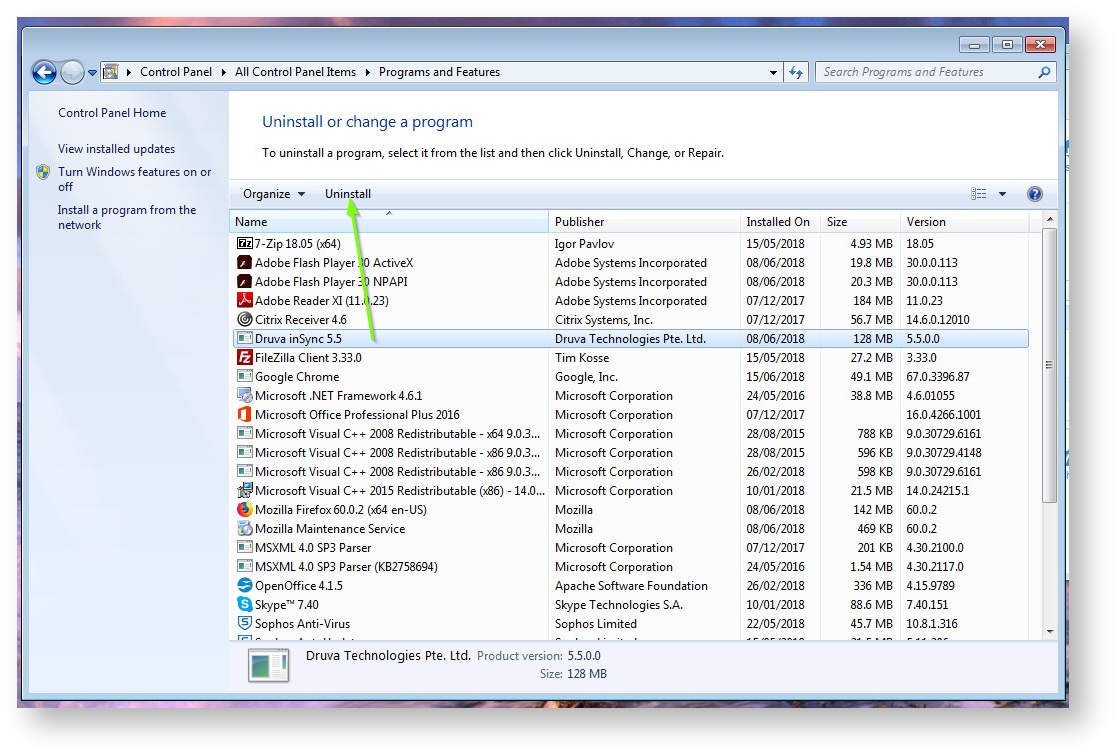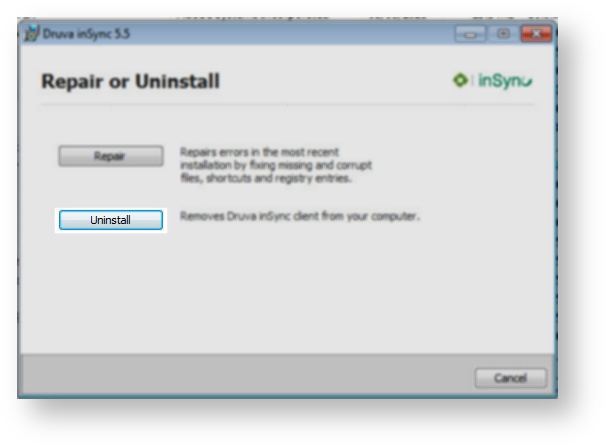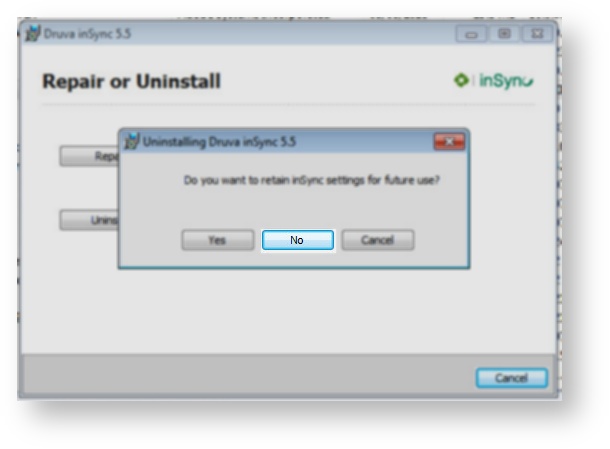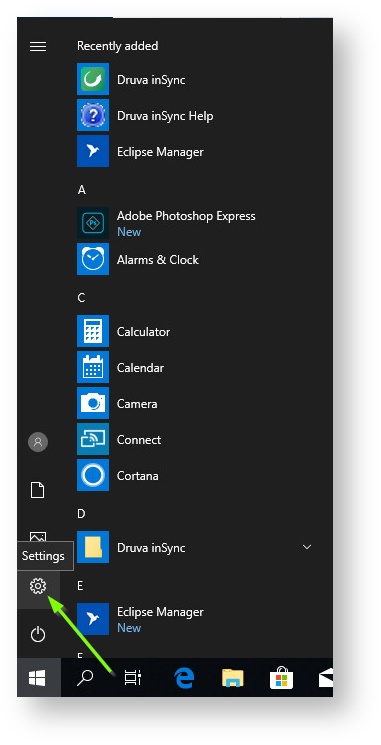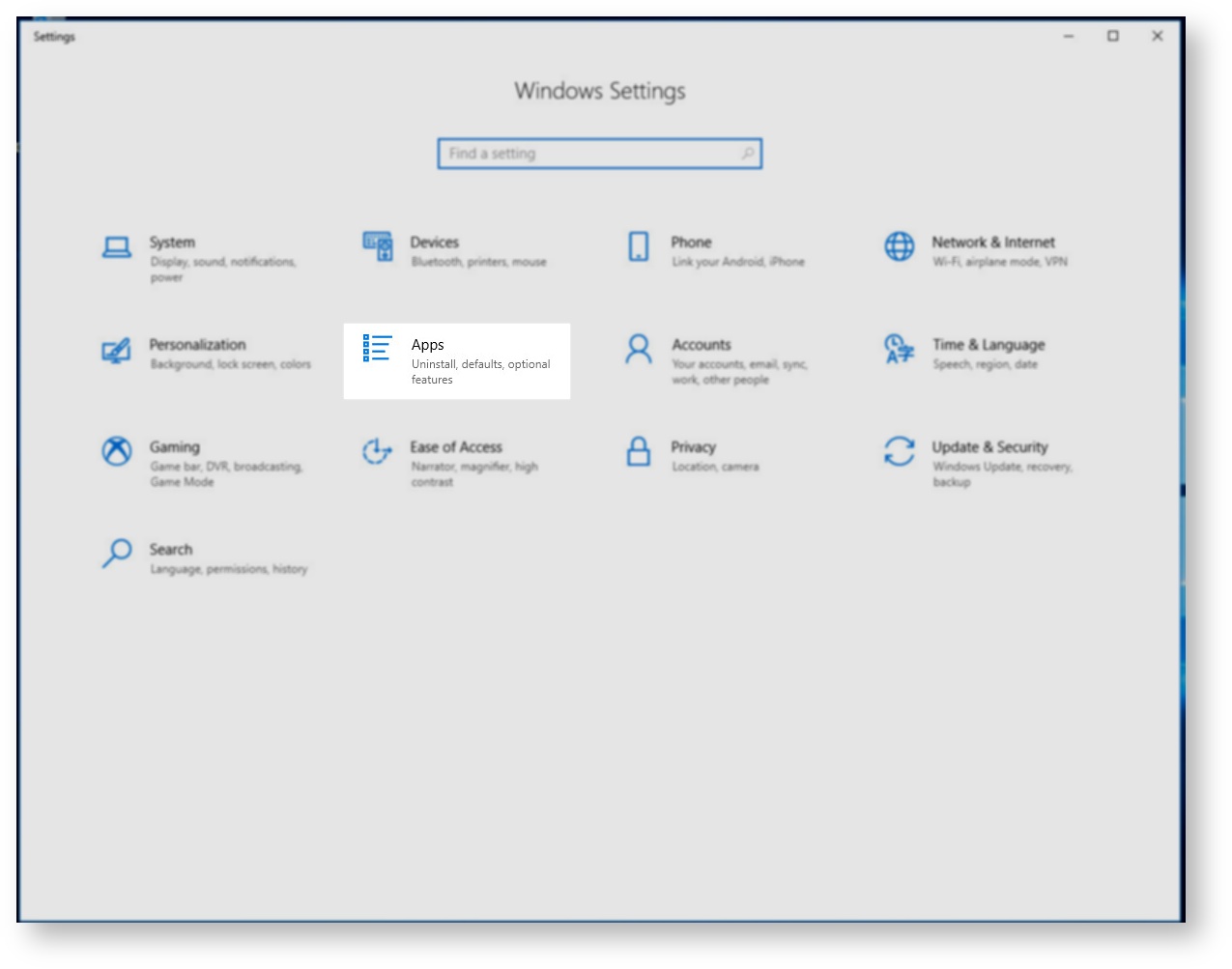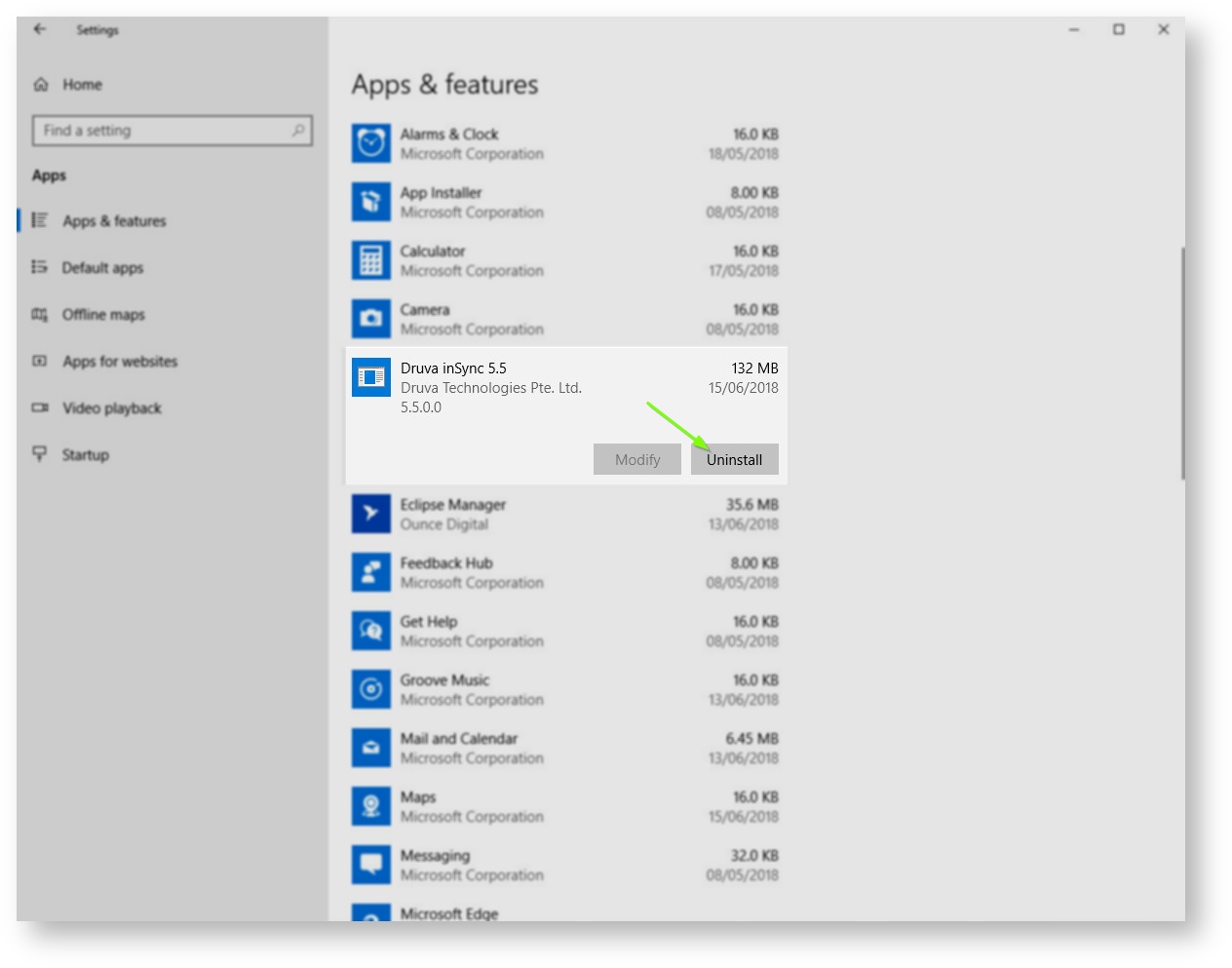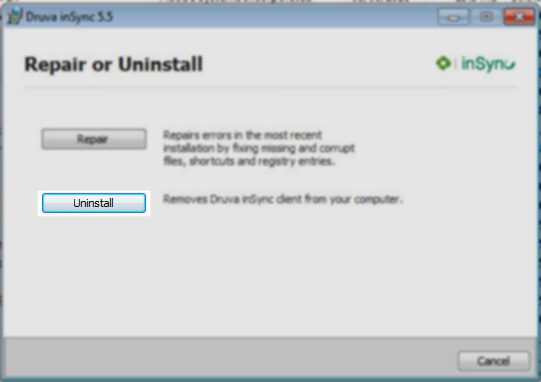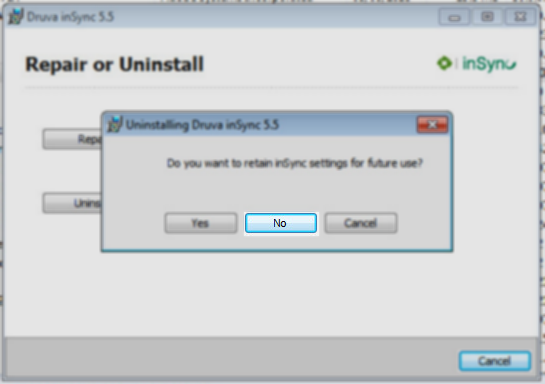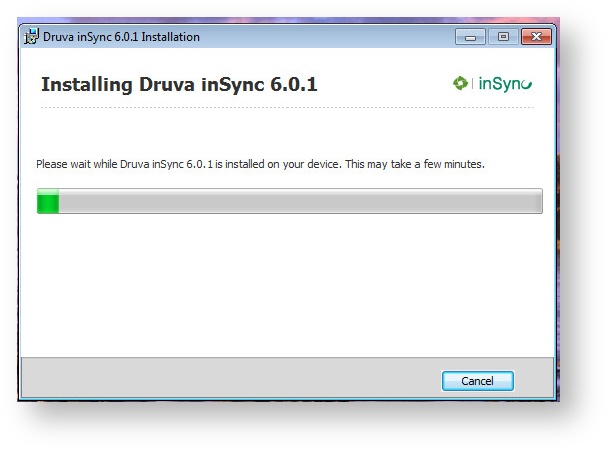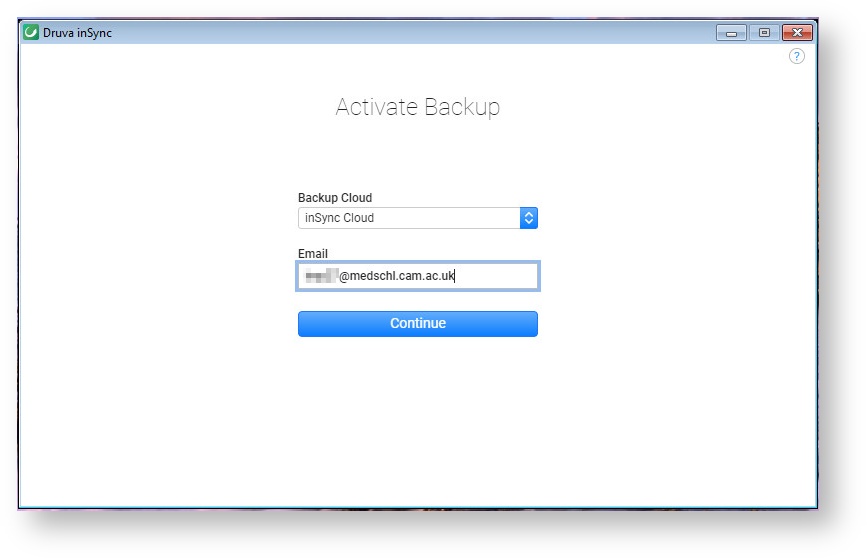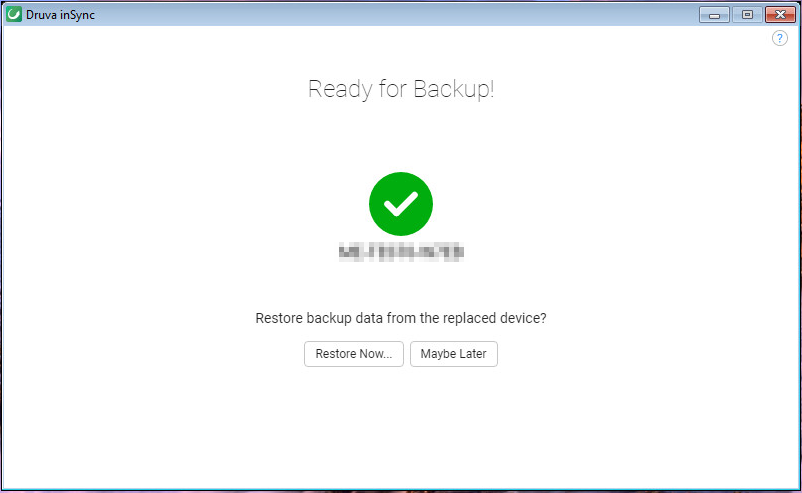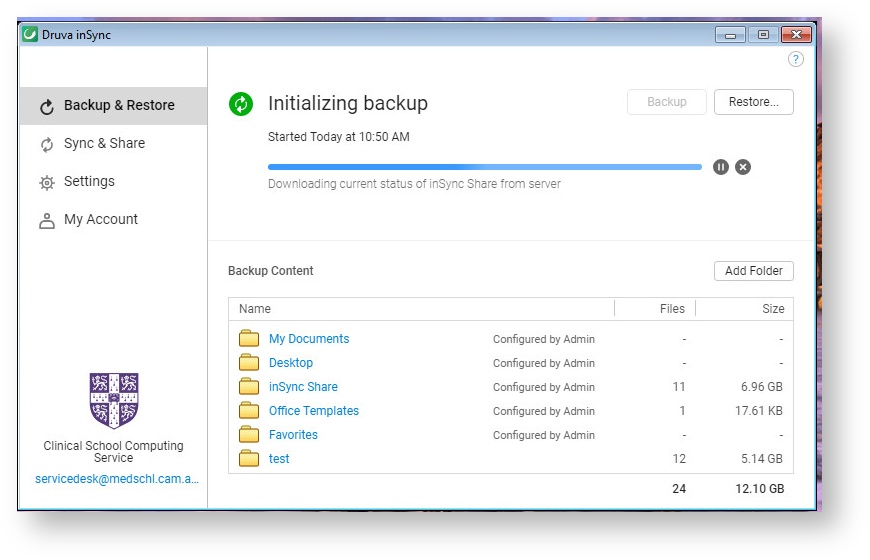Druva inSync - Manual migration from On-Premise to Cloud (Windows)
Windows
To update our Druva inSync client to use the Cloud server instead, we'll need to uninstall the old client, then install the new client. the instructions shown are for Windows 7 and Windows 10.
Uninstall the client - Windows 7
Click Start > Control Panel > View by: Large Icons > Programs and Features > Select Druva inSync 5.5 > Uninstall > Do not keep settings
Uninstall the client - Windows 10
- Click Start > Settings > Apps > Scroll down to Druva inSync > Uninstall > Uninstall > Uninstall > Do not keep settings
Download new client
Go to https://downloads.druva.com/insync/client/cloud/6-0-1 and download the latest client for your Operating System
Install new client
- After downloading the new client, run the file. Click Next > Continue > Yes > Install
- After install, wait a moment, you'll then see the Druva inSync window appear. Enter your email address, then password, click Log In.
- You'll then see the Ready for Backup! window. Click Maybe Later...
- You should see the inSync backup start. Migration is complete.