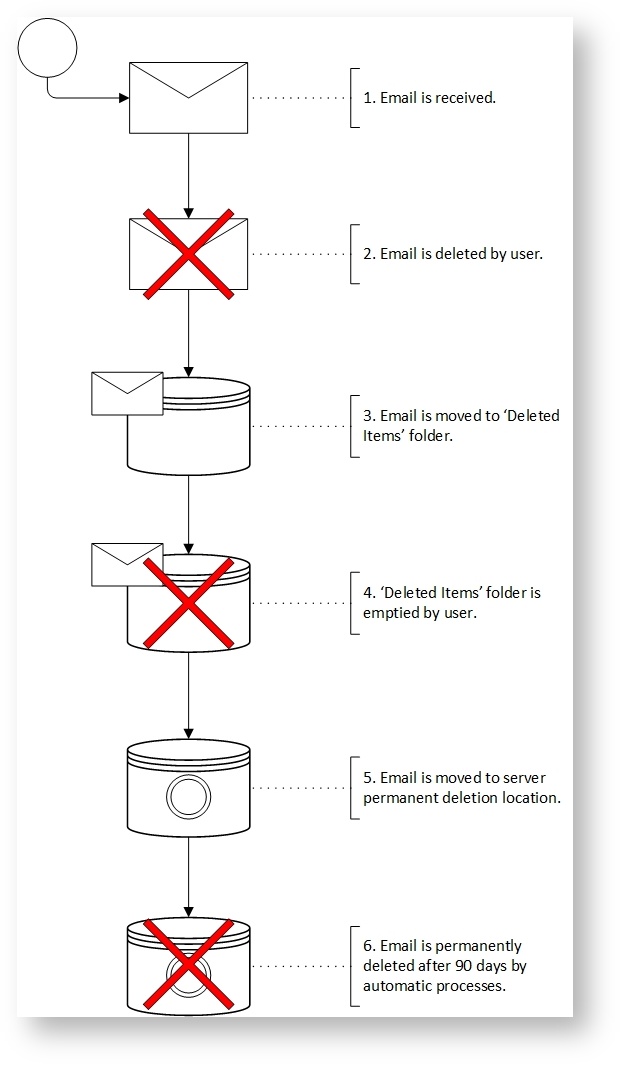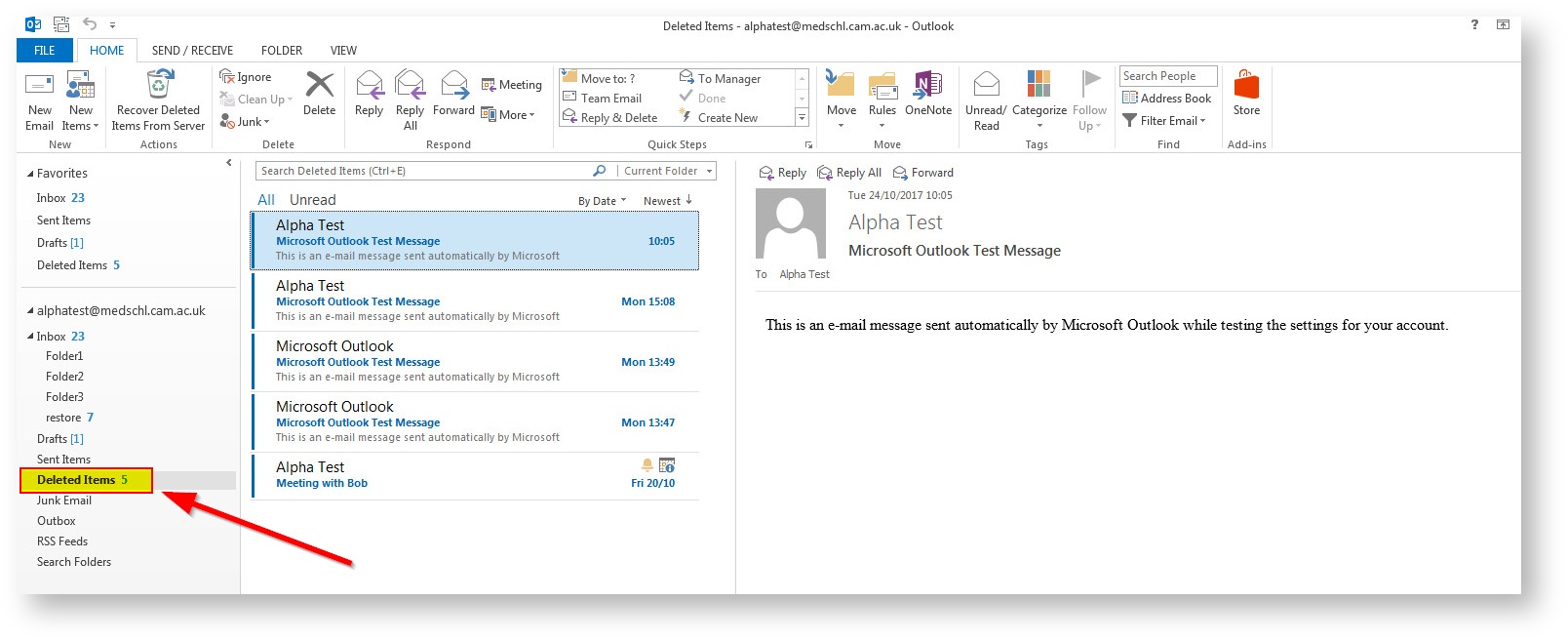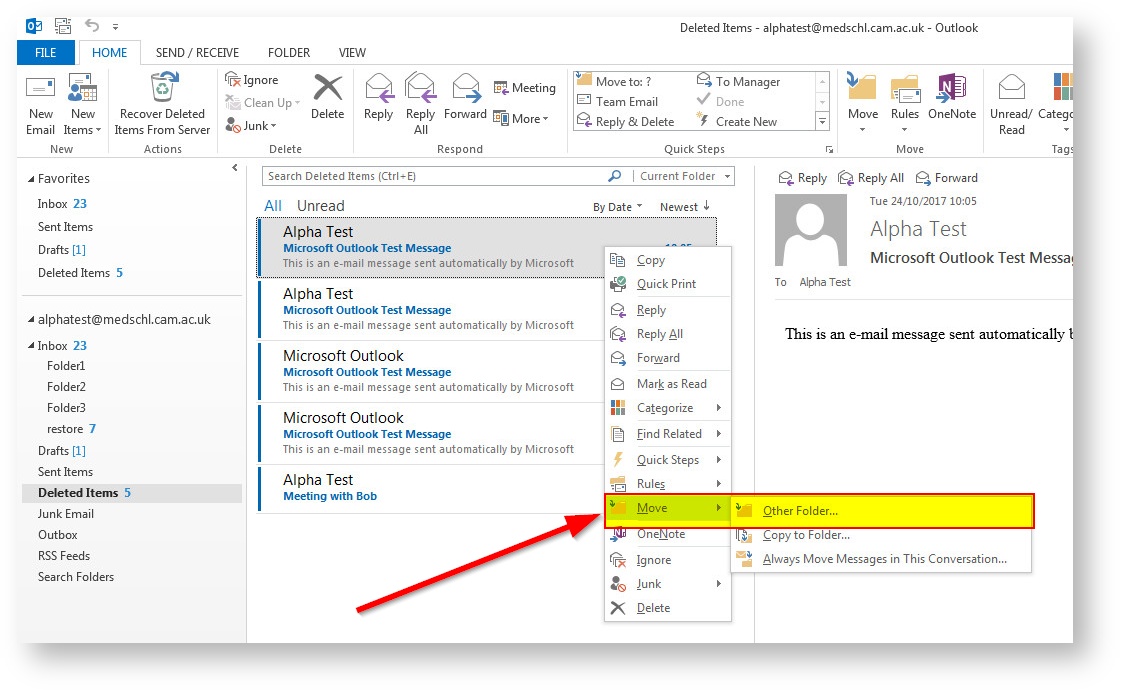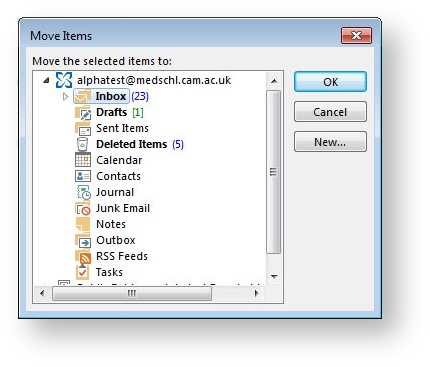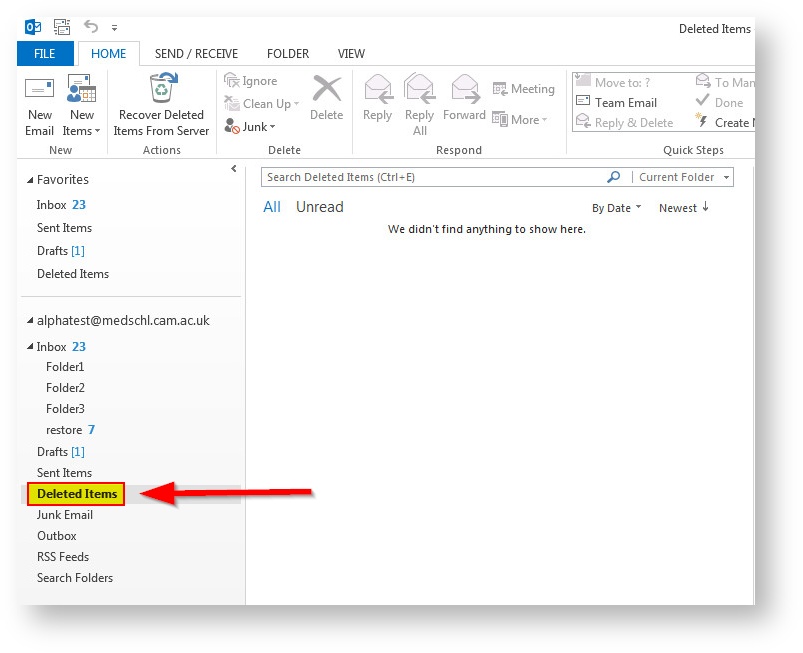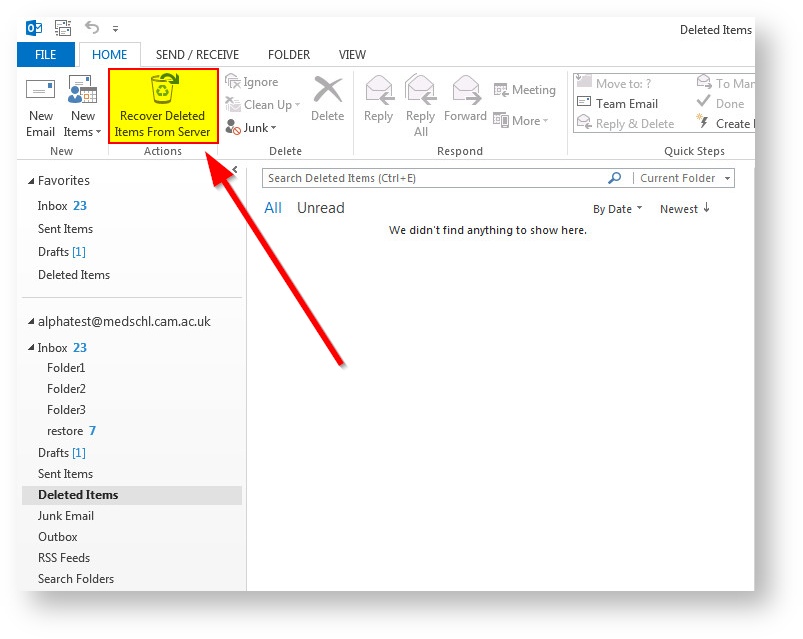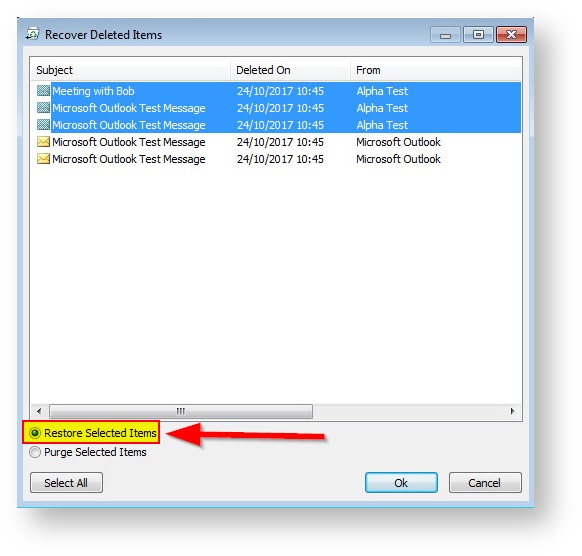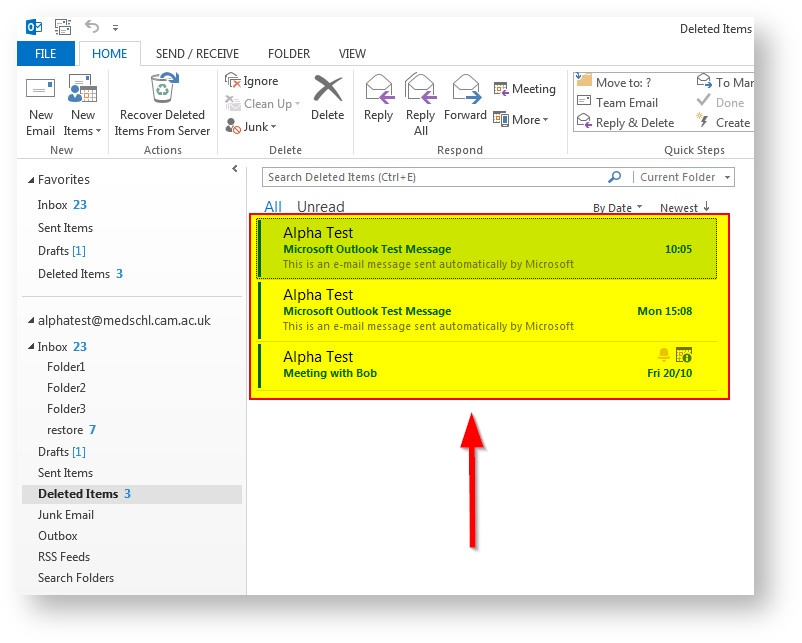Email: Mail Retention, Backup and Restore Guidance
Introduction
To protect your email from accidental deletion or to recover email in a disaster scenario, CSCS maintains a comprehensive backup strategy and email retention policy for our email infrastructure. Of particular importance is how long we keep your email backed up and what options are available to you if you need to restore anything that has been deleted or lost. The purpose of this document is to give you information on both of these elements.
Mail Retention Policy
If you stay within your mailbox quota size, which for most users is 50GB of email, and your user account continues to be paid for by your or your department, then we will keep your email available within our infrastructure indefinitely. When a user account is closed, such as when a member of staff leaves, we will always advise on how best to back up or migrate emails to another service or location. If you begin to fill your mailbox to capacity, then it may not be possible to keep all your emails and it may be necessary to delete older ones to make room or consider paying for a larger mailbox size.
Deleted Item Retention Policy
If you delete an item in your mailbox, it will enter the deleted items folder. This is like the recycle bin on a Windows desktop computer and the email hasn't actually been deleted yet, it has simply been put into a sub-folder named deleted items. Periodically it is a good idea to empty your deleted items folder to clear out these old emails and get back space in your mailbox. When you do this, any email in the deleted items folder will be removed from view and marked for deletion. Our email servers will not actually delete these items at this stage, they will be held for a period of time according to our delete item retention policy. This is currently a period of 90 days before it is purged from the mailbox database permanently.
Please note, If you have an archive mailbox that is disabled/deleted, it can be reconnected to your primary mailbox within 30 days of disabling it. In this case, the original contents of the archive mailbox are restored. After 30 days, the contents of the original archive mailbox are permanently deleted and can't be recovered. So if you re-enable the archive more than 30 days after disabling it, an entirely new archive mailbox is created. Please bear this in mind if you think you may require contents from an archive after it is disabled/deleted.
Backup of the email environment
CSCS currently takes a backup of the email environment once per day, with a total of 90 days of backups available. In an emergency we can use these to assist with mail recovery if needed.
How do I recover an email I deleted?
It depends at what stage your deleted item currently is. This can be visualised using the following diagram:
If your item is at STEP 2 , where you have deleted your email from your inbox, then the email will be located in your 'Deleted Items' folder (or equivalent).
If your item is at STEP 4 , where you have emptied your 'Deleted Items' folder, then the email be be located in your 'Recover Deleted Items' location (or equivalent). Items only remain here for 90 days before they are automatically, and permanently, deleted.
- If your item is at STEP 6 , where you have emptied your 'Deleted Items' folder and 90 days has elapsed, then your email has been permanently deleted and is no longer recoverable.
Can I get any help with deleted items?
If you have tried the above steps and you are still having difficulties, then please contact the CSCS Service Desk for advice (https://cscs.medschl.cam.ac.uk/about-us/contact-us/)