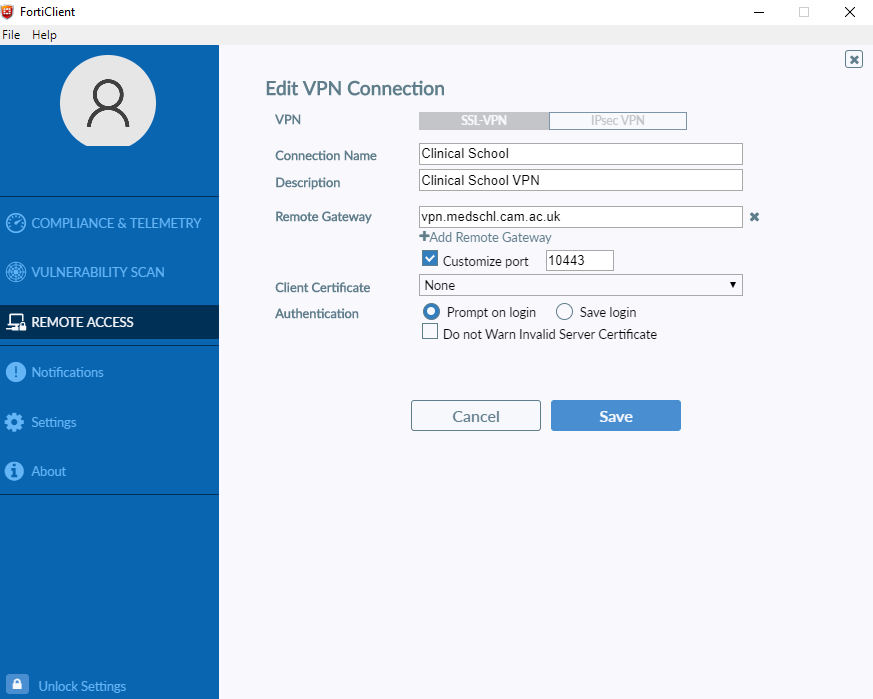/
VPN Connection Settings
VPN Connection Settings
You will need to use different settings according to which site you wish to connect to. Refer to the table below to find the Remote Gateway and Custom Port required to configure the VPN
| Remote Gateway | Custom Port | |
|---|---|---|
| Clinical School | vpn.medschl.cam.ac.uk | 10443 |
| Sainsbury Lab | vpn.slcu.cam.ac.uk | 11443 |
| Zoology Department | vpn.zoo.cam.ac.uk | 12443 |
all other settings should be left as default, see the image below for reference.
- The VPN is an SSL-VPN
- Connection Name may be any setting that is helpful for you, but may not be blank
- Description is optional and may be of your choosing
- Remote Gateway as per the table above
- Customise Port should be checked and set as per the table above
- Enable Single Sign On should be unchecked
- Client Certificate should read None
- Authentication should be set to Prompt on login
Click the Save button and your VPN connection should be ready to use.
When connecting enter your username and password - as if logging on to a supported computer.