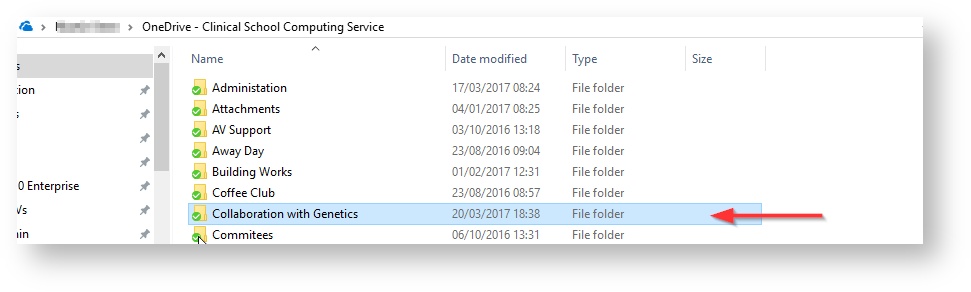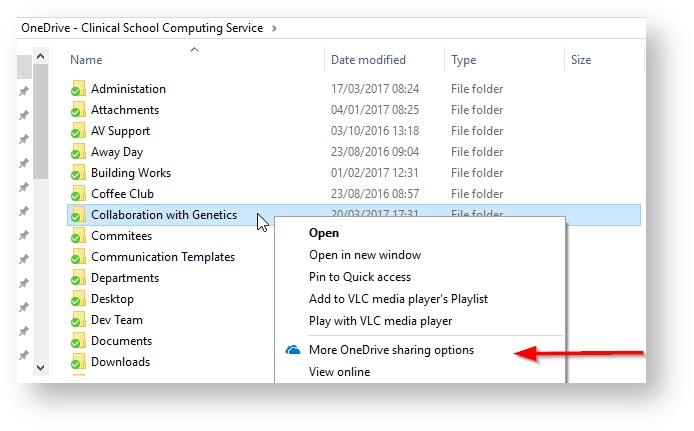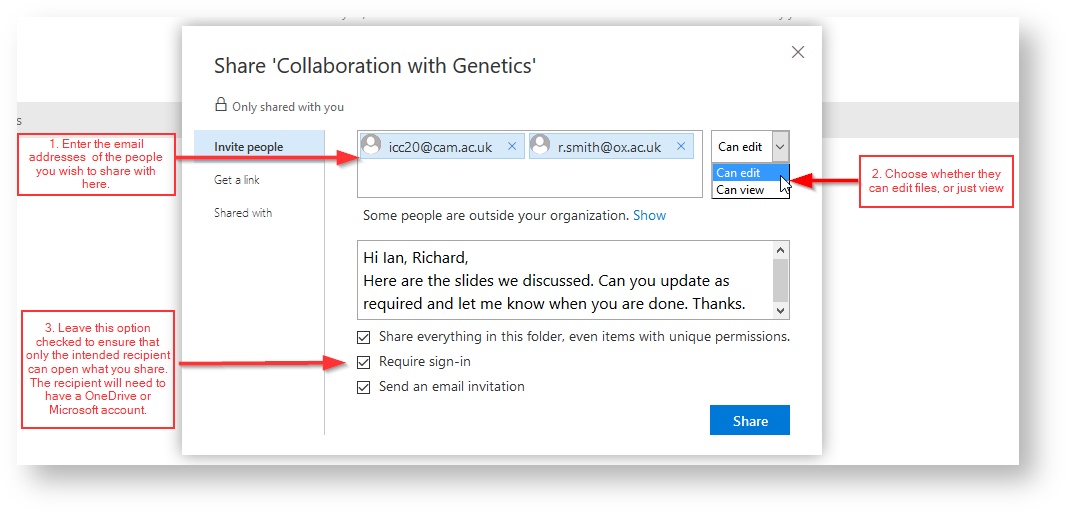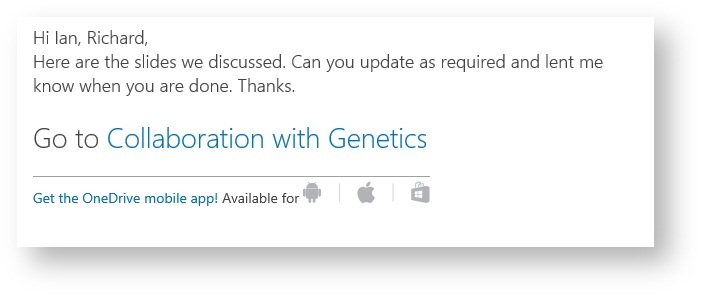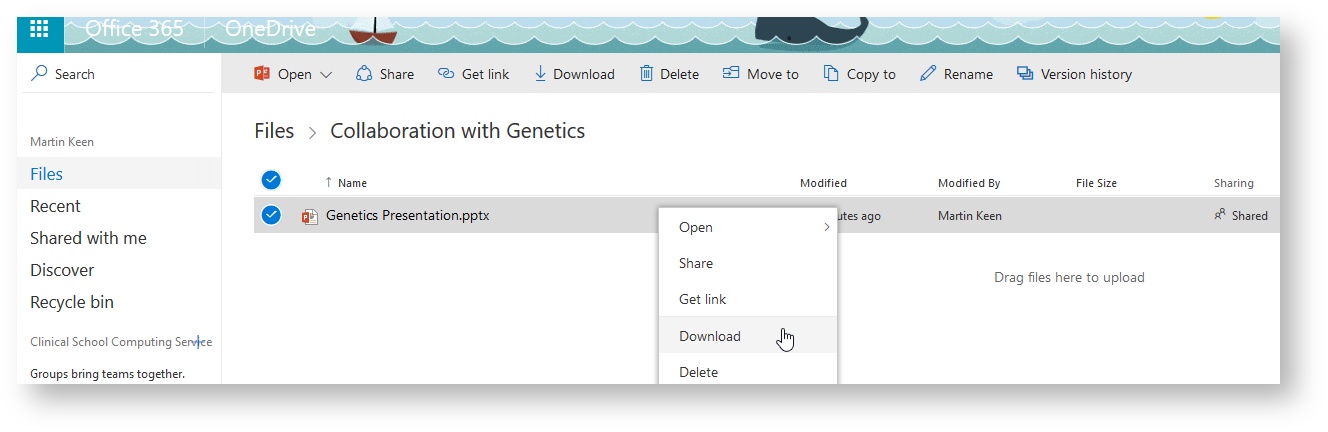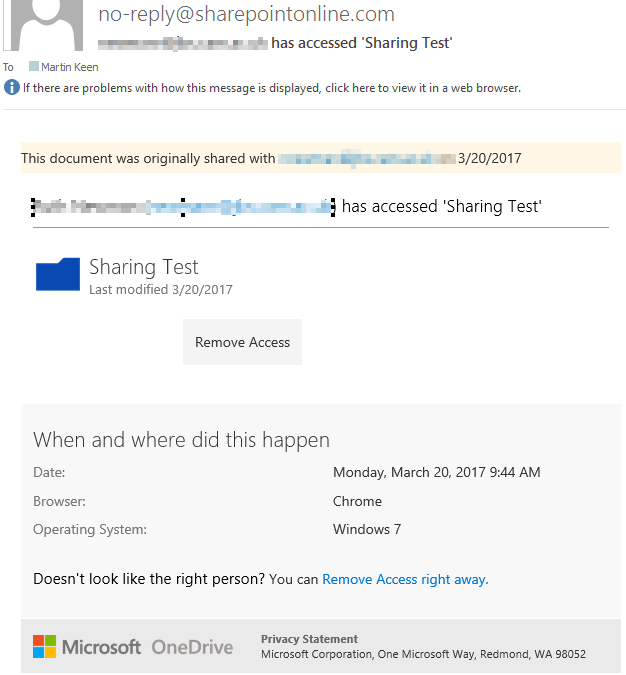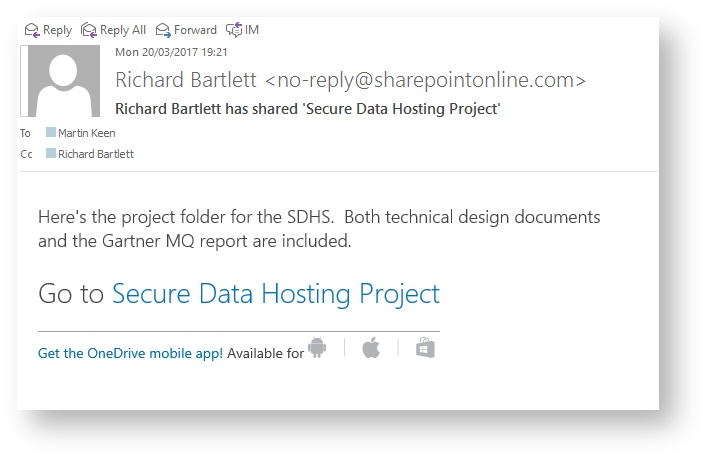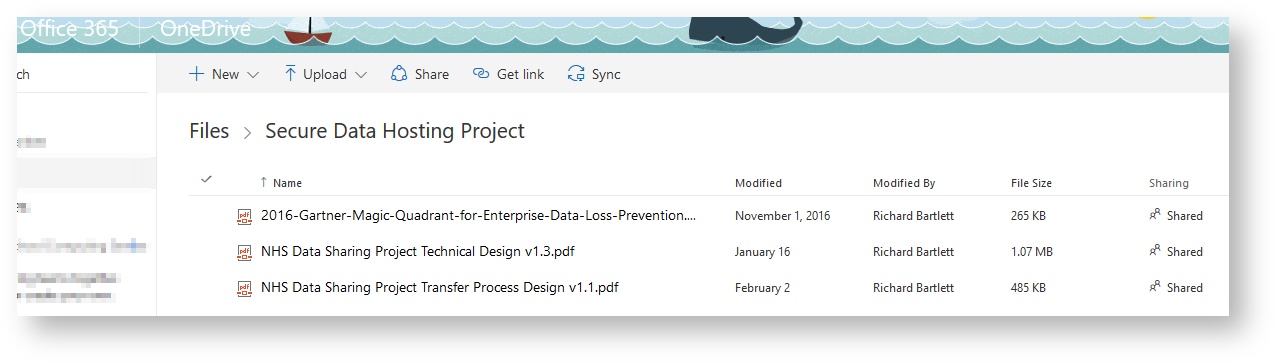Sharing Files and Folders (Updated March 2017)
Introduction
With OneDrive, a copy of your files is stored on Microsoft's servers - this makes it is easy to share and collaborate with other OneDrive users, and to send download links to anyone - even when your computer is off.
Requirements
- Your files must have successfully synced with OneDrive
- Internet Access (sharing relies on OneDrive Online)
- You need to know the email address of the person you wish to send files (names only can be used for other Clinical School members)
Sharing with other OneDrive users
This method requires the other person to also use OneDrive / Office 365. Files and folders are shared until you remove their access, making it suitable for ongoing collaborations.
Receiving Files
Online Resources
Sharing Files in OneDrive for Business: https://support.office.com/en-gb/article/Share-files-in-OneDrive-for-Business-4f605827-a1a4-41a3-871e-6308d8b12bb1
A video explaining the principles of sharing is available from Microsoft: https://support.office.com/en-gb/article/Video-Share-documents-in-Office-365-1438f676-ee5c-40cb-a1f3-f814e649d2ea