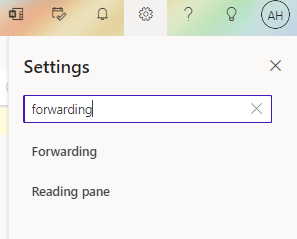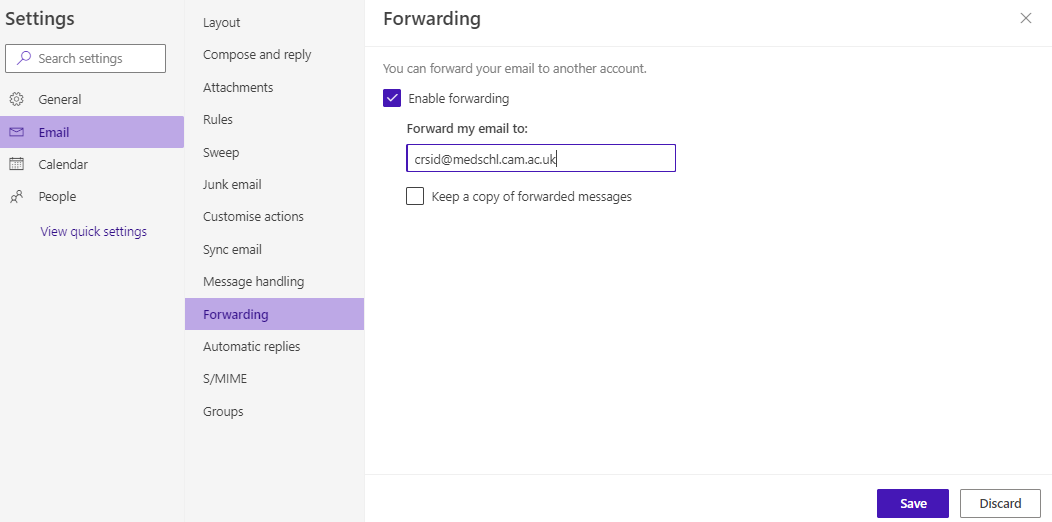...
If you want to redirect your email from your old @cam @cam Exchange Online email account to your new @medschl account please follow the link to this Cambridge UIS webpage explaining how to do it (Go to the section titled "Forwarding (redirecting) your email")guide below:
- Please go to https://
...
...
- office.com/ and sign in using your Raven credentials
- From the left hand side click on 'Outlook'
- Click on the cog icon
- In the Settings search for 'Forwarding'
- Make sure your settings look as following:
- If you wish you can tick the option for 'Keep a copy of forwarded messages'
- Click 'Save'
After this your all new incoming emails from @cam.ac.uk email address will get forwarded to your medschl email account.
You can also permanently change your email address by adding your @medschl email address to your profile on the University Lookup Service