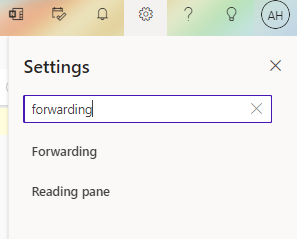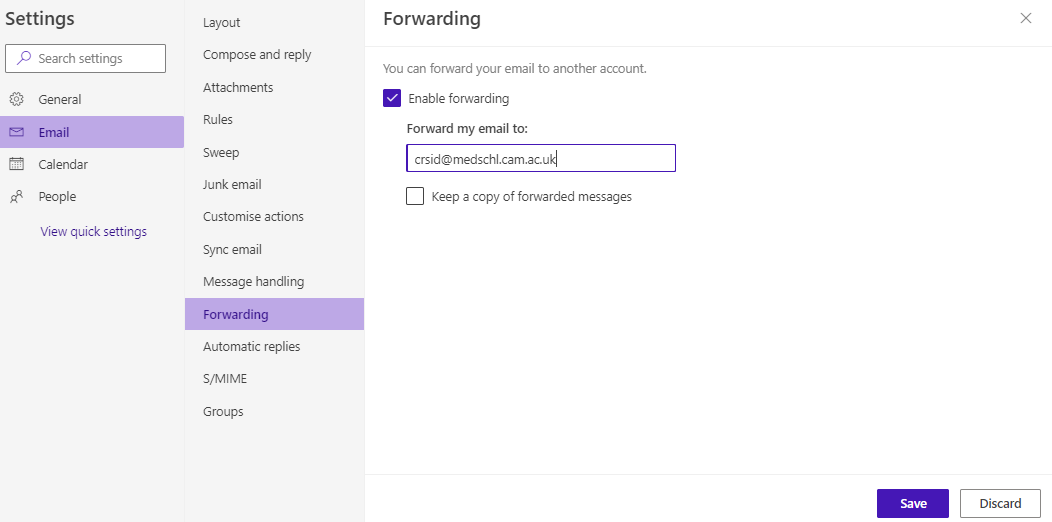Introduction
We often are asked about how to forward @cam email to medschl or SLCU mailboxes. This guide refers you to a university page that describes two methods to set up the redirection.
Disclaimer
Before you apply a forward on your Email account It is very important to make sure that you do not already have any forwards in place. If you would like to forward your Hermes email to your Medschl Email but you already have a forward in place from Medschl to Hermes it will cause a loop and you will lose any email that are sent during this time. To check if you have a forward in place on an account send an email to the account, if the email does not appear then it is most probably being forwarded on.
Requirements
- @cam email address
- SLCU or medschl email address to forward email to
- Raven userid and password
Instructions
- Please go to https://www.office.com/ and sign in using your Raven credentials
- From the left hand side click on 'Outlook'
- Click on the cog icon
- In the Settings search for 'Forwarding'
- Make sure your settings look as following:
- If you wish you can tick the option for 'Keep a copy of forwarded messages'
- Click 'Save'
After this your all new incoming emails from @cam.ac.uk email address will get forwarded to your medschl email account.
You can also permanently change your email address by adding your @medschl email address to your profile on the University Lookup Service