...
For a Dell computer, there is usually a sticker on the case which shows the Service Tag, similar to the below picturepictures.
Desktop: Laptop:


Or for more recent machines it may look like:
Desktop: Laptop:
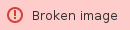 Image Added
Image Added  Image Added
Image Added
Windows
| Expand |
|---|
| title | Instructions for Windows |
|---|
|
- Open the Settings application - Either by going to the Start menu and click the Settings button:

Or by typing "Settings" into the search and open the Settings application:

- Click on System which is usually the first item on the left side of the window


- Look in the Device Specifications section for the Device name line.

|
...







