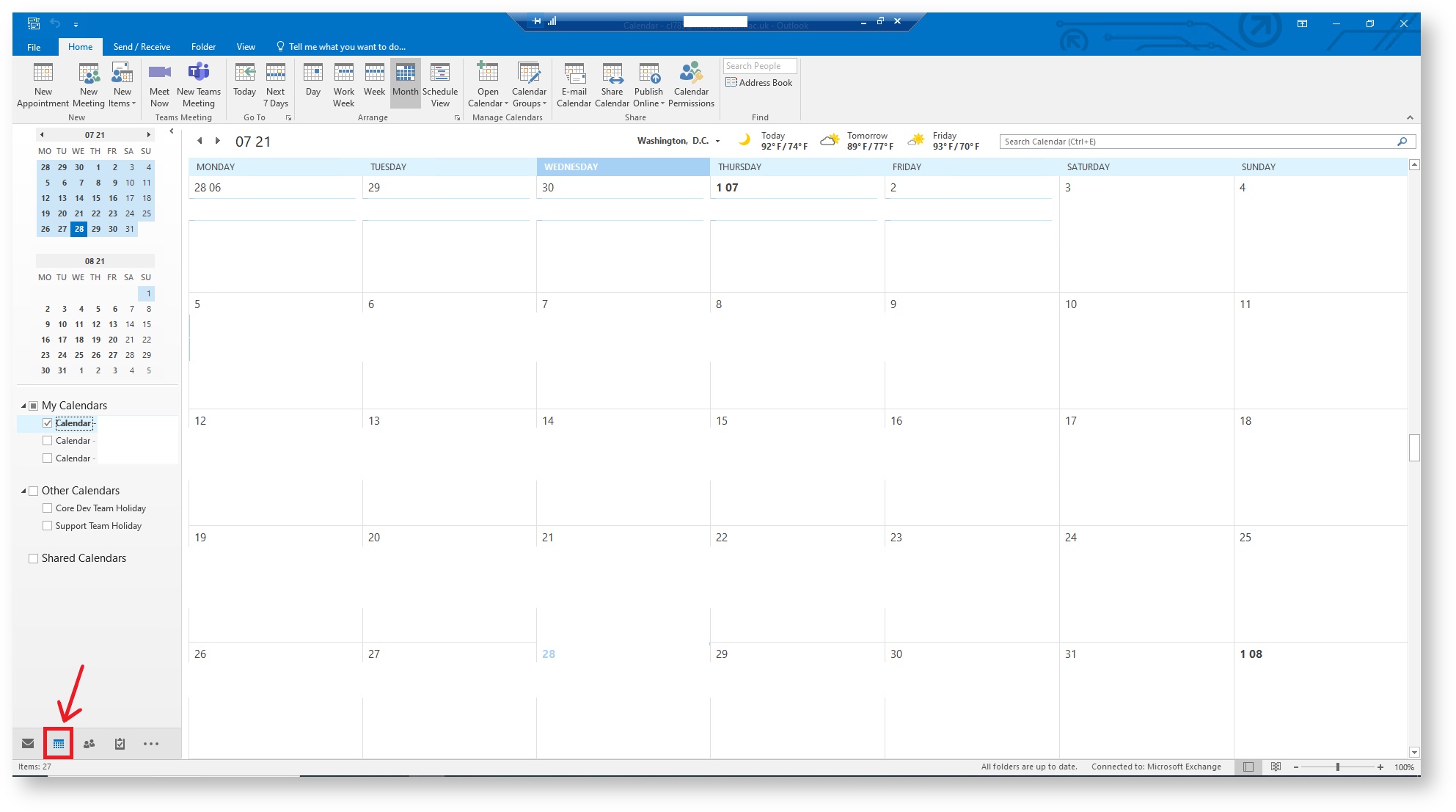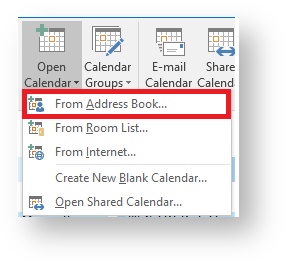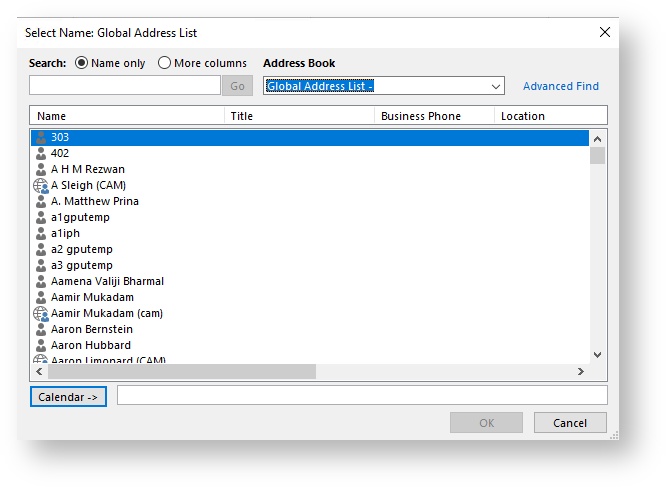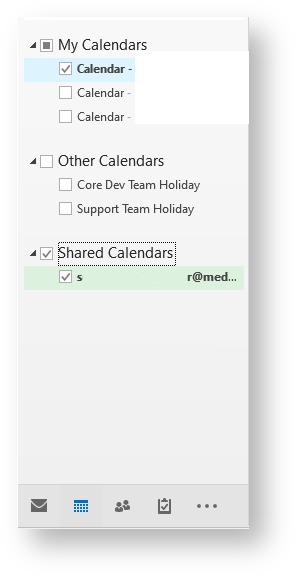Introduction
This guide is for users who have been given access to a colleague's calendar and now wish to view it through the Outlook application on a Windows computer.
Requirements
You must be signed in to your medschl account and have configured Outlook before you can use this guide.
You will need to have been granted permission to access the other calendar. The CSCS Service Desk can help with this if it is a medschl mailbox.
Instructions
- Open your Outlook application
- Navigate to the calendar pane.
- Press the Home tab and find the Open Calendar option.
- Click on the Open Calendar option which will give you several options for finding the calendar, in this case, press From Address Book.
- This will open an interface like the one below. You can manually enter the email of the individual whose calendar you wish to add or you can search the address list for them. Once you have selected the user you can press ok.
- If you have permission to access the calendar you have selected it will add it to your Outlook in a folder called Shared Calendars.
You will not have access if the calendar has not been shared with you or the permissions have not been set.
CSCS can assist with ensuring the relevant permissions are in place on mailboxes we administer, after which you can use this guide to add the calendar.
CSCS can assist with ensuring the relevant permissions are in place on mailboxes we administer, after which you can use this guide to add the calendar.