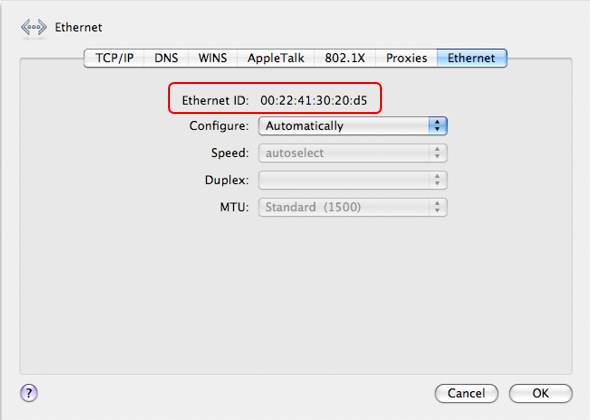Skip to end of metadata
Go to start of metadata
You are viewing an old version of this page. View the current version.
Compare with Current
View Page History
« Previous
Version 8
Next »
Windows
Instructions for Windows
- Click the Start Menu and type cmd in the Search Programs and Files box:
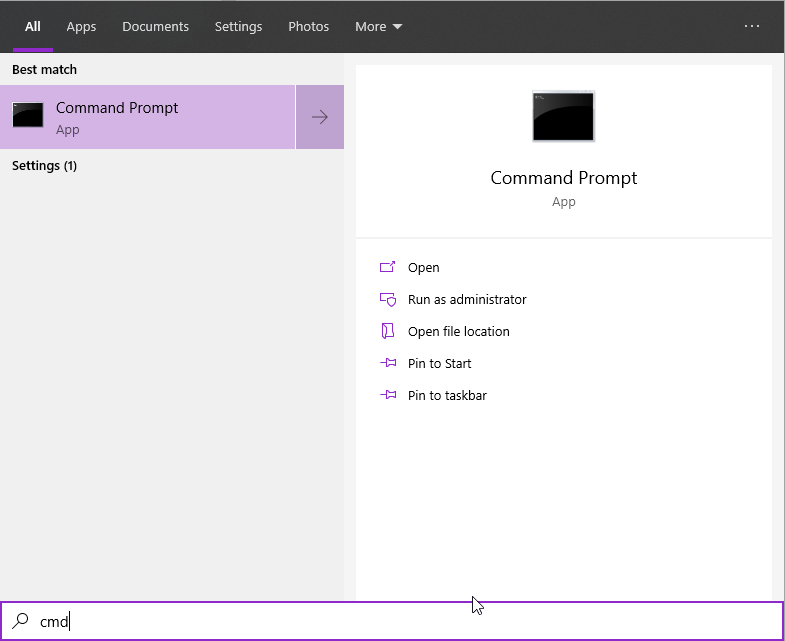
- In the window that appears type getmac -v and press Enter:
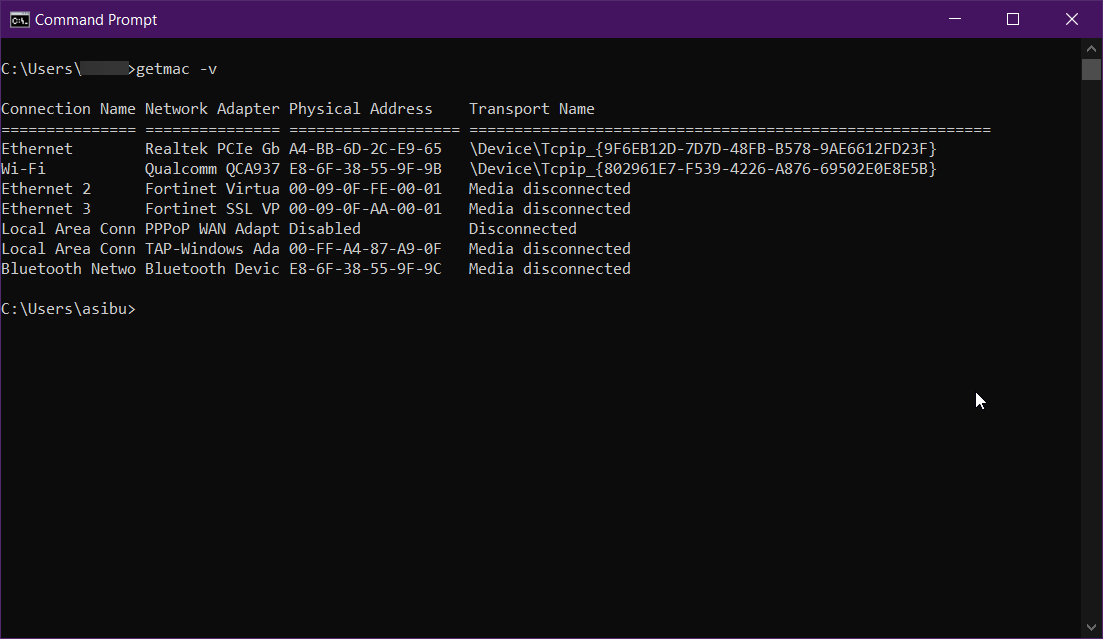
- In the text that is displayed look for the Local Area Conn or Ethernet line (see the red arrow below). In the Physical Address column you can find the MAC address for the wired Ethernet connection (the green arrow points to the MAC address).
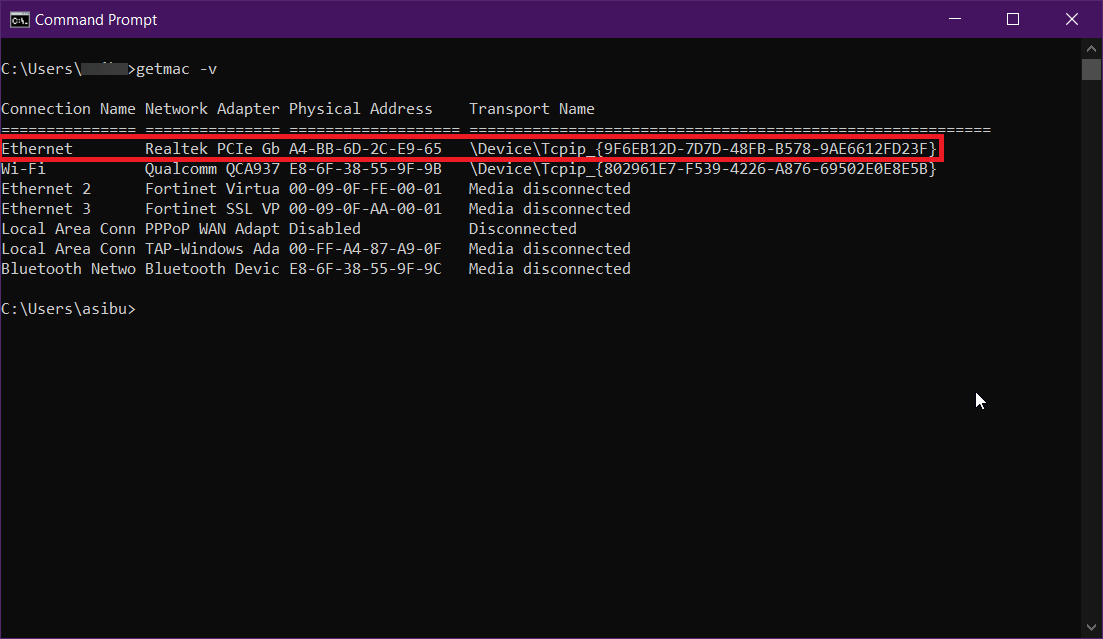
OS X
Instructions for Mac
- Go to System Preferences and click on Network:
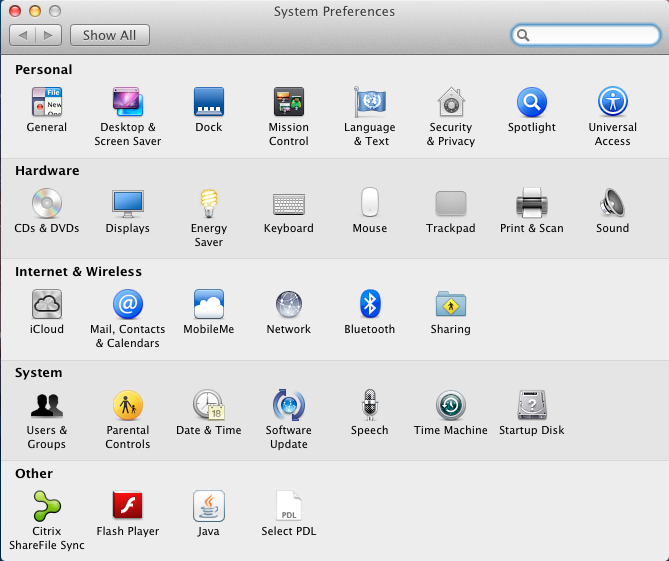
- On the left hand side of the screen select Ethernet and click the Advanced button in the bottom right:
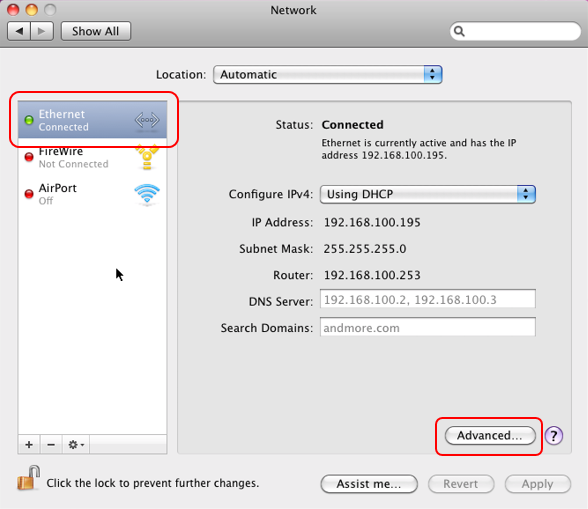
- Click the Hardware tab on the right and the MAC address should be listed just below: