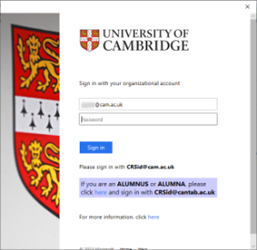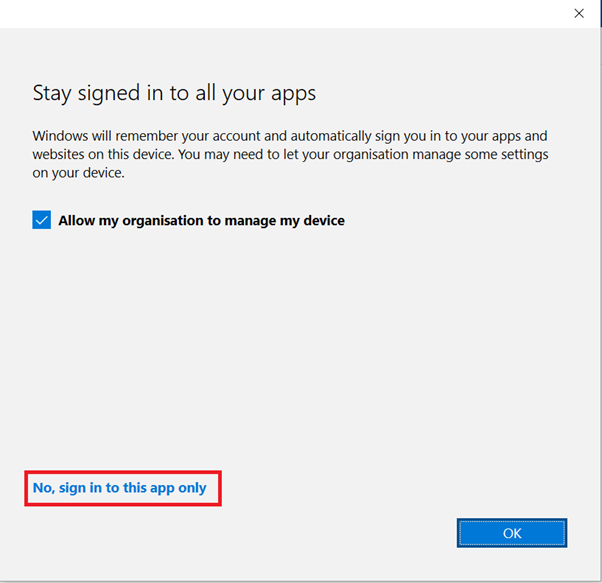Introduction
As the device is being managed by Intune, by default it will try and sign into Teams with your @medschool email address, rather than your @cam address. Please follow the instructions below to sign in with your @cam account.
Instructions
- Open Teams
- Click on your initials in the top-right corner, and click "Sign out" from the drop-down menu:
- You should now be taken to a Teams login page (if it seems to freeze on signing you out, just close and re-open Teams):
- At the login page enter your @cam.ac.uk email address, and click Next.
- You should now be taken to the Cambridge University branded login page - enter your Raven password and click "Sign in":
- When prompted to "Stay signed in to all your apps" click "No, sign in to this app only":
- Teams should now sign in with your @cam.ac.uk email address.