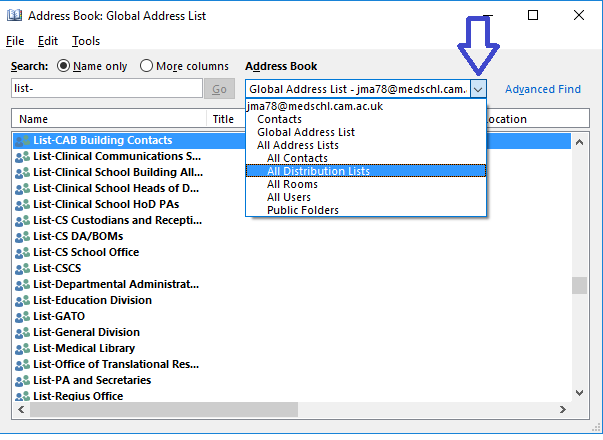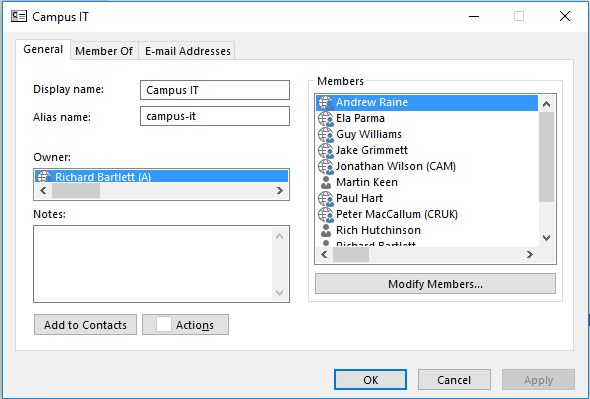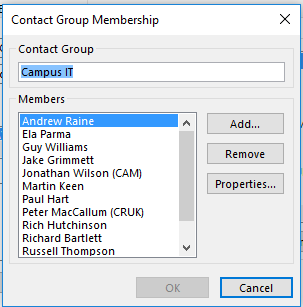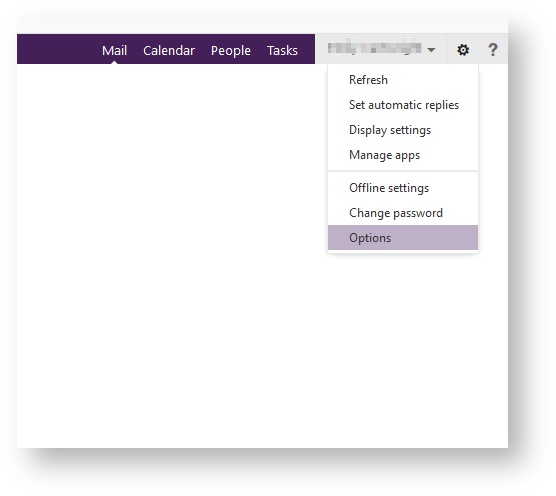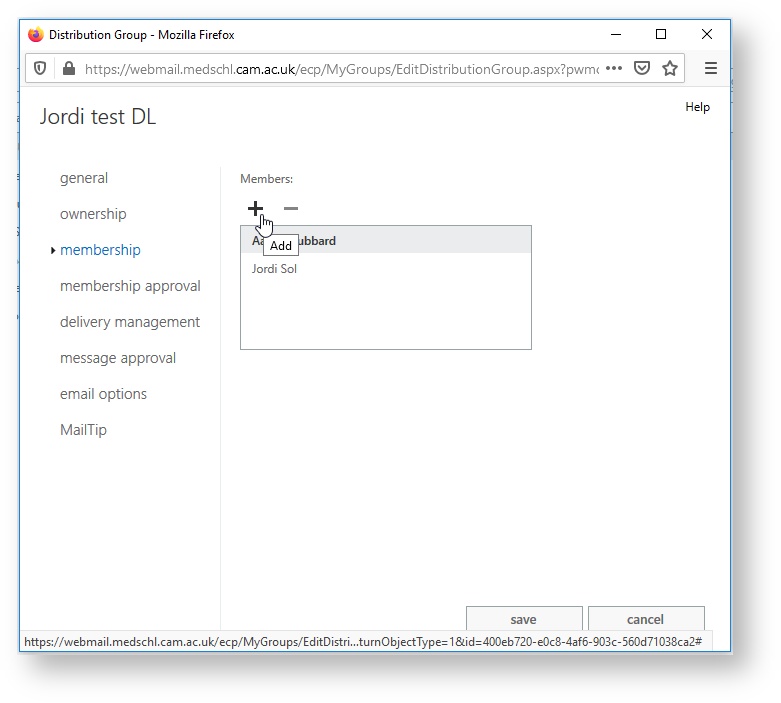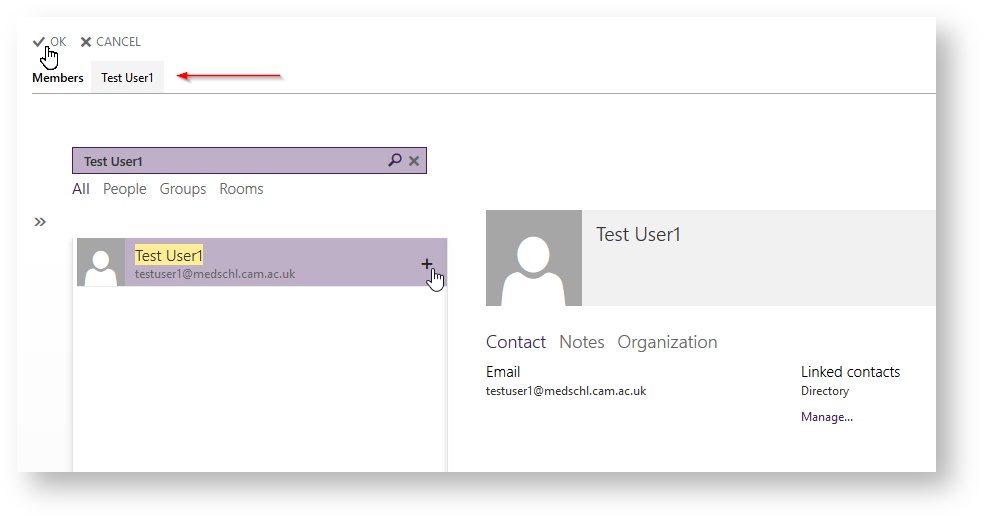Adding or Removing Names from a Distribution List
Introduction
Distribution lists or groups are great ways to communicate with large numbers of email recipients from a central address list. These are created on the email server and can have one or many people assigned to maintain it ("Owners"). The list is visible to all people using the Medschl email systems.
Requirements
To amend a list you need to:
- Have set up a distribution list or if it has already been set up know the name of the list and be able to find it in Outlook or on Webmail
- Have the appropriate rights to amend the list
Instructions
Note that the screenshots below apply to Outlook 2013 and 2016. The steps should be identical for other versions of Outlook, but the screens may look slightly different.
- Select the Home tab and click on Address Book (to the far right of the Outlook tool bar)
- In the address list you will see a few different objects all with different types of icons beside them.
- An email address on the same email server looks like this:
- A room on the email server looks like this:
- A distribution list looks like this and the name typically starts with 'list-'
- An external email contact (typically an @cam address or from another University looks like this:
- Search the list for the list you want.
- you can type list- in the search box (like below) as many of the School lists start with 'list-' so this may quickly find them
- alternately, you can click the down arrow (blue arrow below is pointing to it) and choose All Distribution Lists. This will then show only distribution lists instead of all mail recipients on the system.
- Double click on the distribution list and then click on Modify Members....
- A new window will pop up allowing you to add and remove members
- To add a member, click Add and double click the user(s) from the address list. When done, click OK
- To remove a member, click the Remove button
- Any changes you have made will take effect immediately after you click the OK button and close the window that displays the members of the list.
Instructions using Webmail
- Log in to Webmail using your medschl credentials
- Go to the Settings 'cog' at the top right corner and click 'Options'
3. You then need to select 'Groups' from the left hand side tabs. This will show you the distribution groups that you are in, and the groups that you own/can edit.
4. From here you should be able to highlight the group and click on the little edit pencil to add members.
5. Go to Membership, Click the +, then search for the user.
6. Click the + next to their name (It will appear next to Members) and click OK.
FAQ: