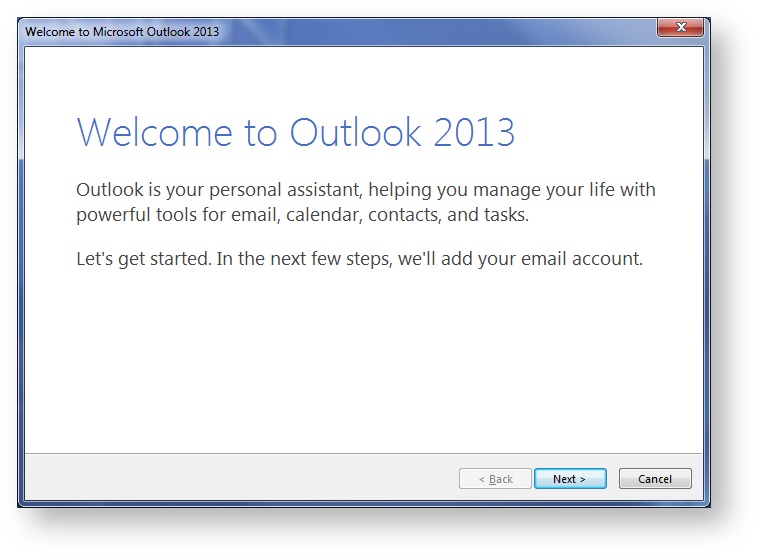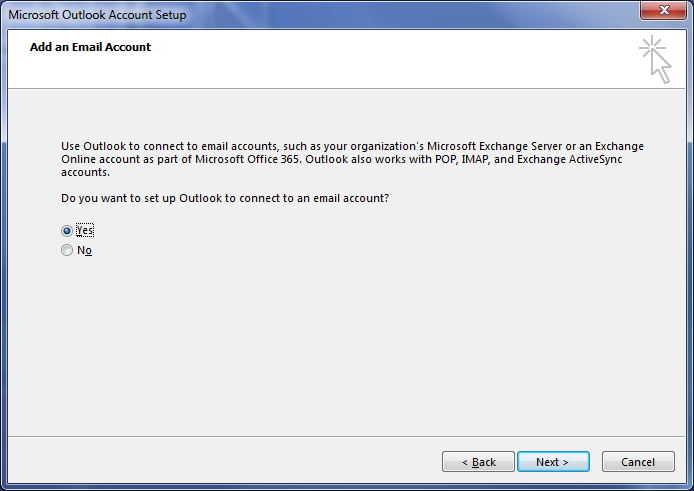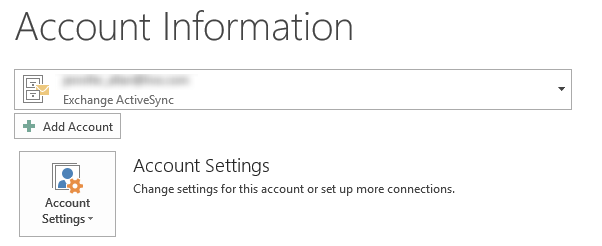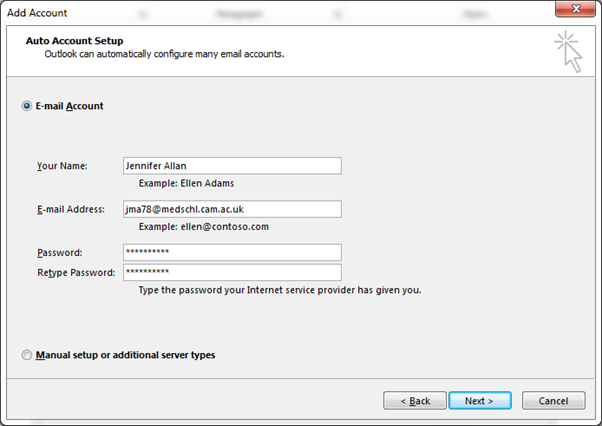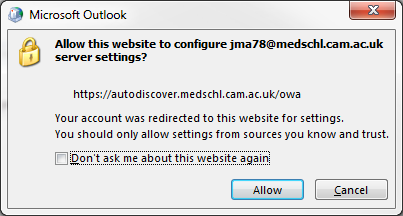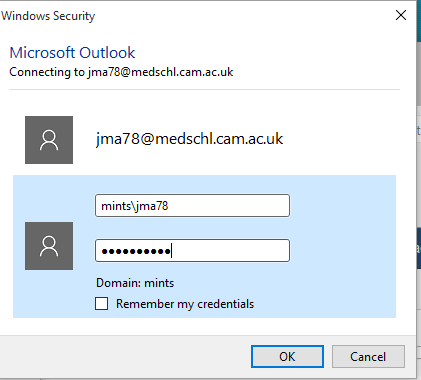/
Configure Outlook on a Home Windows PC
Configure Outlook on a Home Windows PC
Introduction
This document will walk you through how to configure your Outlook to connect to CSCS email servers.
Requirements
- Internet connection
- CSCS User account
- @medschl.cam.ac.uk
- Office installed
If you do not have a recent version of Office installed on your personal computer, you might want to install Office 365 Pro Plus using the guide /wiki/spaces/FAQSTAGE/pages/24379656
Instructions
Opening Setup
Configuring Your Account
- The Auto Account Setup window will open; complete all the fields. If you are unsure of your password you can test it by logging onto webmail as per via Webmail
- Click Next
- You will be prompted to allow this website to configure your email. Tick the box and click Allow.
- You will be prompted to provide your domain credentials - the defaults are incorrect - so click Other Account:
- If you are configuring an @medschl account, then enter your username as MINTS\username (this will be your University ID)
- Setup is now complete
- Your email, calendar and tasks will begin to download to your computer. Please note that depending on the size of your mailbox this can take quite a while.
, multiple selections available,