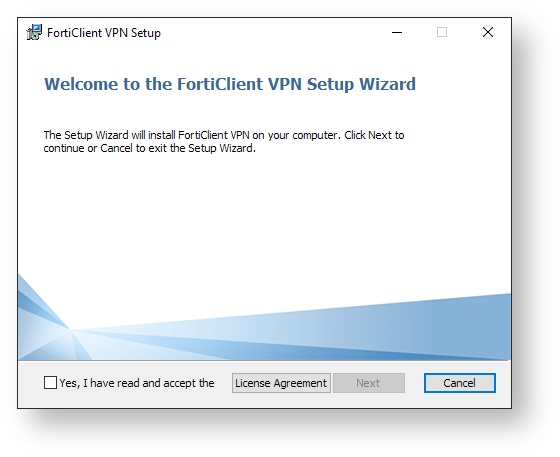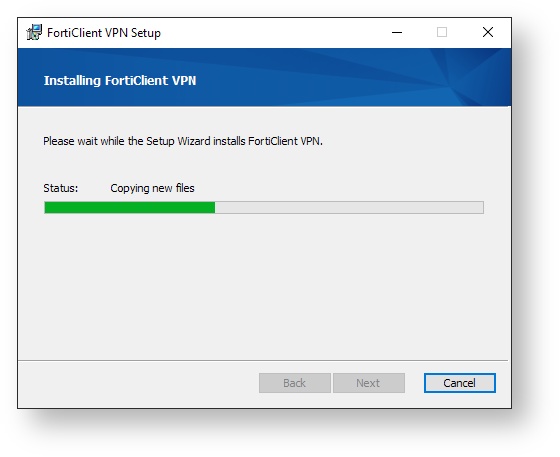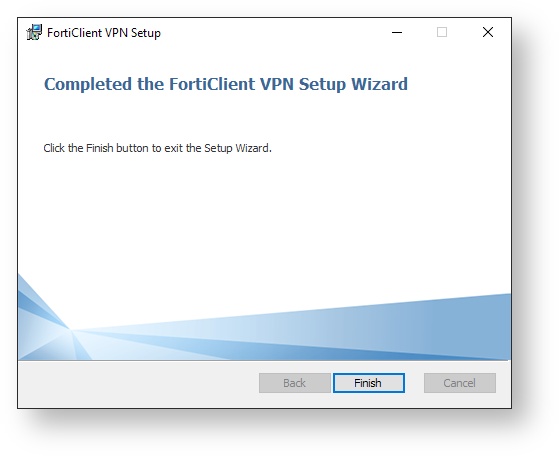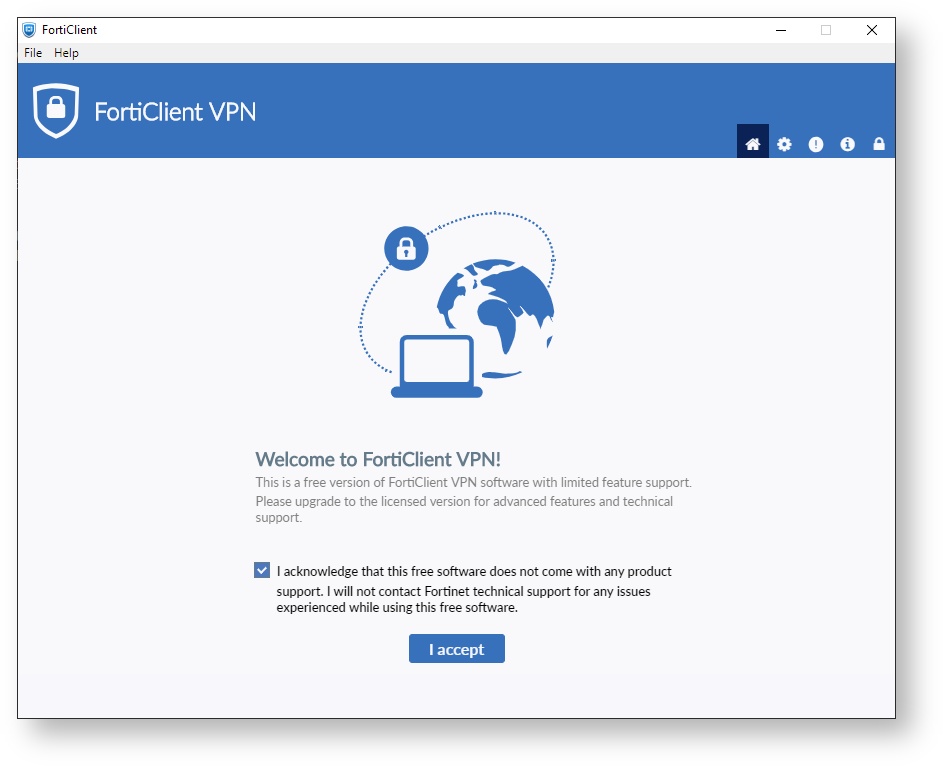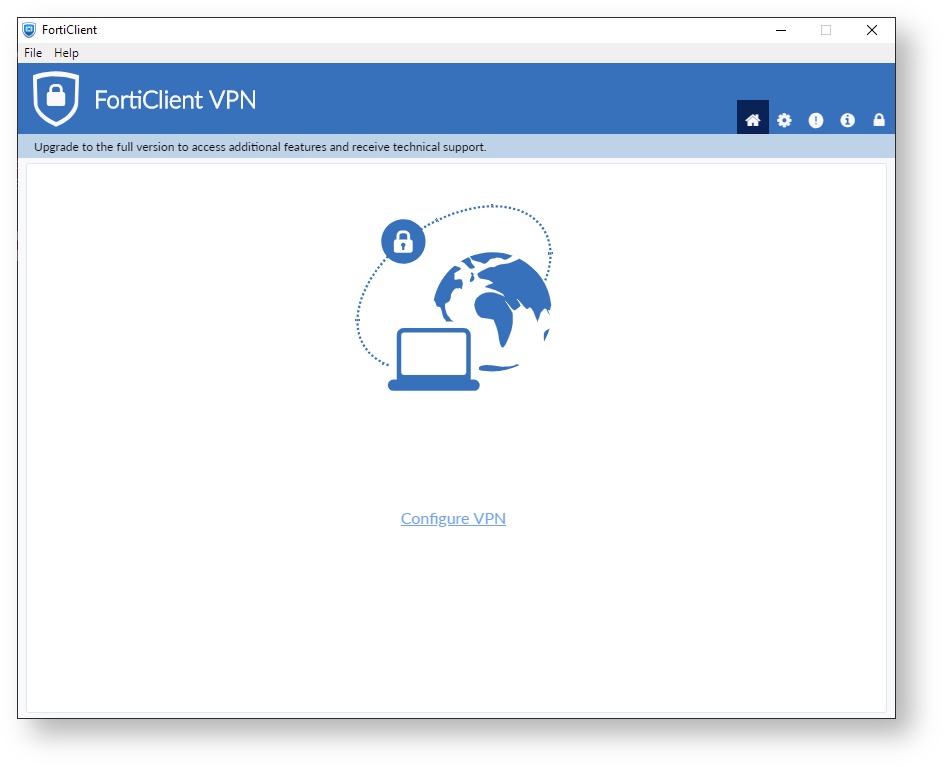Installing the VPN Client on Windows
This information applies to Clinical School, SLCU and the Department of Zoology users.
You may require the VPN to be installed on a supported or a personal computer. CSCS offers an automated installer for supported computers and a download for users to use on their own devices. See below for details.
For supported computers
To determine if you are using a supported computer, please open the windows menu and type "Run" or press and hold the "Windows Key" and press "R". When the run box pops up, cut and paste the following into the search box, "%programfiles(x86)%\Dell\KACE". If a windows explorer window successfully opens you will have the Kace Agent required to use the following install. If an error box pops up stating no such program exists, please follow instructions for unsupported computers found below.
If you wish to install FortiClient VPN on a supported computer, please click the Install FortiCIient link below in order to be directed to an automated installer, you do not need administrator rights to use this installer:
- The download will take approximately 1 minute after which time you will see an install progress dialogue box. No action is required.
- Installation should take another minute
- Once installation completes refer to the Initial Setup steps below
For unsupported (personal) computers
Please be aware that you will need Administrative privileges in order to carry out this installation.
If you wish to install FortiClient on a computer which is not on our support, please click the link below to download the installer:
- Once downloaded run the downloaded file called FortiClientVPN.exe
- Accept the license agreement, select default options and proceed through the install process
- Once installed proceed to the Initial Setup section below
Initial Setup
Once installed open the FortiClient application, there will be an icon on the desktop. First you will need to acknowledge that FortiClient will not provide support and then you will be presented with a windows to Configure VPN
Click the Configure VPN option then refer to our VPN Connection Settings page to complete the configuration.
Error installing VPN client:
If an error advises that 'Windows requires a digitally signed driver', this is typically caused by a computer still running Windows 7 (Service Pack 1), which is missing a Security Update (KB3033929). This Update can be downloaded from https://www.microsoft.com/en-gb/download/details.aspx?id=46148.
For additional information
If you have any problems, questions or queries please do not hesitate to contact the CSCS Service Desk:
- By Email: servicedesk@medschl.cam.ac.uk
- By Telephone: 01223 336261