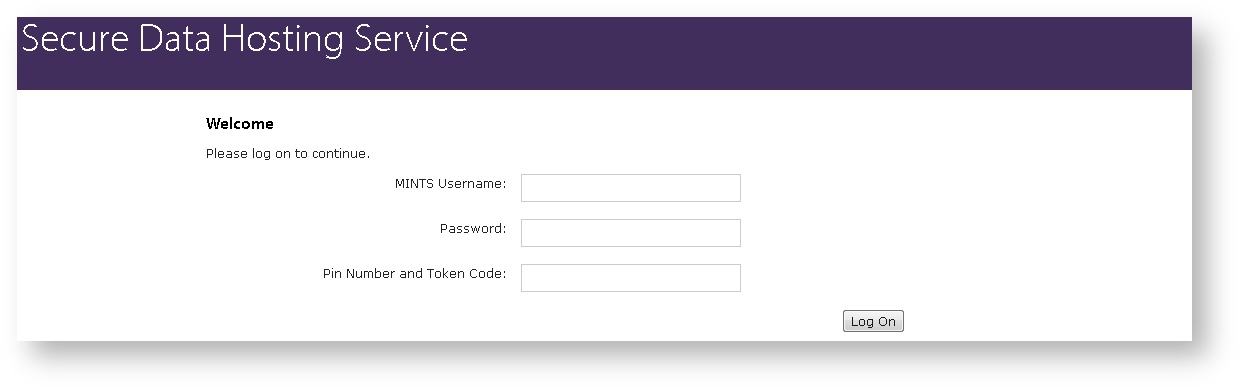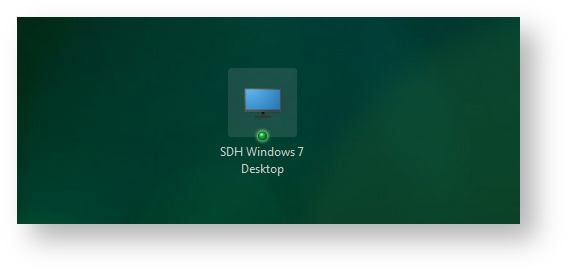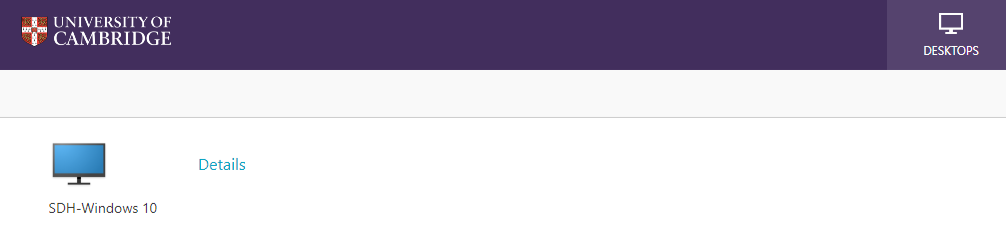...
- A working internet connection - the SDHS can be accessed onsite or offsite.
- A device with Citrix Receiver installed. If Citrix Receiver is not installed either you or your IT Administrator will need to install it. It is installed on CSCS supported PCs by default. Please note that the version of the Citrix Reciever Receiver must be 4.7 or above. Older versions will not work with the CSCS environment.
...
- Enter your MINTS username and password.
- Enter the code from the 2-factor authentication token:
- If you have a hardware/physical token, enter your Pin Number (you would have chosen this when setting up your token) followed by the Token Code (the number on the dongle)
- If you have a software token, enter the Token Code only
- You will see the following page, indicating that a Windows 7 10 Virtual Desktop is ready to launch.
- If a Virtual Desktop does not launch automatically, then click on the above icon.
- You may be prompted that the Citrix Receiver plugin is disabled or blocked, often with an option to allow it to run. Please click allow/trust as appropriate to start the application.
Soon a Windows 7 10 desktop will launch.
If you encounter any problems, see SDHS Troubleshooting
...