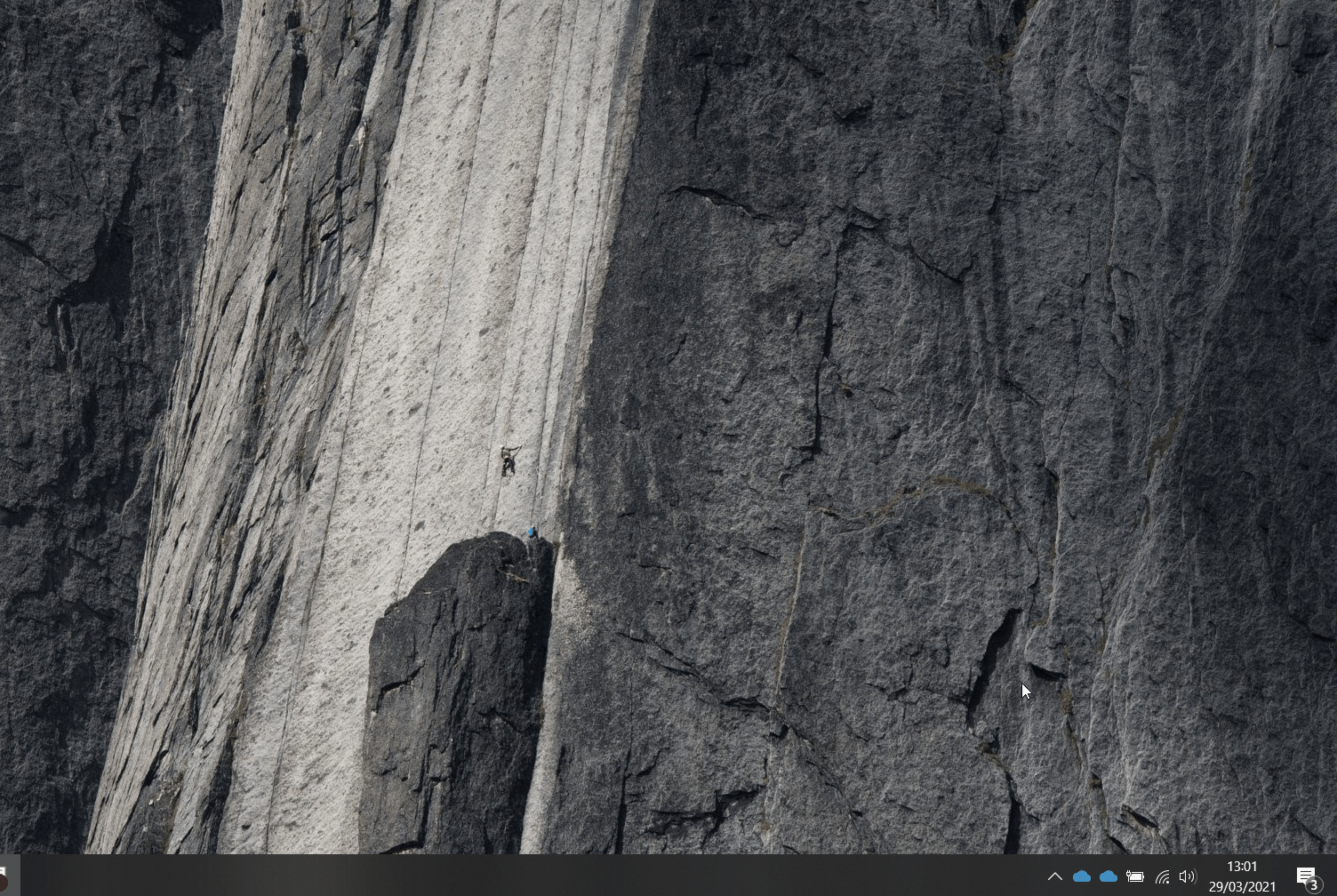Mapping your U drive
Introduction
Your new Remote Managed Device will redirect your "Desktop", "Documents" and "Pictures" folders to your University of Cambridge OneDrive folder automatically, but we know that some people will already have data in their U drive (also called the Home Drive) which they will want to access. This page instructs you on how to map your U drive so you can access this data.
We suggest that you copy the contents of your Documents and anything important into your OneDrive folder, so it is accessible anywhere - please see our page OneDrive - Set up and Copying your data to OneDrive for more information and guidance.
Requirements
You need to have the VPN client installed on your device (this is installed & configured by default on all Remotely Managed Devices), and connect to it before trying to map your U drive.
Instructions
Connecting the first time
When connecting to the Group Drive the first time, you must configure the connection:
- Connect to the VPN (see "How to connect to the VPN" for instructions if you are unsure)
- Open Explorer and go to "My Computer"
- Click on "Map network drive" at the top of the window
- If you do not see it at the top, click on the "Computer" tab to show the hidden items
- Change the "Drive letter" to U, and paste the following path, adding your "crsid" to the end: \\me-filer1.medschl.cam.ac.uk\home$\
(so it should read "\\me-filer1.medschl.cam.ac.uk\home$\abc123" - where abc123 is your CRSID)- However, if you work in Zoology (Biological Sciences) or the Sainsbury Lab, then \\me-filer1.medschl.cam.ac.uk\home$\, will not apply for you.
- If you work in Zoology, please use \\bio-filer1.biosci.cam.ac.uk\home$\, and then add your CrsID at the end (eg xyz789).
- if you work in the Sainsbury Lab, please use \\slcu.cam.ac.uk\home\SL_Home\, and then add your firstname.lastname (eg Fred.Jones).
- However, if you work in Zoology (Biological Sciences) or the Sainsbury Lab, then \\me-filer1.medschl.cam.ac.uk\home$\, will not apply for you.
- Ensure "Reconnect at sign-in" is ticked (by default it is)
- Click "Finish", and after a few seconds the window will disappear and your Home Drive will open.
Please see this short video for an example: