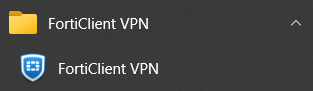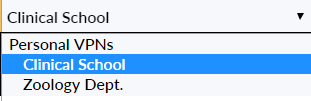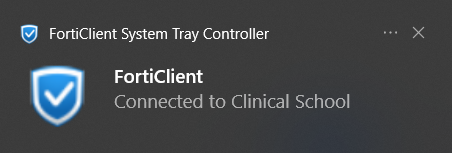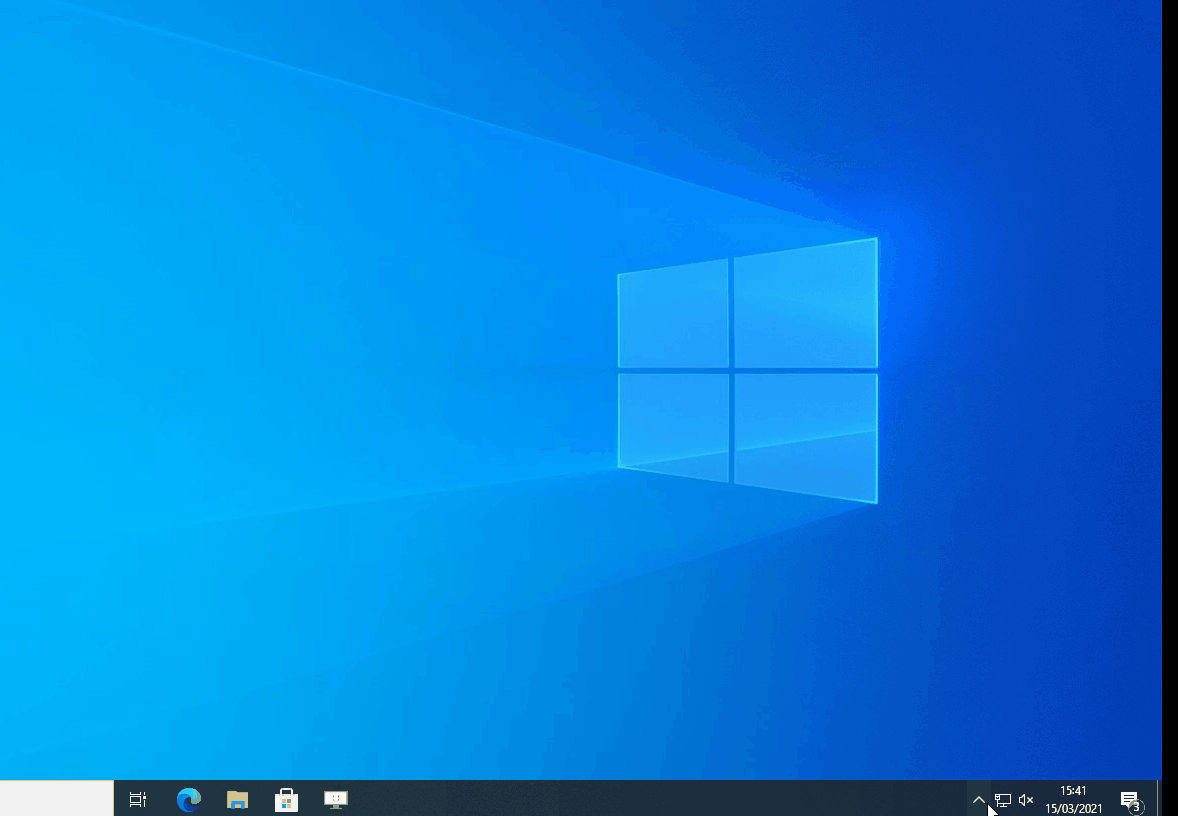How to connect to the VPN & When to use the VPN
Introduction
This page has instructions for how to connect to the VPN, and gives a quick overview of when you need to use the VPN, when it is suggested you do so, and when you don't need to use the VPN.
The VPN provides a secure connection to the Clinical School network, however it is likely to be slower than just connecting directly to the internet. We suggest using the VPN only when necessary, or when you are on a public network (to provide additional security).
How to connect to the VPN
Your Remotely Managed Device will have the "FortiClient" VPN pre-installed and pre-configured. To connect you simply need to:
- Launch the FortiClient app
- it may already be running - take a look at the icons beside the clock for a blue shield with a tick: - right-click on this and choose "Open FortiClient Console"
- Or go to the Start Menu and look for "FortiClient VPN":
- Accept the License Agreement (only required the first time you open the application)
- By default the "Clinical School" is selected, you can click on this to select "Zoology Dept." if you have a Zoology / Biosci account:
- Enter your username (i.e. your CRSID) and CSCS password in the boxes, and click "Connect".
- NB: Do not include the "@medschl.cam.ac.uk" part of your username
- When the VPN has connected, you will see a notification briefly appear on the right-side of the screen:
And the FortiClient icon will change to have an orange padlock on it:
Please see this short video for a demonstration:
When to use the VPN
- To connect to Network drives (e.g. Group Drives, or your Home "U" drive)
- Connecting to your Work PC via Remote Desktop
- When you are using a Public Network (e.g. Coffee-shop, train/bus WiFi, conference WiFi, etc.) - this is because the VPN will create a secure tunnel to the Clinical School network, encrypting the data between your computer and our network.
- Accessing CUFS and some internal websites.
When not to use the VPN
- When you are in the office and connected to the Clinical School Network
- Browsing the internet from home
- Connecting to email from home
- Synchronising OneDrive
- The first-time setup when Joining an existing device to the Remote Management Service (as applications will be downloading in the background).
While you can use the VPN for the above (except when in the office, as you are already on the network) it will be slower than doing so not connected to the VPN.
If you are looking for the VPN Configuration Settings please see: VPN Connection Settings