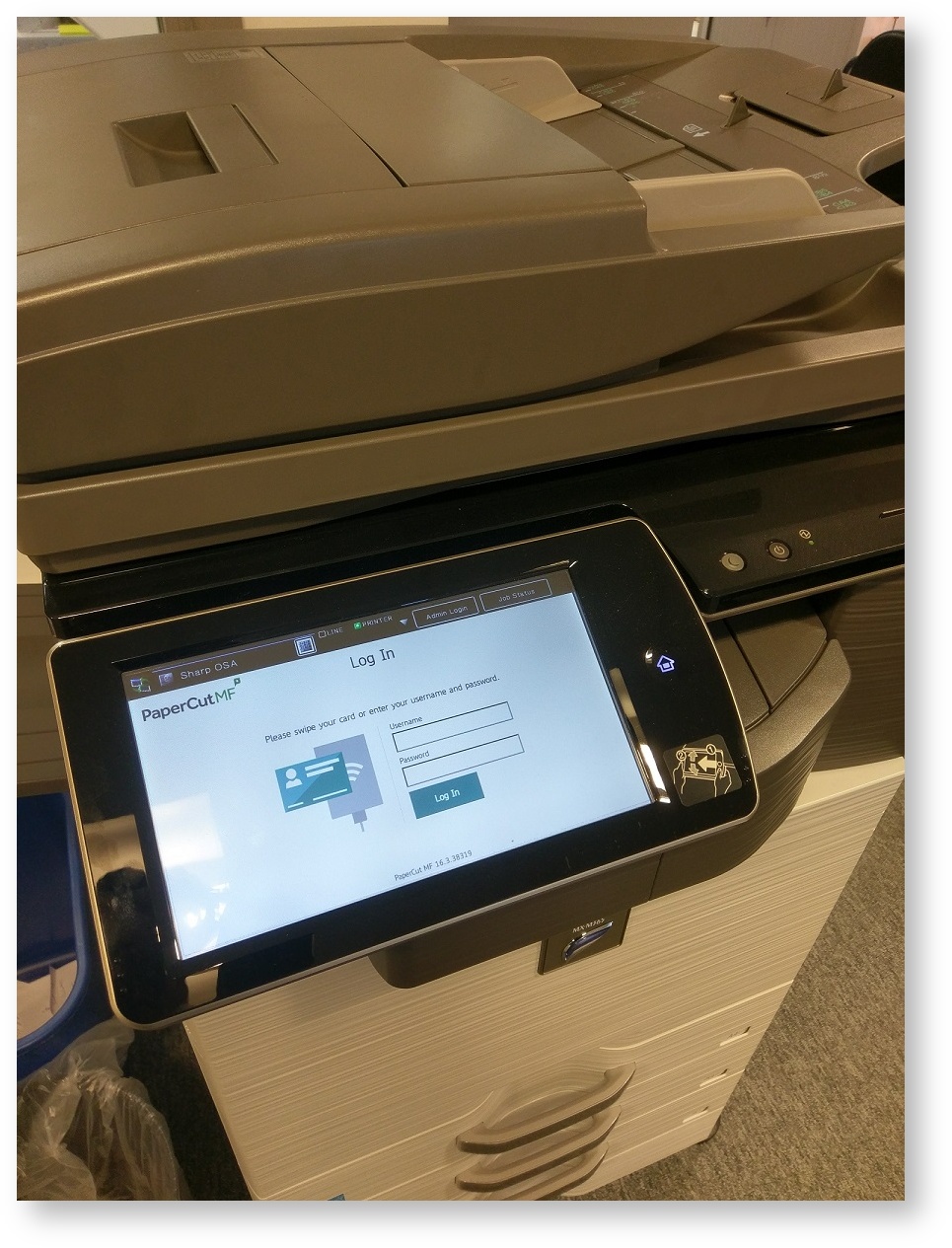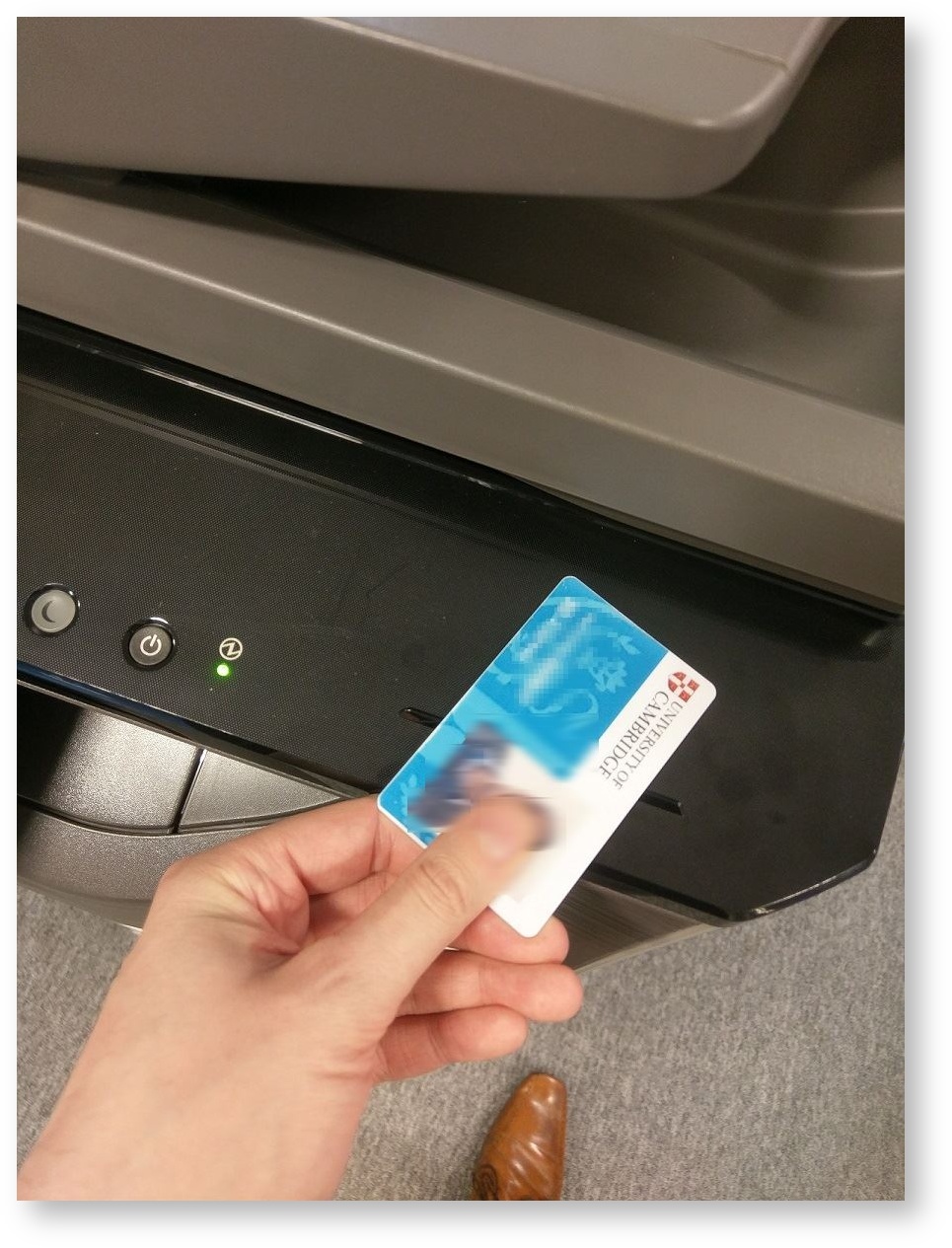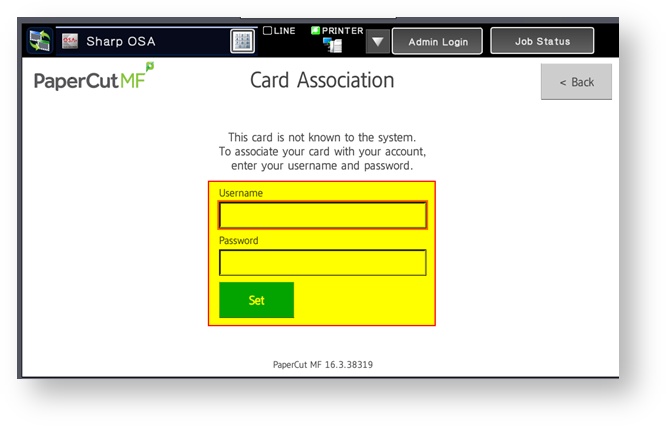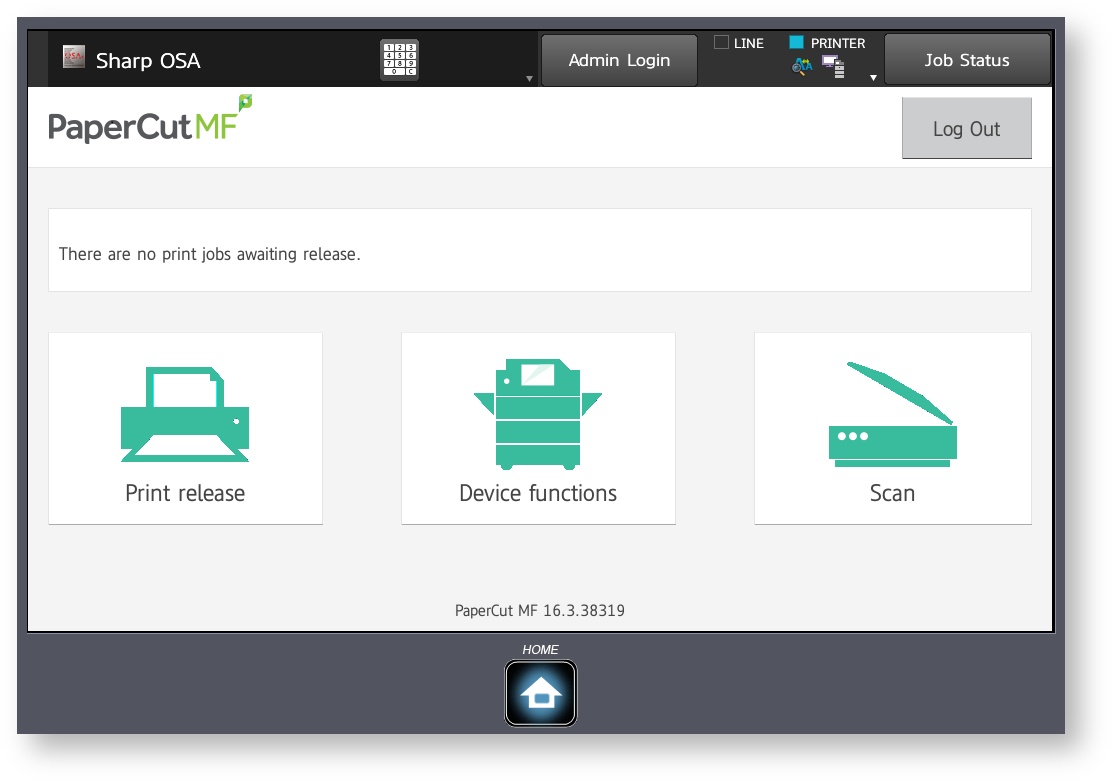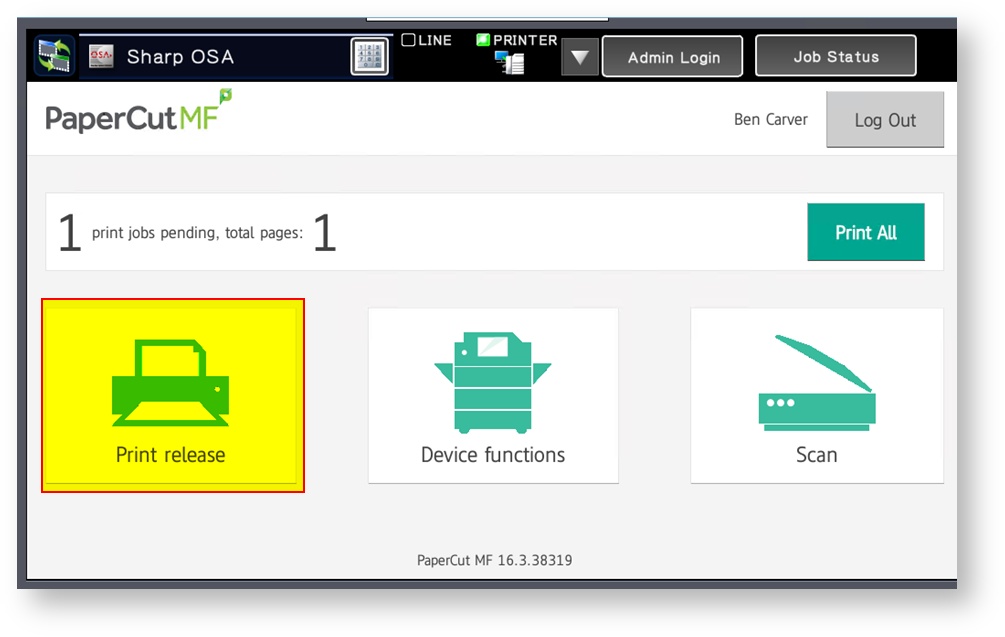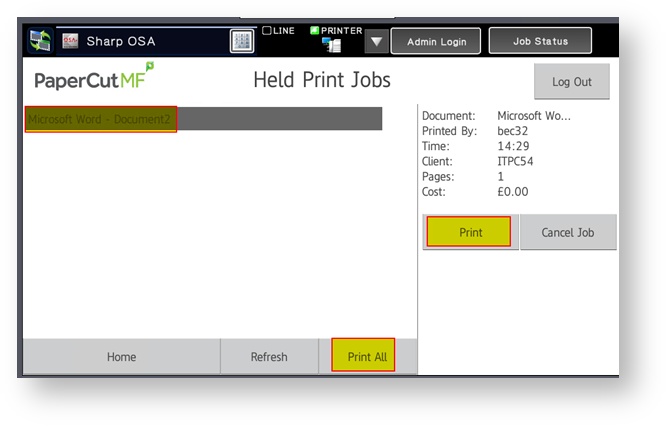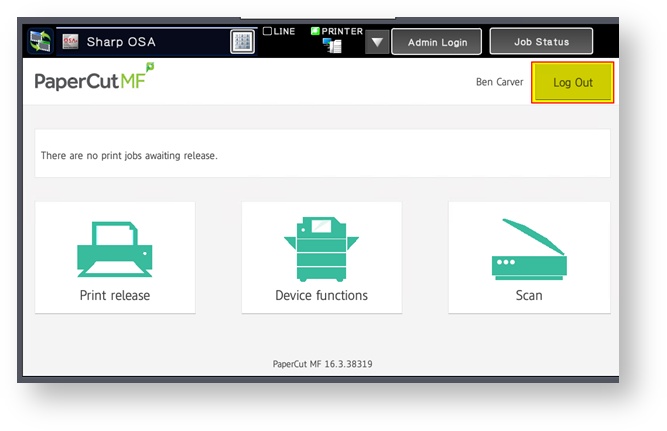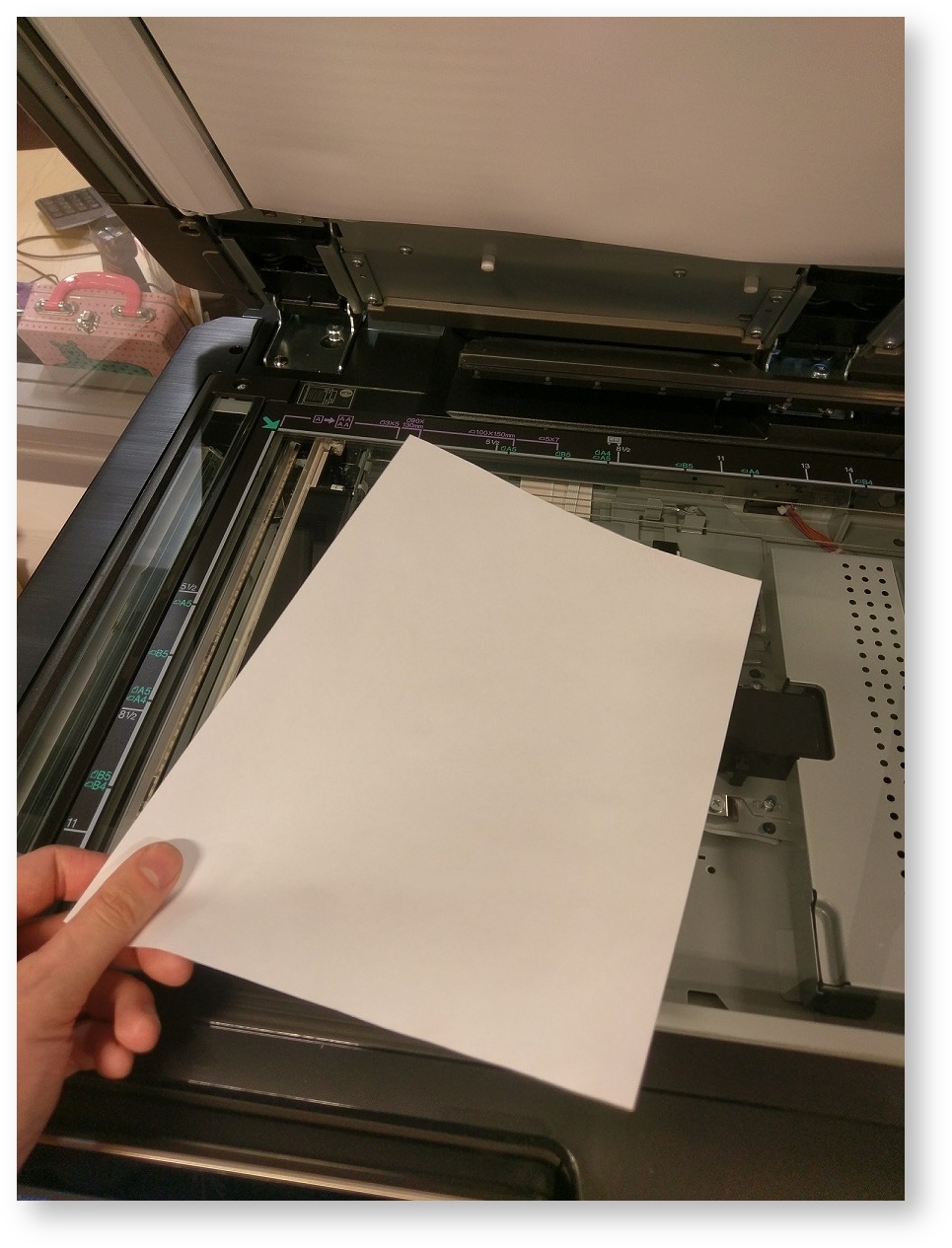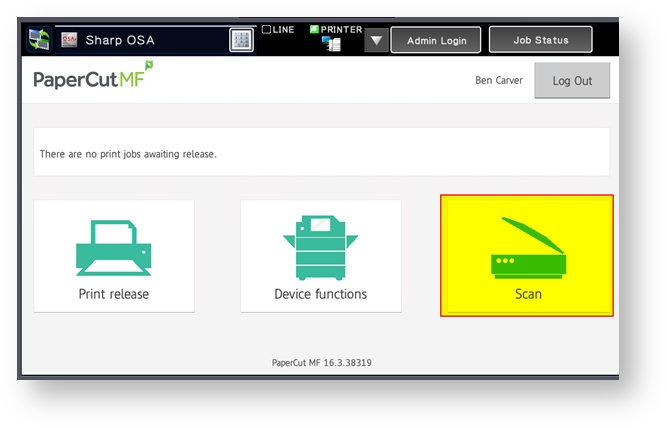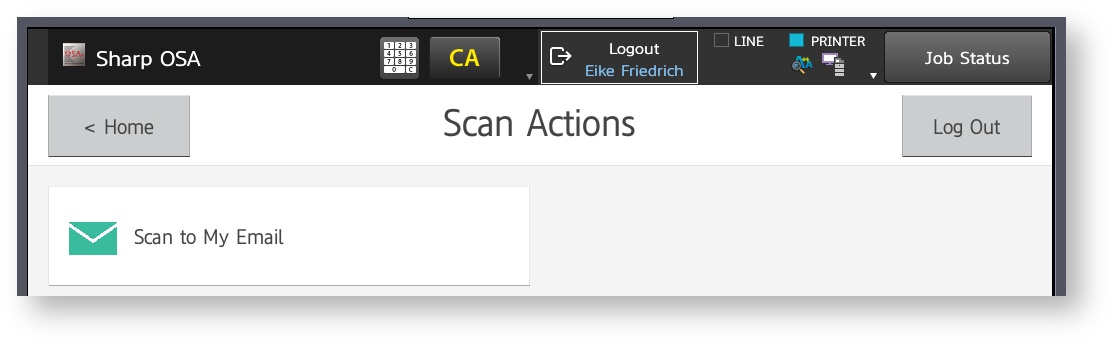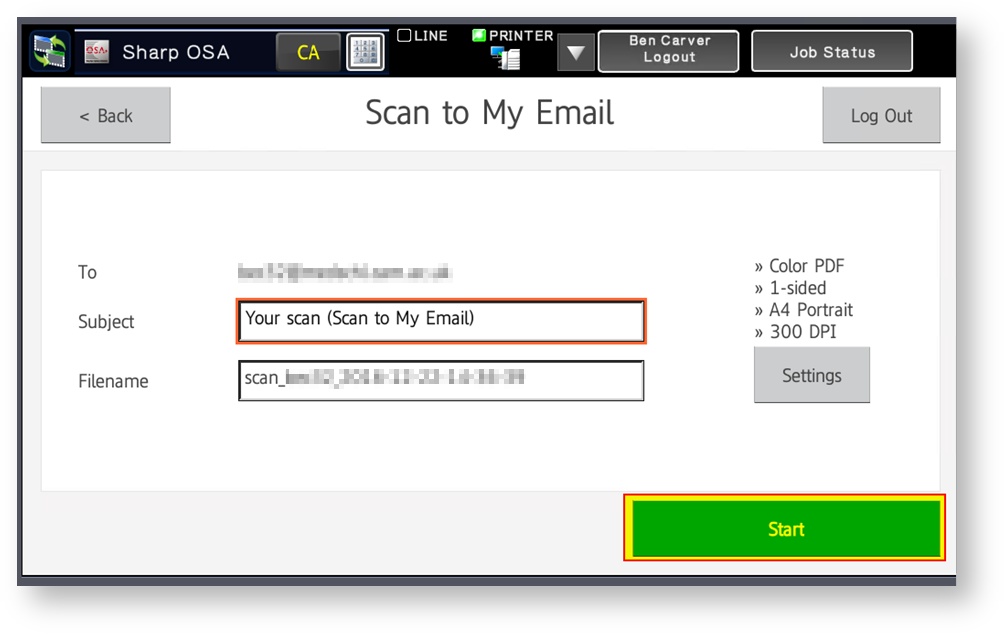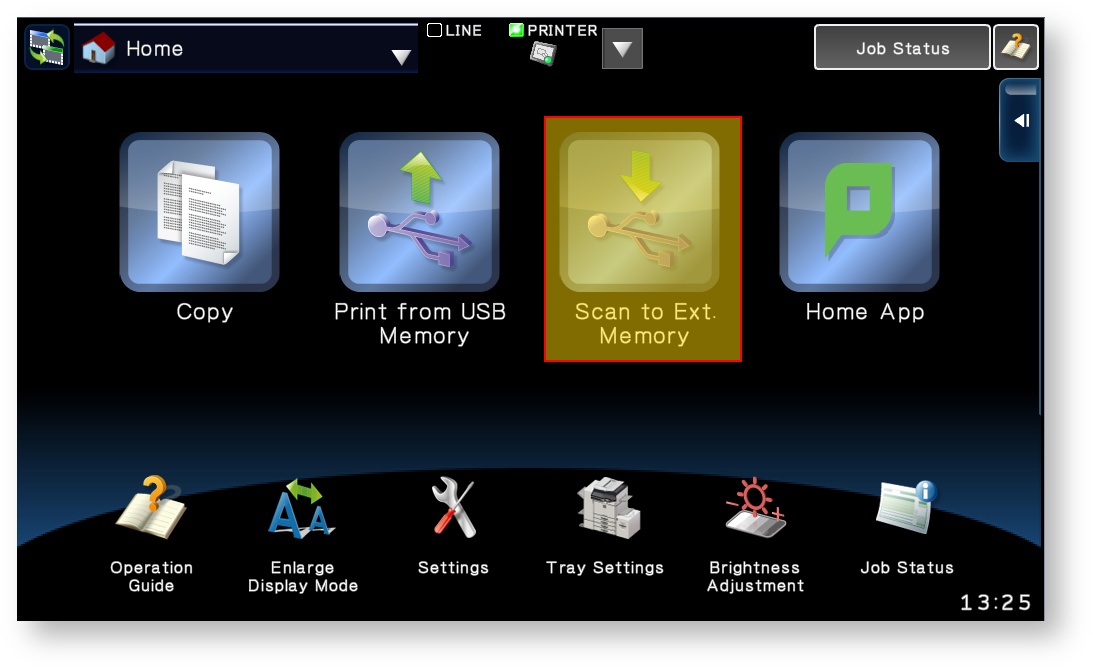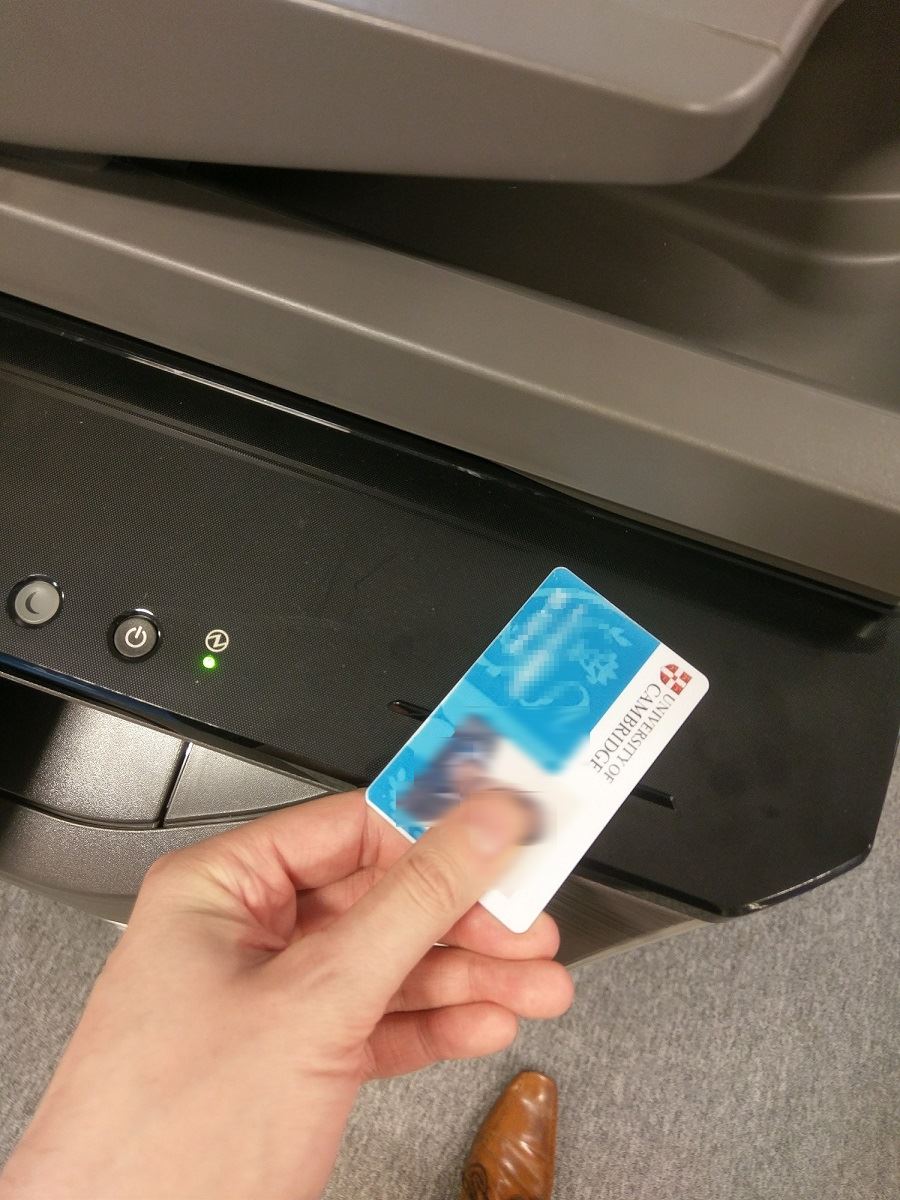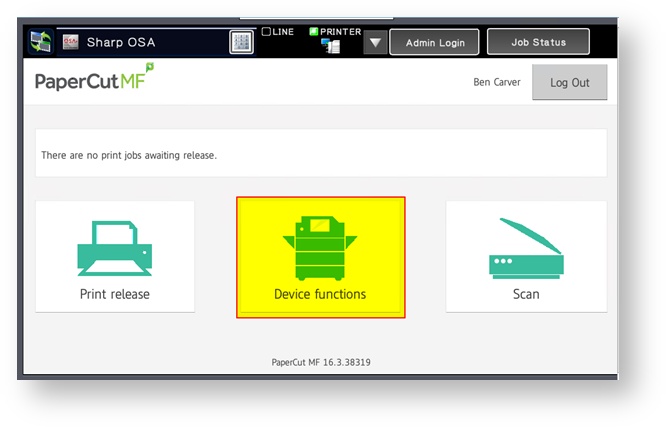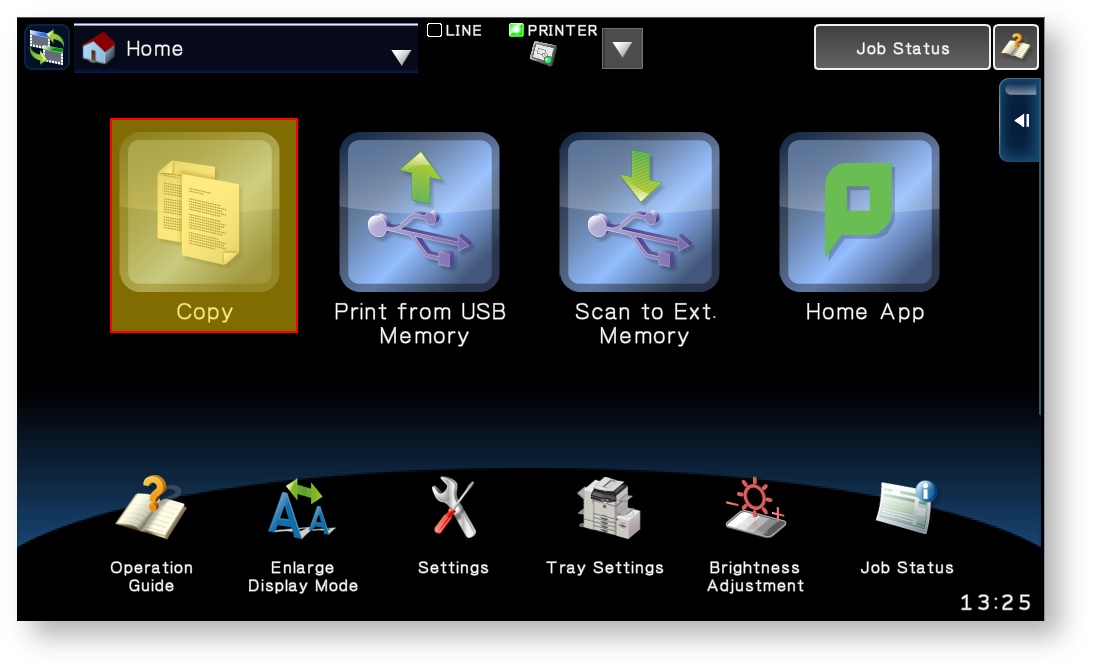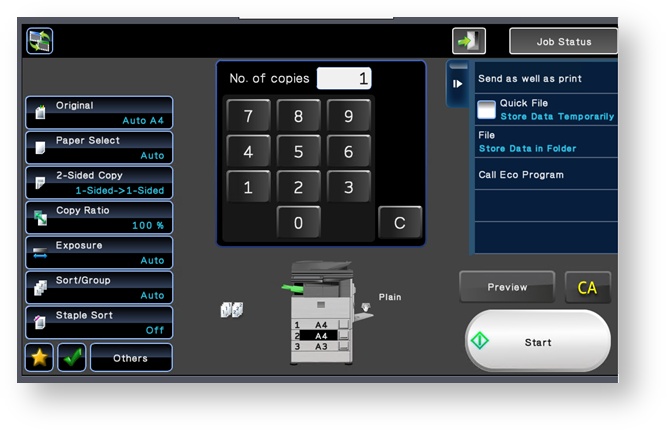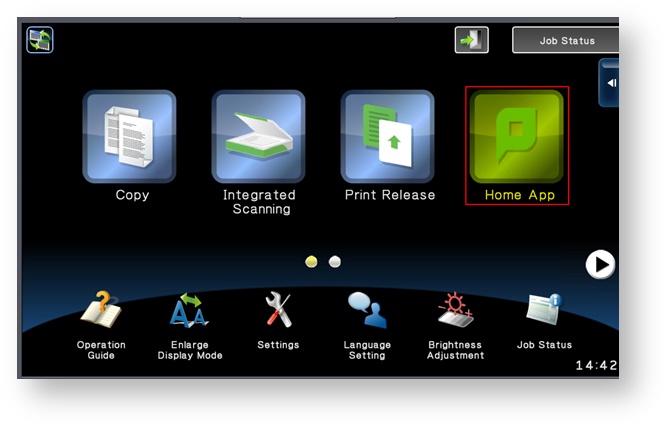Introduction
In July 2018 the four Sharp Multifunction Printers will be updated from using traditional individual print queues to a single, unified 'Hold and Release' queue.
Hold & Release printing allows you to send a print job to the queue then collect the print from any one of four printers located in IMS Level 4 & 5. The system allows you to send a print job to a single print queue, then approach any enabled printer and use your University or NHS ID card to authenticate and release the print job. The primary benefit of Hold & Release is security, since the print job will not be released until you are at the printer and access the printer with your identity card. Additionally, if you print but find a printer is already in use for a large job, you can easily switch to another. Once logged on to a printer you can easily scan documents to your email address or access the usual copy and scan functions of the multi functional devices.
The Hold & Release functionality is enabled by the PaperCut print management system, and this replaces the standard Sharp user interface on the printers. This guide is intended to show you how to connect to and use the PaperCut system to release print jobs, and to perform other copy and scan functions.
Requirements
In order to be able to use these printers at IMS you will need:
- A CSCS User Account (also known as a MINTS account), associated with IMS. If you require one, you can apply using the online form. Guests of the University will need to make arrangements via Greg Strachan.
- A Computer connected to the Clinical School wired network or using MINTS wireless. If you don't have access then you can apply online.
- Please note that as printers are connected to the internal network, external guest networks such as Eduroam or UniofCam do not have the required access without use of a CSCS VPN (Virtual Private Network)
- The Hold & Release print queue installed, you can follow the instructions to check if the IMS Hold & Release print queue is installed on your computer
- It is also recommended to have an ID card (University and NHS cards are currently supported) to make logging into printers much simpler
Instructions
How to Log On to the Hold & Release printers
How to Release a Print
How to use Scan to Email
How to use Copier functions on a Papercut-enabled MFD
If you encounter errors
The printers are supported by Sharp, consumables can be re-ordered and printer hardware errors resolved by calling the phone number displayed on each machine and quoting the six digit machine reference number. PaperCut related errors, e.g. problems logging in can be resolved by contacting CSCS.
Troubleshooting / FAQ
What ID cards are supported?
My University ID card has expired, what should I do?