Microsoft Office 365 (Cloud Subscription)
What is Office 365?
Office 365 provides copies of Office for you to use at home and on personal devices, as well as on mobile devices and online in a browser.
Available guides for Office 365:
- UIS Multi Factor Authentication
- What Office 365 Account am I Using?
- Move OneNote Notebook to a New Microsoft Subscription
- Office 365 Mobile Apps for Android, iOS, etc
FAQ
Something went wrong - signing into Office 365 applications
When trying to sign into Office 365 applications (e.g. Teams, Word, Excel, PowerPoint, etc.) you receive the message "Something went wrong. Your account was not set up on this device because device management could not be enabled" and some error strings at the bottom of the window:
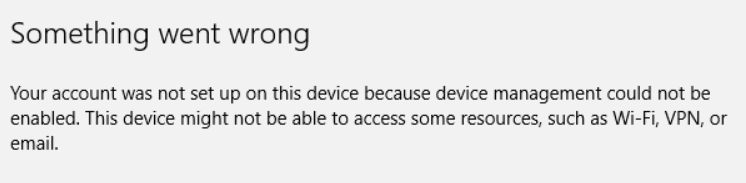
The cause
This is because when signing into the application, when prompted to "Stay signed in to all your apps" or "Use this account everywhere on your device" you clicked "Yes" and left the box "Allow my organisation to manage my device" ticked:
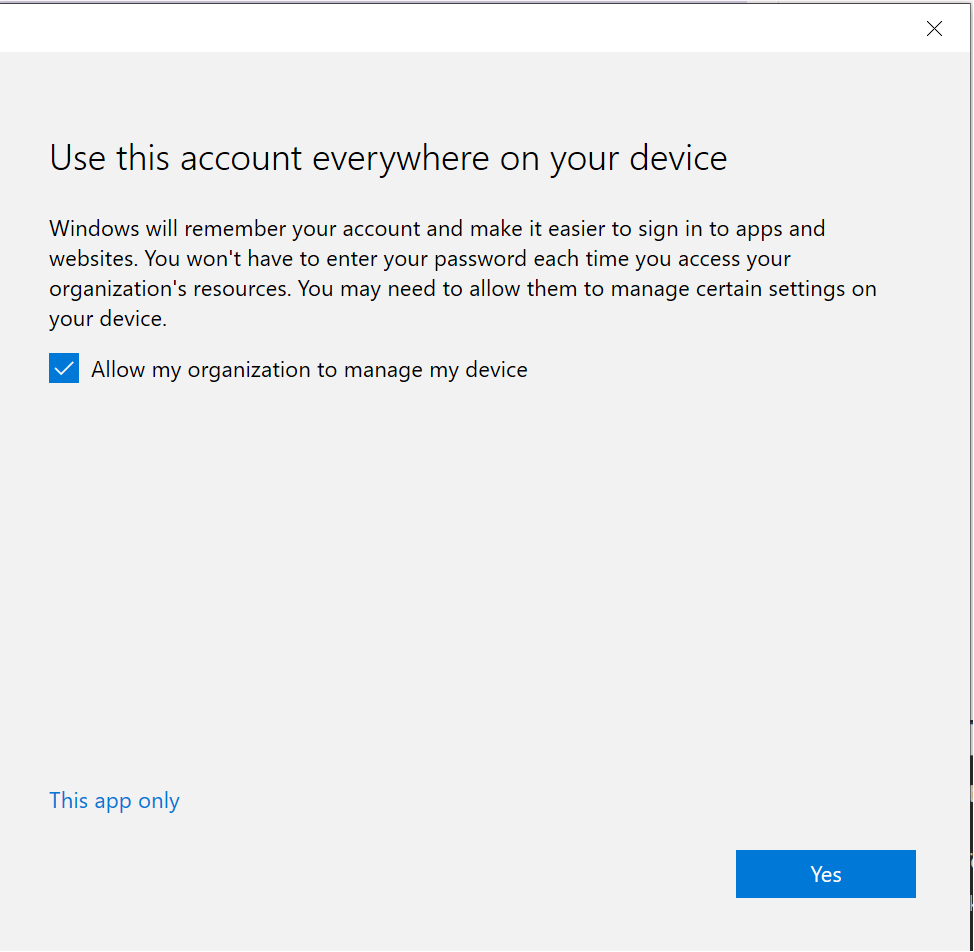
The solution
You need to close the error window, close the application you tried to sign into, sign in to it again, and when prompted un-tick the "Allow my organisation to manage my device" and click the "This app only" or "No, sign in to this app only" small blue text at the bottom of the window (ringed in the red boxes below):
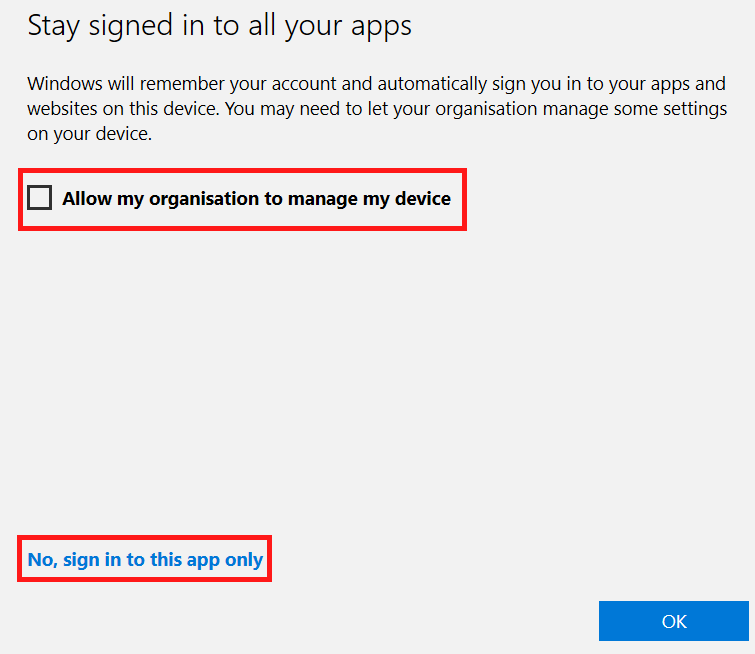
How to Setup Office 365 and OneDrive
March 2020 Update
As part of our work to facilitate the university-wide UIS rollout of Microsoft Teams, our previous Office 365 tenancy is being merged with the UIS tenancy. We are aware of some users not having access to the UIS tenancy (see https://help.uis.cam.ac.uk/service/accounts-passwords/microsoft-accounts/ees-eligibility) and are trying to come to a solution with the UIS. In the meantime, you can use the CSCS tenancy, however Teams will not be available.
Update - University affiliated users can be added to the University agreement at a cost of £41.28 / year. This needs to be arranged via the UIS Service Desk
Installation and Sign-In for NEW Office 365 Users
New CSCS users who wish to install Office 365 should visit the UIS Help website for guidance on how to sign into the UIS Office 365 Portal and install Office 365 applications. NB: You will need to sign in with an "@cam.ac.uk" email address and UIS/Raven password; DO NOT use your "@medschl.cam.ac.uk" address or CSCS/MINTS password.
Once installed, you can configure Outlook for your various mailboxes by following our guides here.
Installation and Sign-In for EXISTING Office 365 Users
Our existing users who have already installed Office 365 via their CSCS accounts will be using either: CRSID@medschl.cam.ac.uk, CRSID@biosci.cam.ac.uk, or firstname.lastname@slcu.cam.ac.uk to sign in to the Office 365 service, depending on where they are based, along with their MINTS/CSCS password. Our current plan is to continue supporting this method of sign-in until September 2020.
However, if you wish to make use of Microsoft Teams from UIS, and the 1TB OneDrive service from UIS, then you can now sign into those services with your CRSID@cam.ac.uk address.
Please note that existing OneDrive users who sign into the UIS OneDrive service will have a new folder called "OneDrive - University of Cambridge", in addition to their "OneDrive - Clinical School Computing Service" folder (see image):
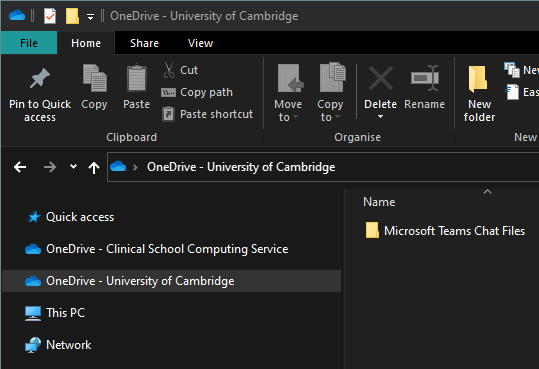
These folders should co-exist without any issue, enabling you both to share data with other UIS OneDrive users, and to take advance of the larger 1 TB storage quota the UIS service offers.
If you have bought Office 365 Home Edition and already have that version installed, then you can migrate to the university version by following our guide.
Data Migration & Legacy Support
Most OneDrive users who wish to migrate their data from one service to the other can simply drag and drop files from one OneDrive folder to the other.
Exception for SURFACE users
NB: Surface Pro users must contact the Service Desk Team for assistance on migrating OneDrive data to the UIS tenancy. Surface Pros use a custom OneDrive configuration that automatically backs up all personal folders (e.g. Documents / Desktop) to your OneDrive folder, and this must be reconfigured by CSCS.
OneNote users can export and save Notebooks to import later on.
Going forward it is our intention to eventually transition all of our Office 365 users to the UIS Office 365 service, with plans to ramp up the transition in Sep 2020. In the meantime, we will continue to offer our existing Office 365 service and to support the parallel use of both our service and the UIS service. Users who wish to migrate data from one service to the other and feel they require assistance can contact our Service Desk.