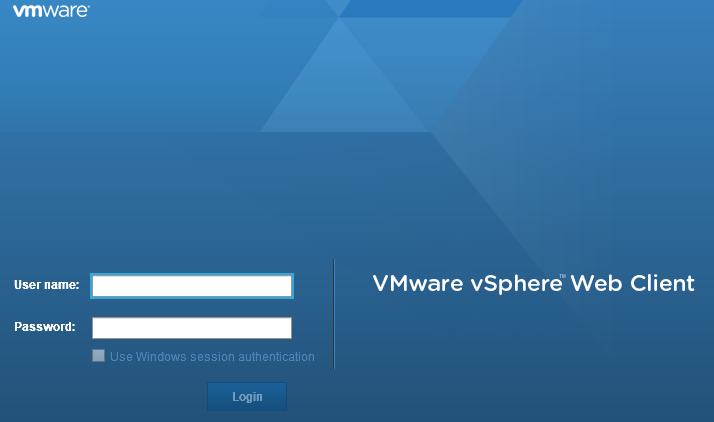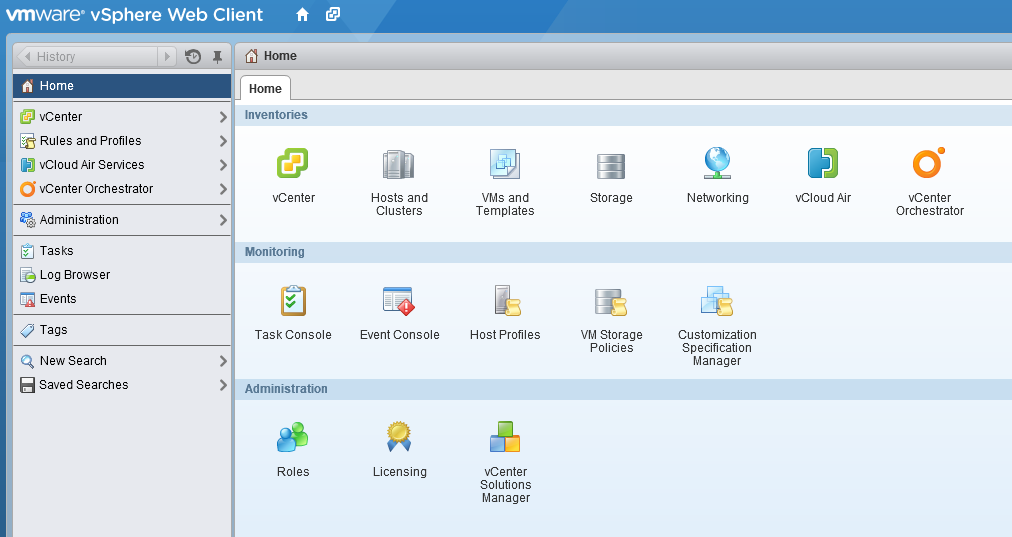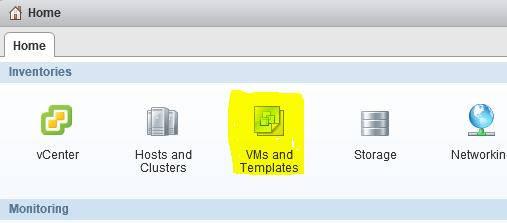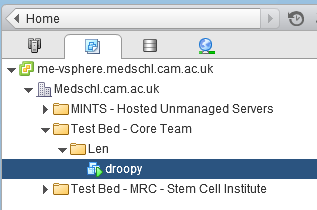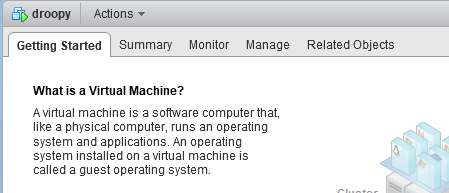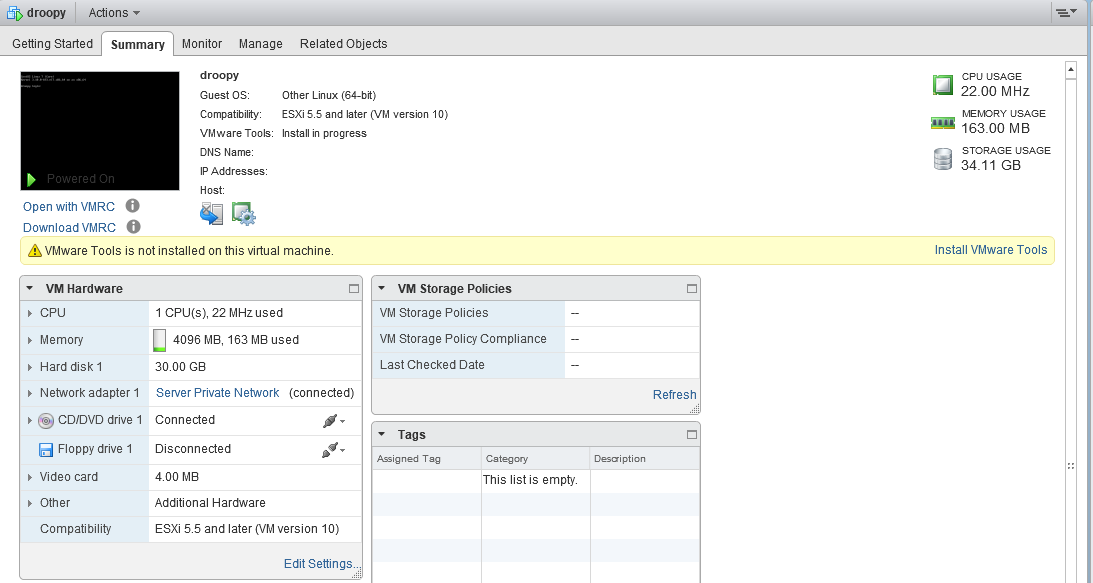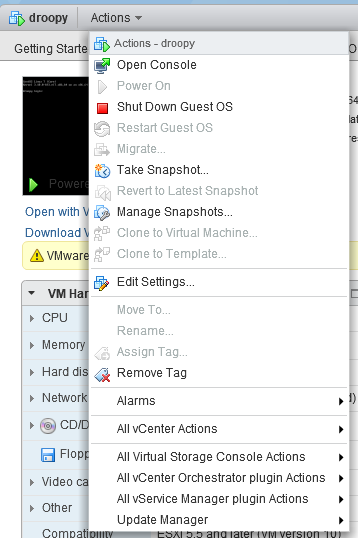Server Hosting and Management - Vsphere Web Client
If you have a virtual server hosted by CSCS, aside from SSH and RDP access, you can be granted access to the "physical" server using the VMware Vsphere Web Client. Using the VMware Vsphere Web Client you can power on, power off, take a snapshot, manage your snapshots and amend settings for your virtual server.
Vsphere Web Client
Access to the Vsphere Web Client is via your web browser. https://me-vsphere.medschl.cam.ac.uk:9443/vsphere-client/
To access the web client you will need to authenticate using your MINTS username and password. If you are not aware of your MINTS username/password, please contact the CSCS service desk.
Once logged in you will be presented with the Web Client interface.
Accessing your server
Click on VMs and Templates
Any accessible VMs and their respective containers will appear in the lefthand pane.
Left click the server you wish to access and the summary page of the server will appear in the main pane on the right
Click the Summary tab to get details of the server
Controls available for managing your server.
Select the Actions menu. Which options are usable depends on the state of the VM.
Open Console : Open a virtual console
Power On : Start the VM
Shut Down Guest OS : Stop the VM by gracefully shutting down the guest OS
Restart Guest OS : Reboot the system by restarting the guest OS
Migrate : This function is not available to VM managers
Take Snapshot : Trigger a snapshot of the VM in its current state.
Revert to latest snapshot : Change the live state of the VM back to the snapshot
Manage snapshots : View the snapshots and vert options fo this VM
Clone to Virtual Machine : This function is not available to VM managers
Clone to Template : This function is not available to VM managers
Edit Settings : View and possibly edit the configuration of the associated VM hardware for this VM
Move to : This function is not available to VM managers
Rename : This function is not available to VM managers
Assign Tag : This function is not available to VM managers
Remove Tag : This function is not available to VM managers
Alarms : This function is not available to VM managers
All vCenter Actions : All available actions for this VM
All Virtual Storage Console Actions : This function is not available to VM managers
All vCenter Orchestrator plugin Actions : This function is not available to VM managers
All vService Manager plugin Actions : This function is not available to VM managers
Update Manager : This function is not available to VM managers