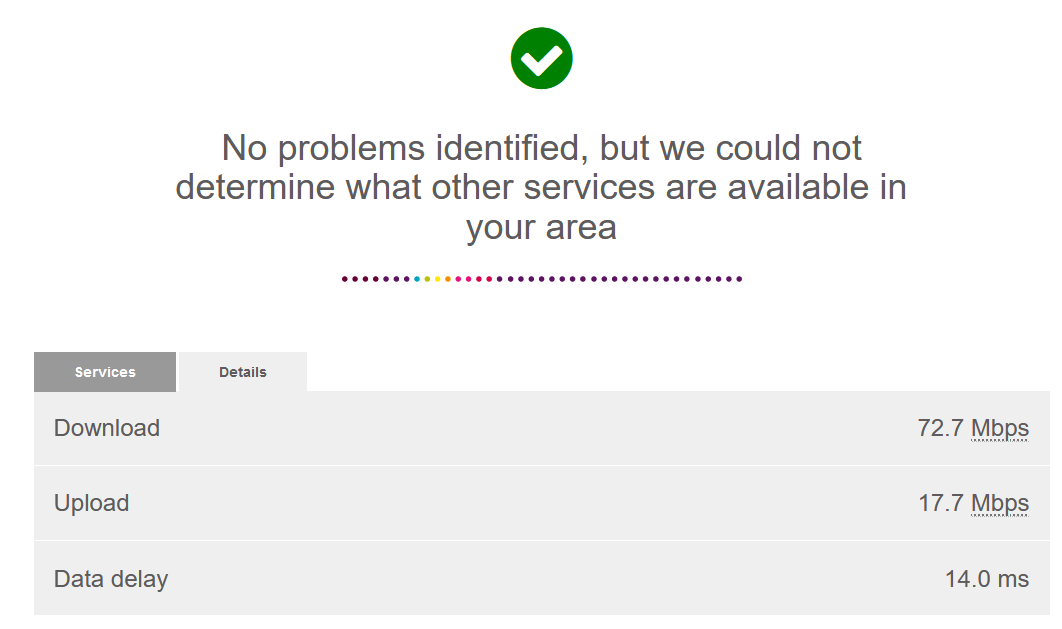Home Networking and Connection Issues
Introduction
A slow internet connection can be felt in a number of ways. Whether it is the amount of time a file may take to download or freezing video and conference calls.
Unfortunately CSCS cannot help with slow connections due to a home network but there are a few things that a you can consider.
Slow connection
Internet speeds or "bandwidth" are the primary factor with slow connection issues. You will have purchased a certain bandwidth package from your broadband supplier. This will then be shared between all devices that are connected to your wireless router/router at any one time.
Broadband recommendation
1 or 2 Person household | 3+ Person household | |||
Download | Upload | Download | Upload | |
Minimum | 10 Mbs | 3 Mbs | 30 Mbs | 5 Mbs |
Recommended | 25 Mbs | 10 Mbs | 50 Mbs | 10 Mbs |
Fast | 50+ Mbs | 20+ Mbs | 100+ Mbs | 20+ Mbs |
Troubleshooting a slow connection
- First you need to look at your broadband package and see where it fits in the recommendation table above based on the number of people and devices using the internet in your house. Activities like online gaming and streaming video can be particularly intensive and affect the performance other devices experience on your home network.
- Run a speed test and see what your internet speeds are like compared to what you have purchased from your broadband provider. You can search the internet for speed test, or try https://www.speedtest.net/. Try the test twice - once when connected directly to the router with an ethernet cable and a second time using wifi to see if there is a significant difference between the two. This will test your download and upload speeds. You will get a score that looks something like this:
- or this
- if wifi is much slower than ethernet
- try turning off other devices connected and see if that improves it. If it does you may need more internal bandwidth in your home - contact a company that sells network gear and discuss your requirements with them
- try using wifi from different parts of the house. If you find that you have varying broadband speeds in your house, it could be because your wireless range or strength is insufficient. Solid objects including walls, metal objects or bodies of water can dampen the wireless strength and range of your wireless router. You can help with this by purchasing a wireless extender. Most of the major broadband providers offer branded wireless extenders that pair with their home wireless routers. Alternatively, generic extenders are available on the market. Please consult with your broadband provider before making any purchase. https://www.wired.com/story/how-to-make-your-wifi-better-faster/.
- If the speeds that you record in your speed test are vastly under the speeds that you are paying for, please contact your broadband provider. They will be able to troubleshoot issues with you on why you might not be getting the speeds that you are promised. There are some helpful tips in this OFCOM guide too https://www.ofcom.org.uk/phones-telecoms-and-internet/advice-for-consumers/advice/broadband-speeds.
Recommendations
Both Microsoft Teams and Zoom recommend that for a comfortable stream you will want to have download speeds of around 5Mbs and upload speeds of around 1.5Mbs. These speeds will need to be provisioned solely for your device and not shared with other devices in the house. Therefore any other devices connected to your network could be borrowing into your required bandwidth. If your broadband package provides you with just over this amount of bandwidth, it would be worthwhile seeing if you could upgrade your plan to something higher. Uswitch other a comparison service that will allow you to view what speeds are available at your residence and will provide broadband providers that could offer you these speeds. If you do not have access to higher speed packages, you can try connecting to your wireless router/router with a RJ45 Ethernet cable, moving closer to your wireless router, or request others not use the internet when you have video calls or other bandwidth heavy tasks to perform.
No internet connection at all (Wireless or wired connection)
The first thing you will have to do is determine whether the network is unavailable in your whole location, or just not accessible on your computer. You can do this by seeing if your phone or other device can connect to the network and access the internet. If using a phone, please turn off mobile data to be sure the phone is using your home network.
No device can access the network or internet
- Make sure that there is power going to your router wireless router.
- If there is a reset button on the wireless router, hold this until the router resets.
- If there is no reset button or the reset did not work, unplug the power to the router and wait 20 seconds before powering the device back up.
- Confirm that all cables are securely connected to the router.
- If none of the above steps have resolved the issue, please contact your network provider who will be able to connect to your wireless router to run diagnostics and resolve the issue.
Your computer is the only device that cannot access the network or internet.
- If your computer will connect to your wireless router/router, but cannot access the internet:
- Please restart your computer and attempt to connect to the internet again.
- Please restart your wireless router/router and attempt to connect to the internet again.
- If your computer has a wireless connection, please use an RJ45 Ethernet cable to connect your computer to your wireless router/router.
- If you still cannot connect to the internet after following the above steps, there is likely something purposefully blocking your connection. Please contact CSCS if your computer is a supported device or your service provider who will be able to run further diagnostics.
- If your computer cannot connect at all to the network the issue could either be that the network connection is not enabled, your device's network driver is malfunctioning, or there is a hardware fault.
- If you are connecting wirelessly, please move the device closer to the wireless router.
- Please restart your computer and see if the network reconnects. If it doesn't automatically connect, please try to manually connect to the network.
- If you are using a laptop, make sure that it is not in airplane mode. Sometimes laptops will have physical switches that can enable airplane mode.
- If you are using a laptop, try to connect to the wireless router with an RJ45 Ethernet cable.
- Determine if the network connection needs to re-enabled. How to for Mac and Windows.
- For computers that have CSCS support, please contact CSCS support to arrange a drop off where we can investigate a hardware or driver fault.
- For computer not on CSCS support, determine the make and model of your computer and seek a wireless or Ethernet driver on the manufacturers website.
- Contact the computer manufacturer for further support.