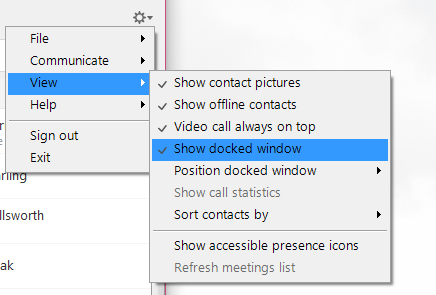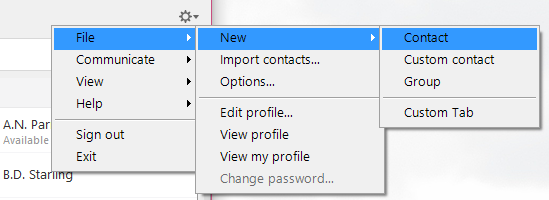Notes on Installing and Configuring Jabber
Introduction
These are our notes on installing and configuring Jabber (which has some less obvious moments), which are derived from the information provided by the Service Owners, Telecoms: https://www.phone.cam.ac.uk/your-phone/UsingJabber. Please check the Telecoms site if you find anything has changed or is unclear. The Telecoms Service Desk can be reached on (01223 3) 37070 or phones@uis.cam.ac.uk
The below is written with PC in mind, but configuration also applies to installations on mobile devices.
Requirements
- You must have a University handset assigned to you, as your Jabber identity is linked to your phone number.
- You must ask your TLO to enable Jabber for you - find your TLO at: https://www.phone.cam.ac.uk/support/contacts/tlos/tlos
- To take and receive calls, you will need a microphone - these are built into Laptops, but you might eed to purchase a headset for a desktop PC. They are available via the University marketplace for ~£15.
Instructions
Enable Jabber for your account
Jabber is not enabled by default - you must ask your TLO to enable this for you - find your TLO at: https://www.phone.cam.ac.uk/support/contacts/tlos/tlos
Once this has been done, go to https://my.phone.cam.ac.uk/myphone/phoneoptions and set a Cisco password for your account.
Install Jabber
Either download the latest Jabber for PC / Mac from https://www.phone.cam.ac.uk/your-phone/UsingJabber or, alternatively, install it on your mobile device from your relevant app store.
Using Jabber for the First Time - PC or Mobile
- When you first configure Jabber, it will ask for your username. IMPORTANT:The username upon first configuration is [crsid]@cam.ac.uk. On subsequent sign in, only use you CRSID. DO NOT add the "@cam.ac.uk" part.
- If want to disable the docked Window at the top of your monitor then untick Cog > View > Show Docked Window
Contacts
Adding Contacts Manually
- Click the cog > file > New > Contact
- Search for the contact you wish to add, Remember that this uses the University Lookup service Registered Name (which you can't control via Lookup), not the Display Name. This often omits the first name, so search on surname or CRSID
- If you are having difficulty finding someone then try using their name exactly as it appears in https://www.lookup.cam.ac.uk/
- If organising your contacts by groups, then select the group you wish to add them to.