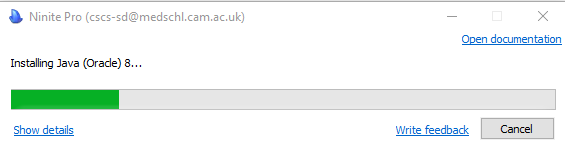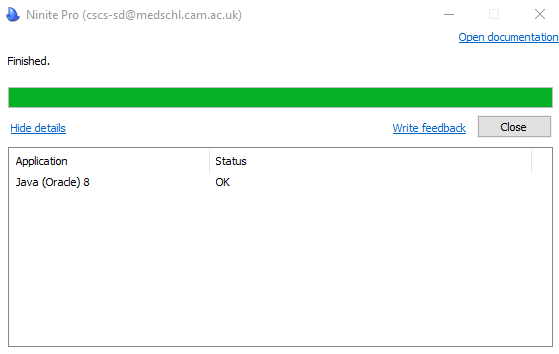Please note - Java is not required if you are a 'Buyer' and only use the Marketplace functionality. If you are unsure of your role, contact the UFS Helpdesk or your departmental Key Contact
Introduction
As of April 2019, to use the University Finance System you will need to install the 'commercial licence' version of Java on your system. As this is a licensed product, it is not installed on systems by default, and must be installed manually.
Once installed, CSCS will automatically install updates.
More Information
News on latest versions and requirements are usually announced at:
Initial Installation
Recommended Method: For CSCS supported Windows PCs
- We recommend using Firefox or Chrome for these instructions - Edge is known to have problems.
- Open the CSCS Software Library in a new window: https://software.medschl.cam.ac.uk/
- Go to the Downloads page
- Search for "Java"
- Select Install Java 8 for CUFS
- If you use multiple computers, ensure that the correct one is selected in the "Device to install Software On" drop-down
- Click Install
- Old versions of Java will automatically be removed (if present), before the application is downloaded and installed on your computer.
- You will see the following status bar during installation:
- Note, that if you are upgrading a system from the non-commercial version of Java, this process can take up to 10 minutes to complete - although you can continue to use you system during it
- Once completed, you will be presented with the summary:
- You can now click Close
If you encounter any issues with Installation, please contact the CSCS Service Desk. If you have difficulties with UFS, contact the UFS Helpdesk.
Alternative Method:
For self-supported computers on which you have Administrator rights:
- Download the appropriate installer from http://ufs.admin.cam.ac.uk/download/
Updating Java
CSCS will automatically install updates on supported computers.