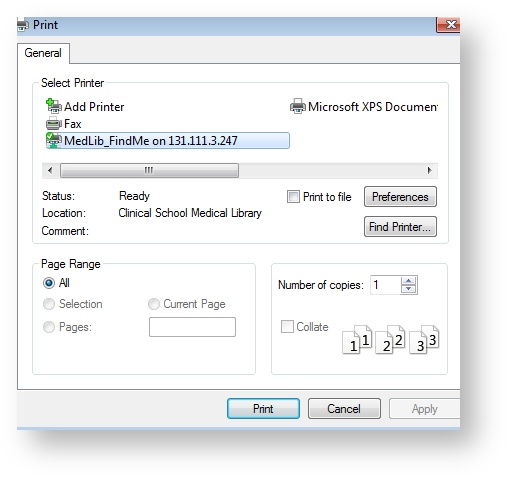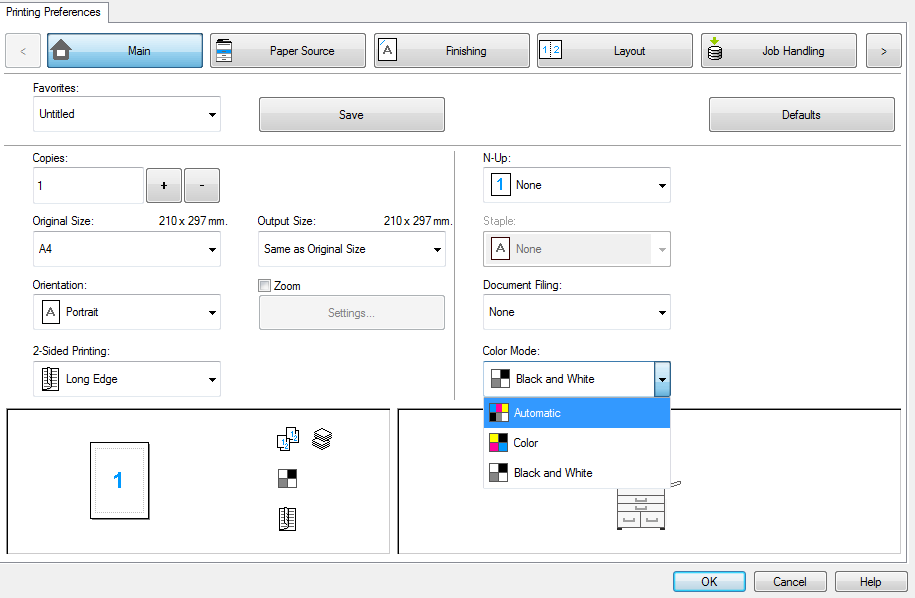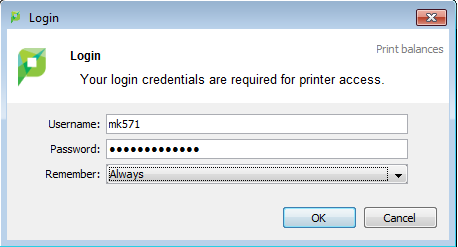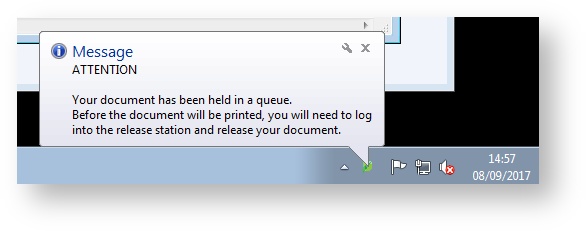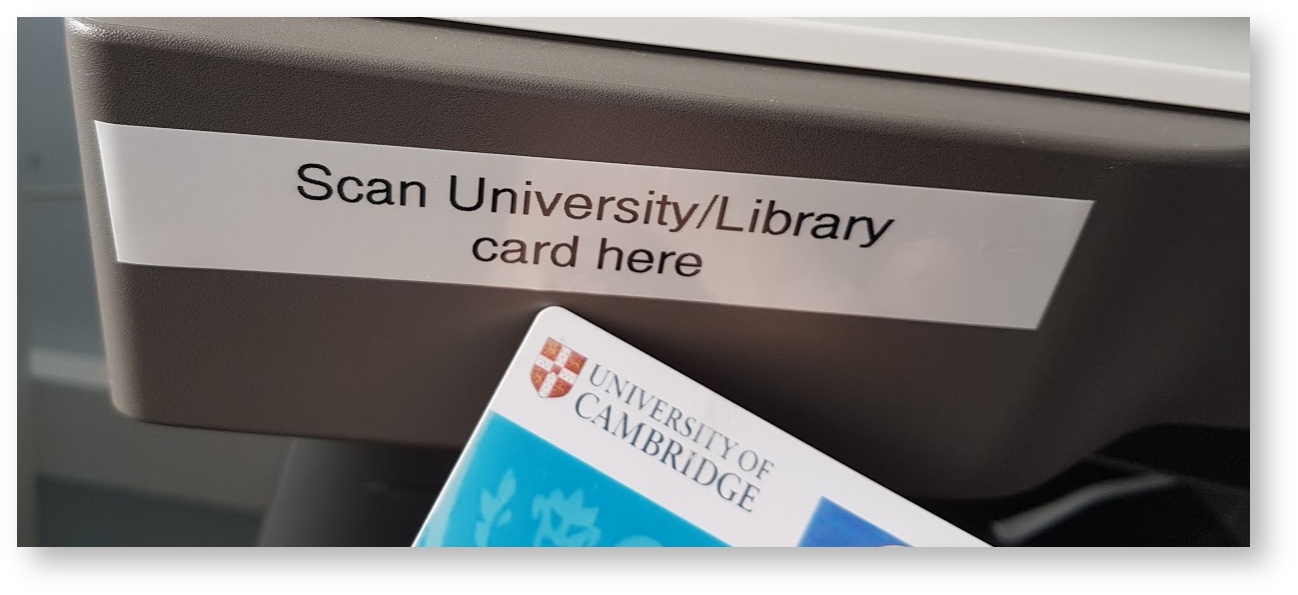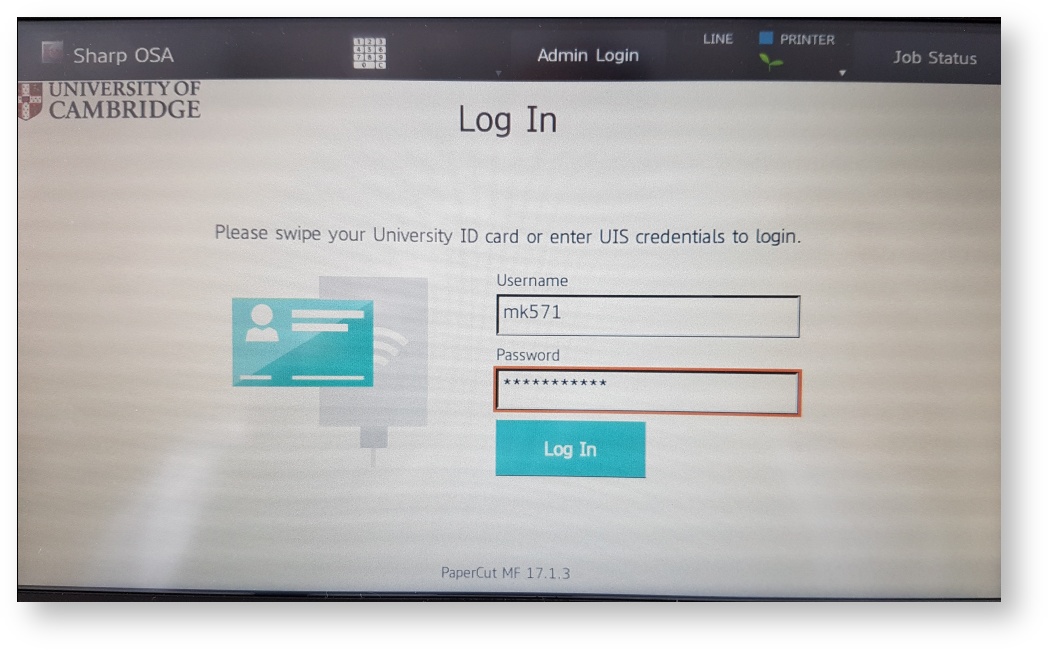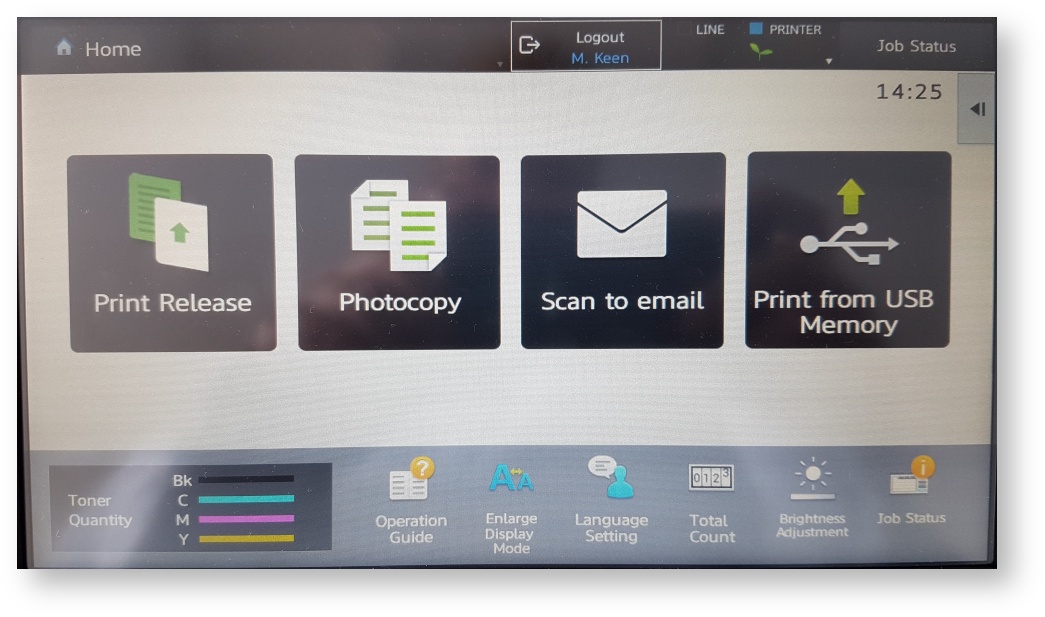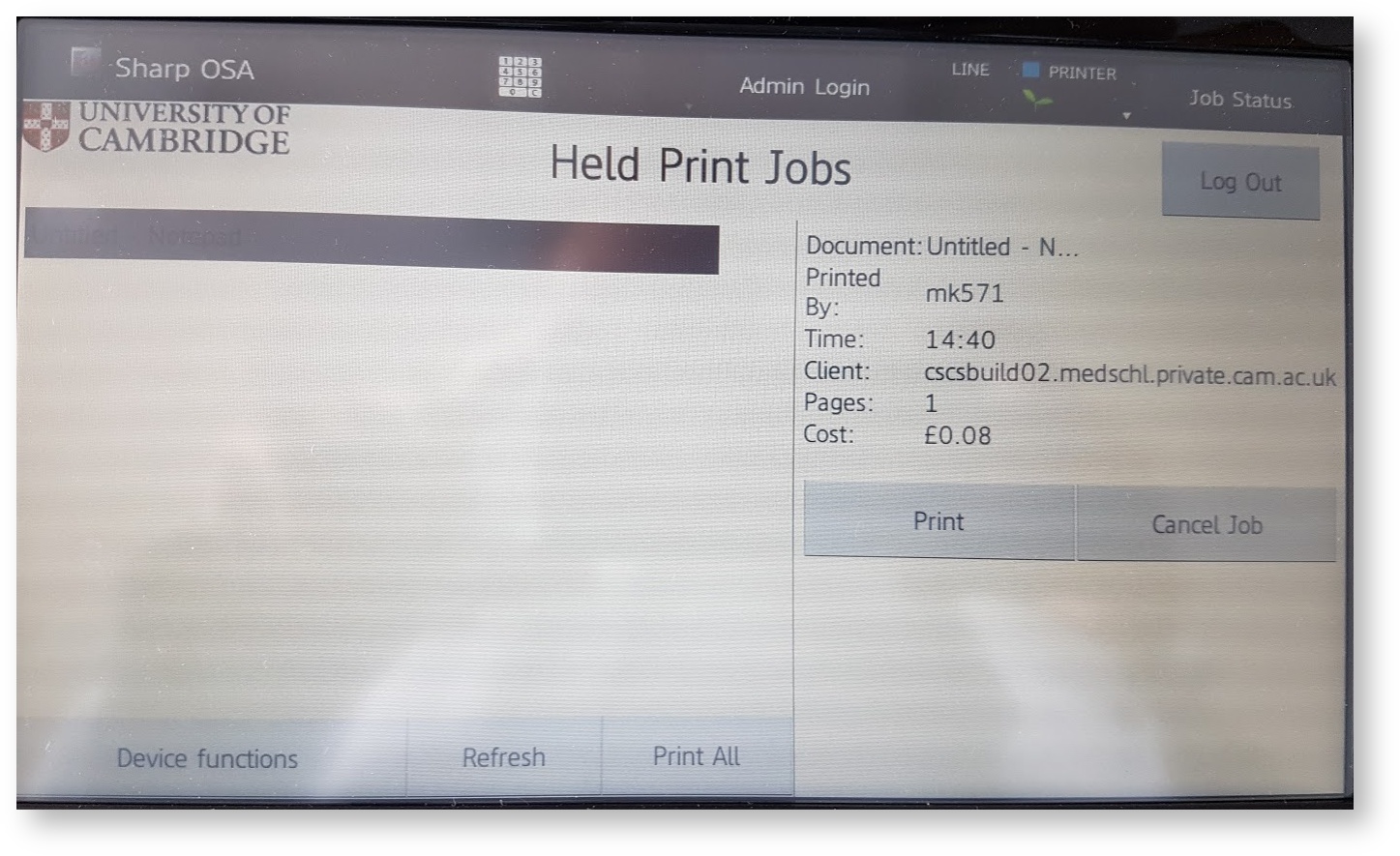Printing in the Medical Library and Sherwood Rooms
What has Changed?
As of September 11th 2017 the Library and Sherwood Room use the University-wide "DS-Print" system. This brings the benefits of single "common balance" between all participating institutions, and allows you to add credit via a web-portal.
For more information, including details of costs, see: https://library.medschl.cam.ac.uk/print-copy-scan/printingdsprint/
What are my DS-Print Credentials?
University staff and students - DS-Print uses your UIS "Desktop Services" credentials - usually this is synchronized with your Raven password. If it is not working, try resetting your password at https://password.raven.cam.ac.uk/
NHS Staff and others - A DS-Print account using your card number (Vxxxx) is created for you when you register with the library, set to the same as your login for the Library computers.
If your card number begins with an N, or you did not receive and email, please speak to the Library Staff, who can update your account.
Checking Your DS-Print Balance
You can check your DS-Print balance here: https://www.ds.cam.ac.uk/ml/kiosk/index.html. You will be prompted to log in.
If you are using one of the Library or Sherwood Room computers there is a link on the desktop.
Printing to DS-Print
Printing from a Library or Sherwood Room Computer
When printing, you will see a printer queue, called MedLib_FindMe. Select this.
Be sure to click Preferences if you want to set the properties of the print job for single / double sided and colour / black and white:
The first time you print, you will be prompted for your DS-Print credentials:
Enter these, select Always and click OK.
You will see a notification that your job has been received:
Printing from a Personal Computer
To print from a personal computer, you will need to install the DS-Print client, and be connected to Eduroam, or UniofCam wireless. For more details, see https://help.uis.cam.ac.uk/devices-networks-printing/ds-print/users/HowCanIprint
Collecting your Print Jobs:
The Medical Library and Sherwood Room printers use a Hold and Release system - this means your job won't print until you log into the printer you want to use.
To log into the printer:
Swipe your University or Library Card against the Card Reader surface on the printer
OR
Manually entering your DS-Print username and password into the login screen:
Once you have logged in, you will see the main menu.
Select Print Release to see a list of print jobs you have sent to the print queue:
Here you can see the size and cost of the job, and can either Print or Cancel.
F.A.Q.
Computer Login
What to do if you have forgotten your computer login password?
Speak to the Library Staff, who can reset it for you.
Printing
If you are NHS Staff, and cannot remember your computer login details?
Speak to the Library Staff, who can reset them for you.
If the printer is out of paper, or there is a problem with the printer?
Please Inform the Library Staff