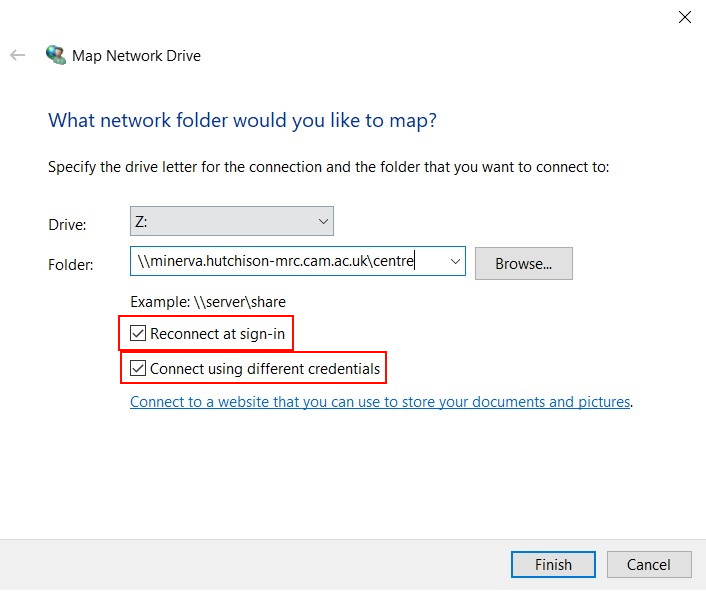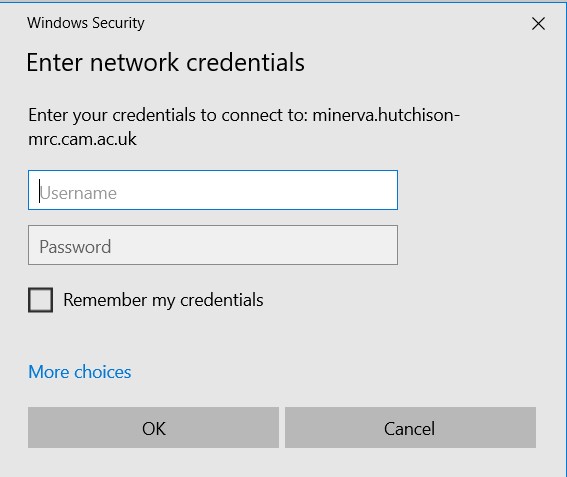/
Connecting to Network Drives from a CSCS Managed Device
Connecting to Network Drives from a CSCS Managed Device
This page has instructions on how to map a network drive to the Hutch Servers (e.g. Minerva, Borr, etc.) from a CSCS Managed Device.
Method
- Ensure you are either connected to the Hutchison or Clinical School network, or are connected to the VPN.
- Open Windows Explorer and browse to "This PC"
- Click on "Map Network Drive" (you may have to click on the "Computer" tab if it is hidden):
- In the window that opens, ensure the "Reconnect at sign-in" and "Connect using different credentials" boxes are both ticked. Enter the path to the share (including ".hutchison-mrc.cam.ac.uk" after the name - e.g. "\\minerva.hutchison-mrc.cam.ac.uk\Centre") and then click Finish:
- You will then be asked for your credentials:
- You need to enter "h-mrc\" followed by your CRSID and your Hutchison password. Tick the "Remember my credentials" box to save them for the automatic mapping:
- Click on "OK" and then after a few seconds a window will pop up showing the mapped drive.
Related content
Hutchison Data Migration to CSCS
Hutchison Data Migration to CSCS
Read with this
UIS VPN Solution
UIS VPN Solution
More like this
Mapping IFS Group Drives
Mapping IFS Group Drives
More like this
What is CSCS support
What is CSCS support
More like this
Remotely Managed Device FAQ's
Remotely Managed Device FAQ's
More like this