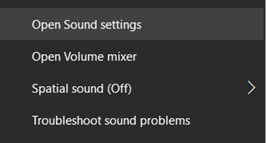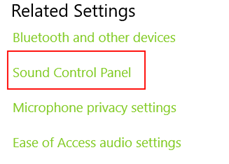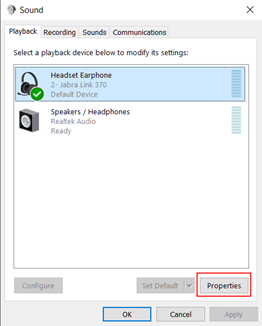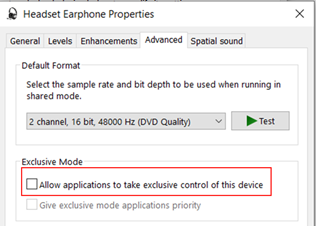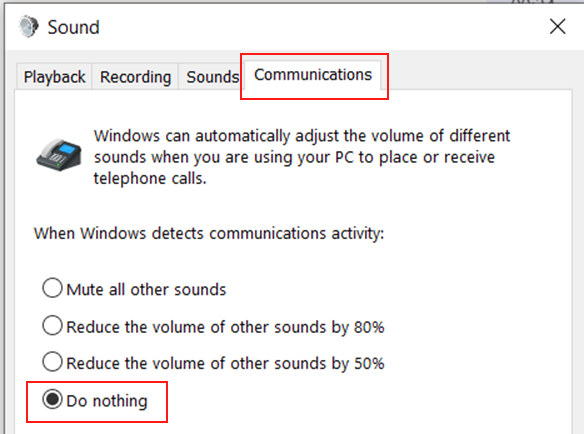/
Windows 10 - Teams & Jabber Recommended Audio Settings
Windows 10 - Teams & Jabber Recommended Audio Settings
The following are the recommended audio settings to allow you to use Teams and / or Jabber effectively on your computer:
Recommended Settings
The settings we recommend are:
"Do not allow applications to take exclusive control"
"Do not mute other sounds when Communication is detected"
Method to change to the recommended settings:
- Right-click on sound icon by the clock:
- In the menu that pops up click on "Open Sound Settings":
In the window that opens scroll down and click on “Sound Control Panel”:
- A new window will open, click on your headset to select it, and then click on "Properties" at the bottom:
- In the next window that opens, go to the “Advanced” tab and make sure “Allow applications to take exclusive control of this device” is NOT ticked:
If it is ticked, un-tick it and click OK in the bottom-right corner. If it’s already un-ticked then just close this window.
- Once that window is closed, go to the previous window and click on the “Communications” tab, make sure “Do nothing” is selected – if it isn’t, click in the button beside it and then click OK:
, multiple selections available,
Related content
Microsoft Teams - Joining a Teams Meeting (Windows)
Microsoft Teams - Joining a Teams Meeting (Windows)
More like this
Microsoft Teams - Record a Meeting (Windows)
Microsoft Teams - Record a Meeting (Windows)
More like this
Microsoft Teams - Joining a Teams meeting (no Cambridge University account)
Microsoft Teams - Joining a Teams meeting (no Cambridge University account)
More like this