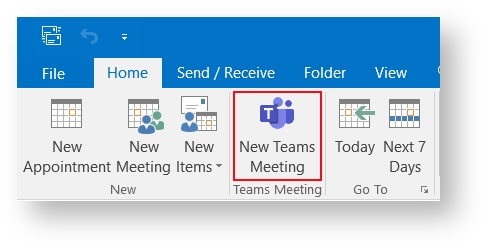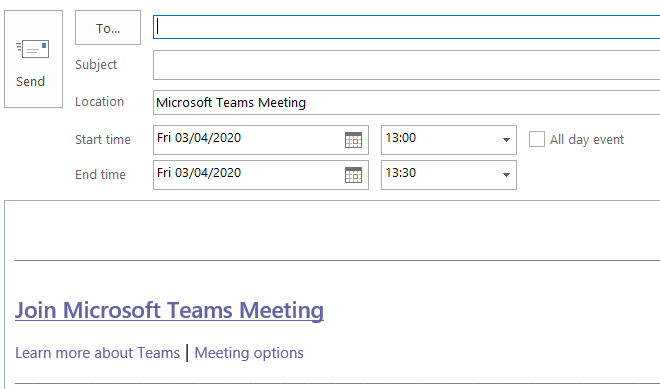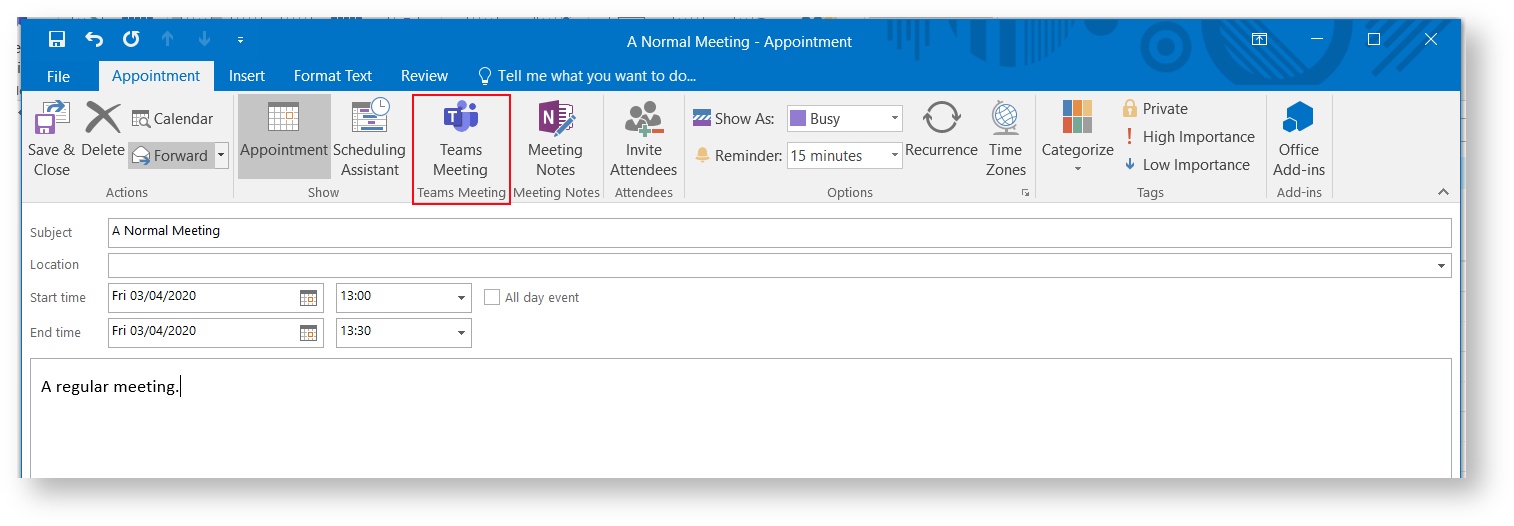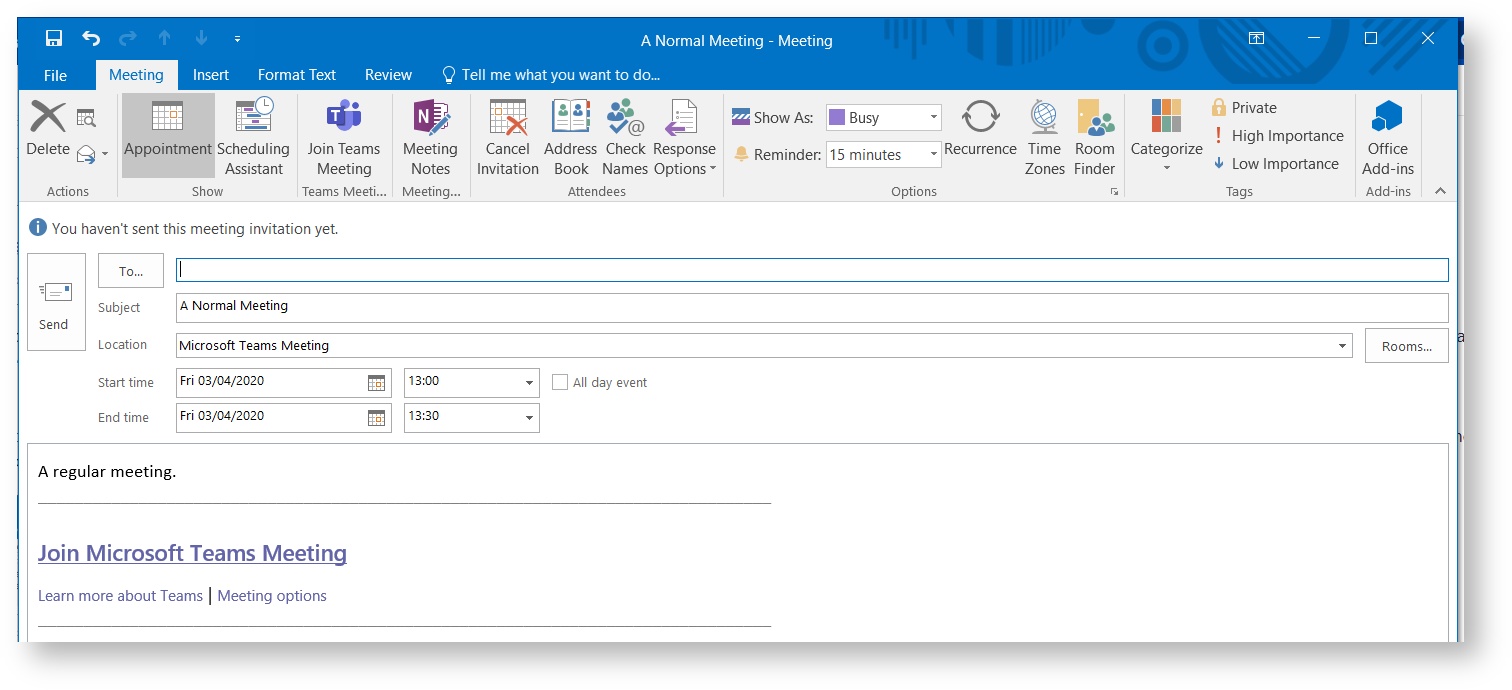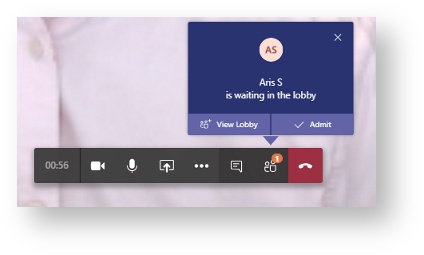Microsoft Teams - Creating a Teams Meeting (Windows)
Introduction
This guide will show you how, as a CSCS user, to schedule a meeting using Microsoft Teams and Outlook, and also how to join a Teams Meeting you have been invited to. This method differs slightly from the UIS & Microsoft guidance, as we do not have the "Meeting" button showing in Teams.
Instructions for Creating a Teams Meeting
There are two methods of creating a Microsoft Teams meeting in Outlook.
Method 1:
You can go to your Calendar, select the day and time you want the meeting scheduled for, and then click the "New Teams Meeting" button in the ribbon menu:
Clicking this button will then open the familiar "New Meeting" window, but with a link to "Join Microsoft Teams Meeting" already inserted:
The meeting automatically chooses the day and time you selected before, but it can be changed using the "Start time" and "End time" drop-down boxes. You still need to add a Subject, add people, and possibly add a description - as long as you don't delete the "Join Microsoft Teams Meeting" you can type into the large description box as normal.
Method 2:
The second method of creating a Teams Meeting is to create the Calendar event as normal (e.g. go to your calendar, select a date and time, enter in the Subject, Description and who it will be sent to) and then click the "Teams Meeting" button at the top of the calendar window:
And it will add in a link to "Join Microsoft Teams Meeting" and changes the location to be "Microsoft Teams Meeting":
Frequently Asked Questions
Can I send meeting invites to external participants?
Yes - anyone with the link can join in the meeting. Internal participants (i.e. University of Cambridge) can join the meeting directly. External participants will be held in a lobby until you 'Admit' them. This is to prevent unwelcome visitors should the link be shared outside of the intended group.
I'm a Delegate for someone, can I schedule a meeting as them?
No, this is not currently supported by Microsoft. Though you can be granted Delegate access to a calendar, and have permission to create meetings on their behalf, you cannot create Teams meetings as them.
You can however create a Teams Meeting in your own calendar for the same date & time, and then copy-and-paste the link into a regular regular meeting on the Delegate's calendar, and send out the invites from there, or create a Teams meeting in your own calendar and invite the other as a normal attendee.
I have access to a Shared Calendar, can I create a Teams Meeting in there?
You can't create a Teams meeting directly in a shared calendar by creating a new meeting and clicking the Teams Meeting button - this is because the Shared Calendar Account doesn't have a Teams account associated with it. You will receive the error "Sorry, but we can't connect to the server right now. Please try again later" - the work-around is to create the meeting in your own calendar, and then invite the shared-calendar or copy-and-paste the "Join the Teams Meeting" link from your meeting into a new meeting on the shared calendar.
I don't have a "Teams Meeting" or "New Teams Meeting" button in Outlook (on Windows), or clicking it does nothing - what do I do?
This is a known issue, if you get in touch with us we can resolve this remotely for you.
I have no "Teams Meeting" button in Outlook for Mac.
Outlook for Mac does not currently support the Teams plugin, so there is no Teams Meeting button for Mac.