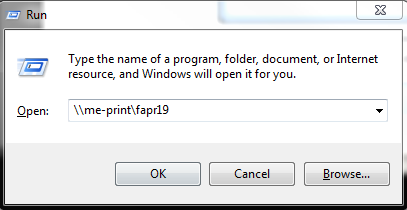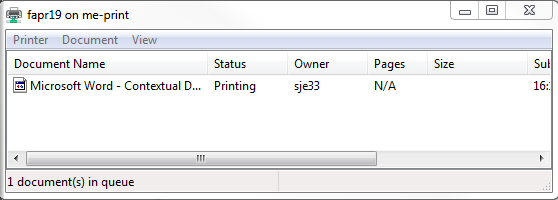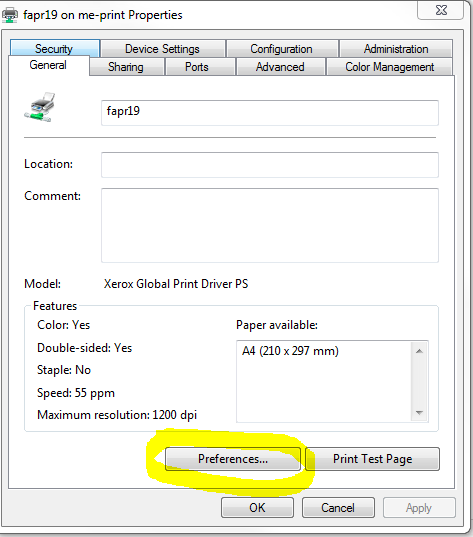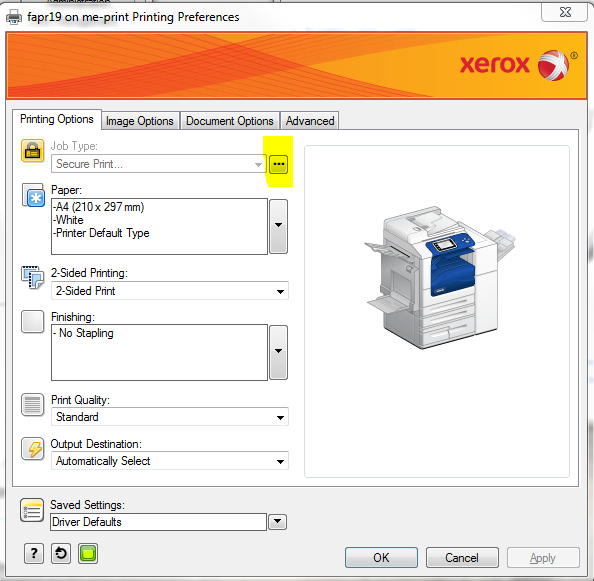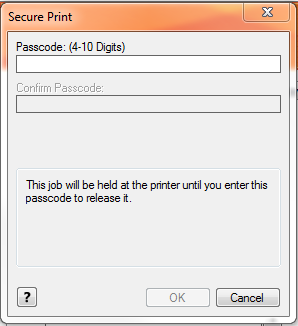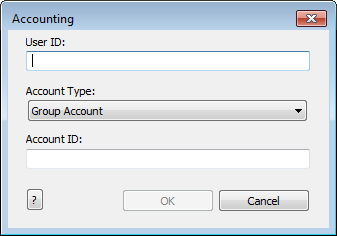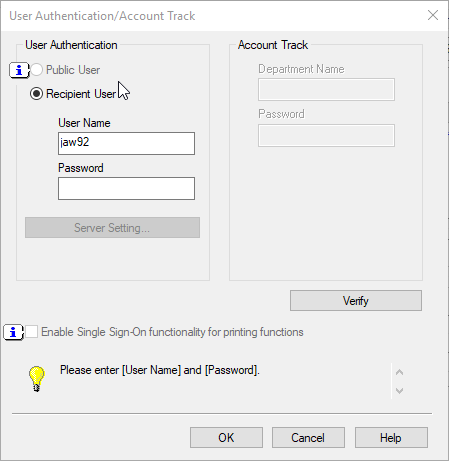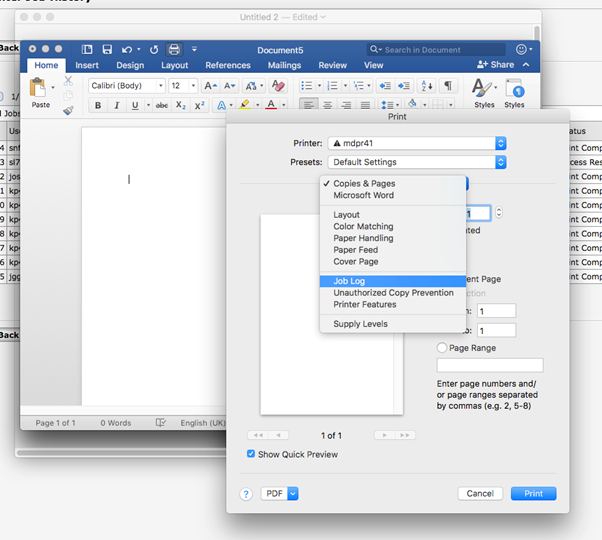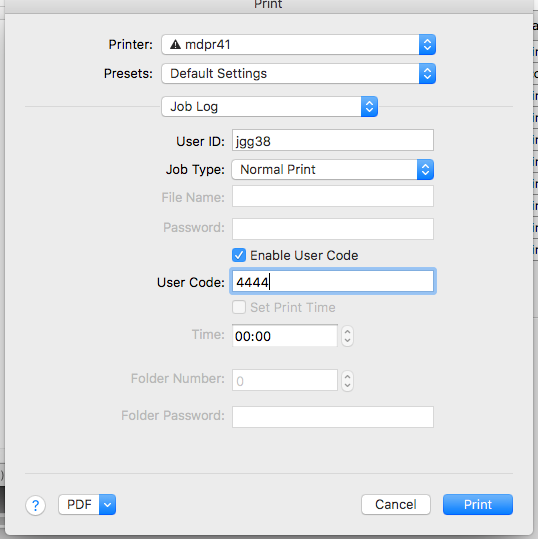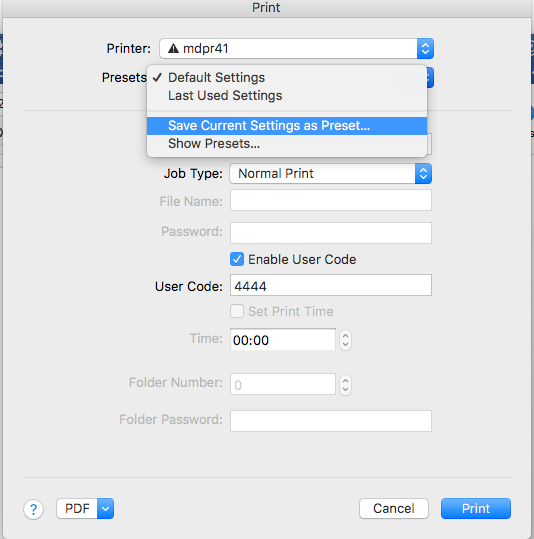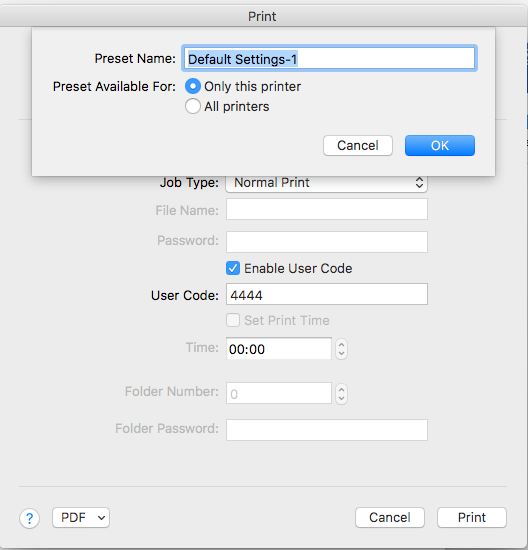/
Print Tracking and Printer Secure Codes
Print Tracking and Printer Secure Codes
Many of the larger multifunction printer/copier/scanners like the Ricoh, Kyocera and Xerox machines offer print tracking and secure printing. Implementing this functionality is done on a per printer department and is typically set up by the manufacturer and maintained by your department administrator. Below is some general guidance, but if you don't know your code you may need to consult with your department administrator.
Print tracking allows a department to track how much printing is done by a group or individual. Secure printing gives you the option to secure a printed document with a code that must be input on the printer itself before it is printed (avoiding confidential documents sitting around at the printer).
, multiple selections available,
Related content
How to find a Computer Name (also known as Hostname or UMD Number) and Serial Number/Service Tag
How to find a Computer Name (also known as Hostname or UMD Number) and Serial Number/Service Tag
Read with this
Adding a printer to Windows 7
Adding a printer to Windows 7
More like this
Guide to Hold & Release Printing in the IMS
Guide to Hold & Release Printing in the IMS
More like this