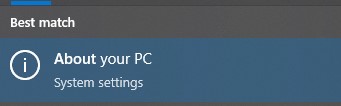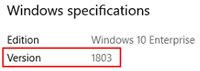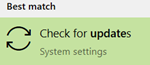/
Checking Windows Version & Updating
Checking Windows Version & Updating
Introduction
In order to join a device to the CSCS Intune service (as at 01/07/2022) it is required that the device be running Windows feature version 21H1 or above. This guide will take you through how to check which feature version you're running currently and how to update to a supported version if required.
Instructions
To check which version of Windows you are running:
- Open the Start menu
- Type "About" and click on the result "About your PC":
- Towards the bottom of the window that opens it will have "Version" - if it shows "21H1" or "21H2", then it is running a sufficiently up-to-date version of Windows 10. If it has a lower number (e.g. 1803 or 1909) then you will need to install an update:
(Version too old, update required) (Version 21H1, able to join)
Updating Windows:
- Open the Start menu
- Type "Update" and click on the "Check for Updates" result:
- The Windows Update window should open. You may see a link offering the update ("Download and install now" at the bottom of the image below) - if you do, click on it to install the update. If it is not showing, click on the "Check for Updates" button to check for updates and it should appear:
Related content
Windows Update on Laptops
Windows Update on Laptops
Read with this
Supported Operating Systems
Supported Operating Systems
More like this
Windows Updates on Desktop PCs - Forcing Install & Reboots
Windows Updates on Desktop PCs - Forcing Install & Reboots
Read with this
How to Sync Settings with Intune
How to Sync Settings with Intune
More like this
Windows 10/11 Home & Intune UMD
Windows 10/11 Home & Intune UMD
More like this
Joining your existing device
Joining your existing device
More like this