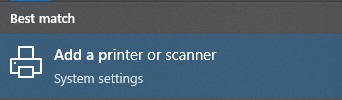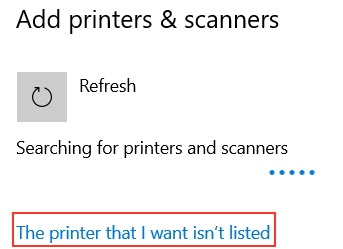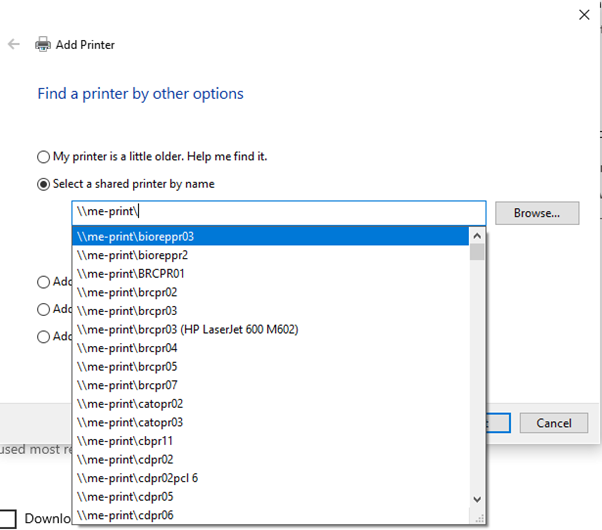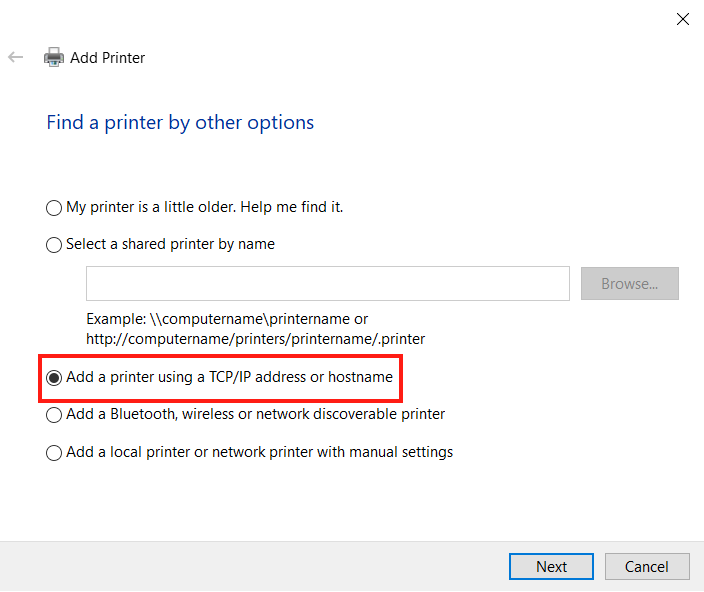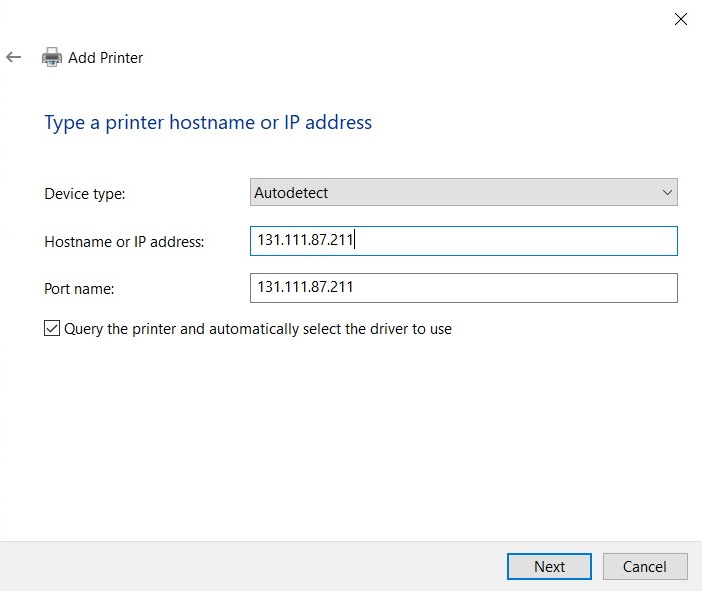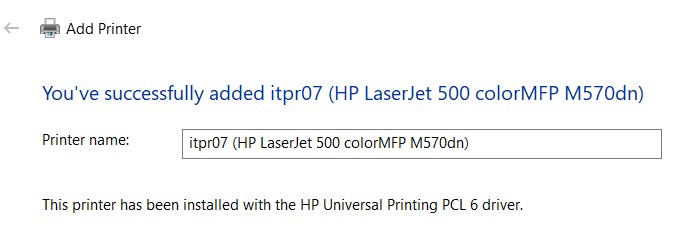To add a printer to your Intune managed device:
- Find the name of the printer you want to add – it should be labelled by a white sticker on the device. If you are not sure about the name, ask a colleague.
- Click on the Start Menu and type "Print", then click on "Add a printer or scanner" in the results:
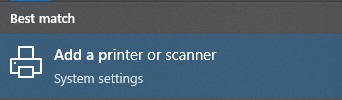
Click on the "Add a Printer" button at the top of the window. After a few seconds a blue "The printer that I want isn't listed" link appears, click on that:
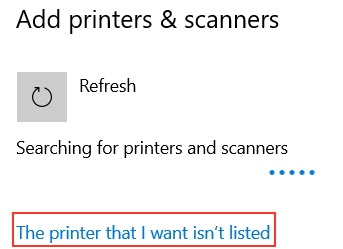
Managed Printers
- In the window that pops up, select "Select a shared printer by name" and either enter \\me-print\ (for Clinical School devices), or \\bio-print\ (for Zoology devices) and wait for the list to pop up with a list of printers, or if you know the printer name, enter \\me-print\<Printer-Name>
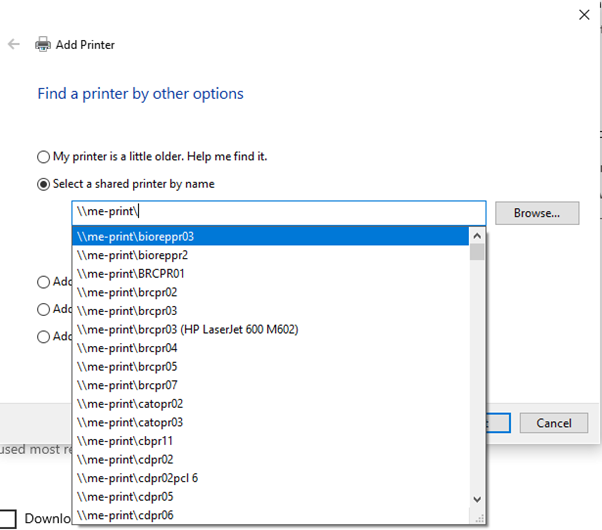
- Once you have entered the printer name / selected it, click on Next. You should see a small window saying "Connecting to <Printer-name>", after a short delay it should say "You've successfully added <Printer-name>". Click Next, and then Finish