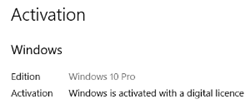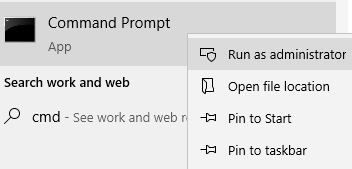Introduction
Home versions of Windows cannot be supported by UMD/Intune. In order for a device to be managed by Intune it must be running Windows 10/11 Pro
Requirements
If it is running Windows 10 Pro we will upgrade it to use our Enterprise Key Management Server key as part of the Intune enrolment pre provisioning process.
If your device is running Windows 10 Home, it can be upgraded to Windows 10/11 Pro using the command below. Please note: Once the device has been upgraded to Windows 10/11 Pro, we cannot return it to Windows 10 Home - we can only return it to Windows 10 Pro. As a result you may receive a message stating your Windows is not activated - please see below for information on how to check. If the device does not have a valid license, you must either purchase a Windows 10 Pro license, or re-install Windows yourself using either an image from the device manufacturer, or by downloading a Windows 10 ISO from Microsoft and entering your key manually.
Instructions
Check Windows Activation
- Open the Start menu and type "About your PC" into the search - run the Settings app that is returned:
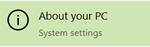
- In the window that opens, scroll down and click on "Change your Product Key or Upgrade your edition of Windows".
- You should now see at the top of the window what version of Windows you are using, and if it has a valid license:
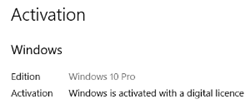
- If it says it is not activated, then you must either purchase a Windows 10 Pro license, or re-install Windows yourself using either an image from the device manufacturer, or by downloading a Windows 10 ISO from Microsoft and entering your key manually.
Upgrading to Windows 10/11 Pro from Home
To upgrade your device to Pro from Home:
- Run Command Prompt as an Administrator:
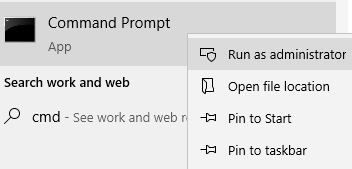
- Enter the following command:
VK7JG-NPHTM-C97JM-9MPGT-3V66T
Press Enter to run the command. - The PC will immediately reboot and upgrade itself to Windows 10 Pro.
Error 0x80041023 (Failed Product Key Replacement)
Consumer Grade Devices Upgrading from Home to Pro
Consumer grade devices may come with a pre-installed OEM Home license that won't allow you to upgrade from Windows Home to Pro.
This error code - 0x80041023 - when trying to upgrade the license could be a sign of this problem. The steps to resolving this issue are to:
- Confirm that you have an internet connection
- Attempt to uninstall then reinstall the product key using CMD:
Enter "slmgr /upk" to remove the old product key from Windows
- Now, enter "slmgr /cpky" to remove the old product key from the registry
- Finally, install the new product key using "changepk.exe /productkey <Product Key>"
- Failing these, reinstall Windows and attempt to activate with the Pro product key again.